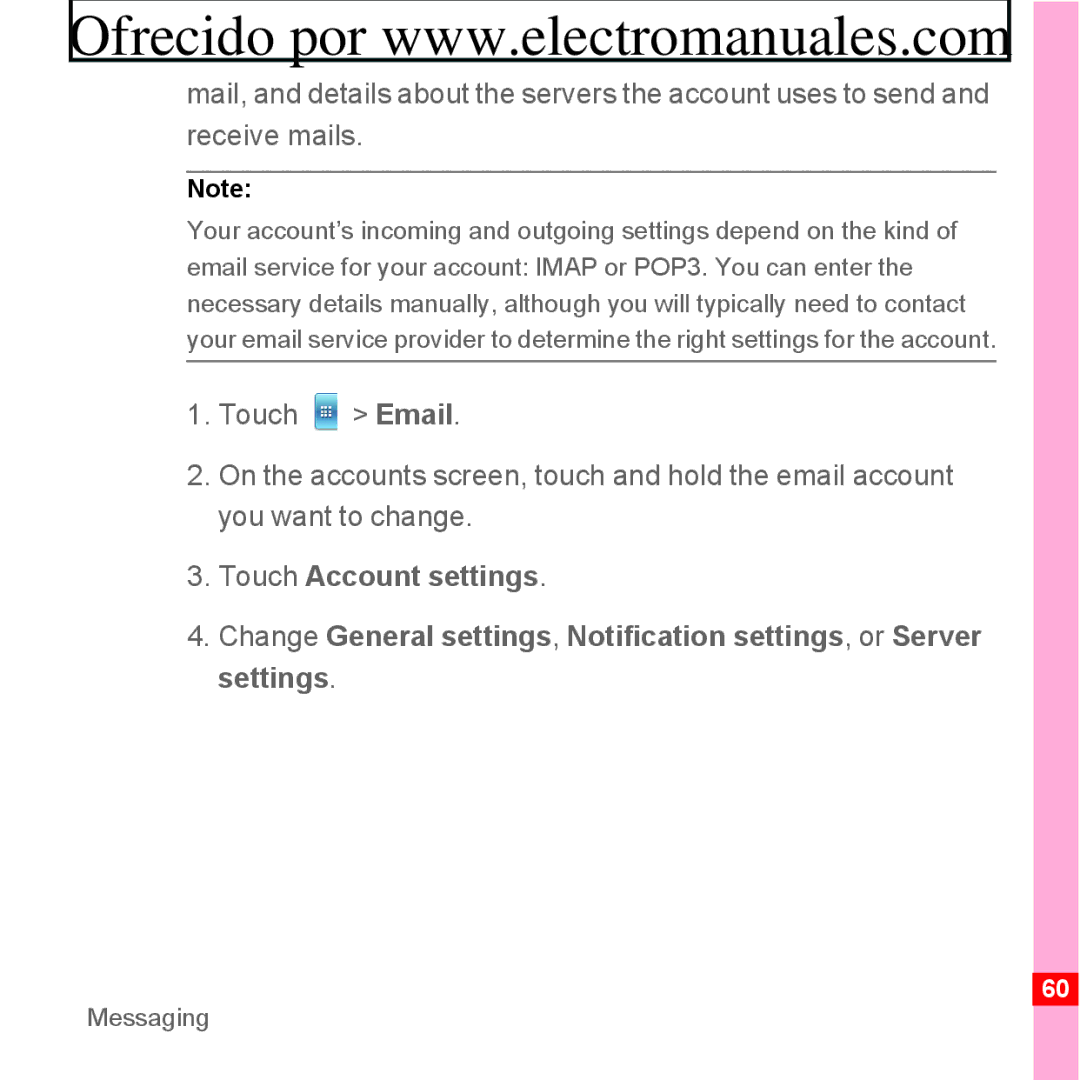Huawei U8300 Mobile Phone User Guide
Wonderful Communication, Mobile Life
Getting to Know Your Mobile Phone
Safety Precautions Legal Notice
SMS and MMS Email
GPRS/3G Wi-Fi Browser Bluetooth Modem Behaviour
Taking Photos and Recording Videos Using the Gallery
Enjoying Music Listening to FM Radio
Setting the Date and Time 123
Appendix
Reading Before Proceeding
Safety Precautions
Reading Before Proceeding
Reading Before Proceeding
Trademarks and Permissions
Legal Notice
No Warranty
Import and Export Regulations
Whats in the Box
Getting to Know Your Mobile Phone
Phone at a Glance
Mobile Phone View
Getting to Know Your Mobile Phone
Key Functions at Your Fingertips
Press to hang up a call Press to return to the Home screen
Installing the SIM Card
Getting Started with Your Mobile Phone
Charging Your Mobile Phone
Installing the Battery
Powering on Your Mobile Phone
Powering On or Off Your Mobile Phone
Setting up Your Mobile Phone
Touch Power off
Powering off Your Mobile Phone
Press and hold to open the Phone options menu
Touch OK
Rotating the Mobile Phone Screen
Using the Touchscreen
Touchscreen Actions
Unlocking the Screen
Locking and Unlocking the Screen
Locking the Screen
Getting to Know the Home Screen
Home Screen
Memory is full
Notification and Status Icons
Getting to Know Your Mobile Phone
Opening the Notifications Panel
Notification Panel
Closing the Notification Panel
Customizing the Home screen
Adding a New Screen Item
Moving a Screen Item
Widgets
Renaming a Folder
Folders
Creating a Folder
Changing the Wallpaper
Using the microSD Card
Installing the microSD Card
Using the microSD Card as USB Mass Storage
Removing the microSD While Your Mobile Phone Is On
Customizing Your Mobile Phone Settings
Sound
Call settings
Display
Location
SD card
Accessibility
Phone
Storage
Displays signal strength, battery
Making a Call
Calling
Press to initiate the call
Making a Call with the Dialer
Touch Dialer to display the dialer
Contacts,Favorites, and Groups
Touch to switch between Dialer, Call log
Dialing Panel
Making a Call from Call log
Making a Call from Contacts
Touch Contacts to display the contact list
Touch Call log to display the call log
Answering an Incoming Call
Answering and Rejecting a Call
Ending a Call
Rejecting an Incoming Call
Drag the to the left
Other Operations During a Call
Making a Conference Call
To end the conference call and disconnect everyone, press
Adding an entry to Contacts
Using Call log
Switching Between Calls
Using the Airplane Mode
Opening the Contacts Application
Contacts
Contacts list, press , and then touch Create contact
Importing Contacts from a SIM Card
Adding a Contact
Contacts list, press , and then touch Search
Searching for a Contact
Adding a Contact to Your Favorites
Editing a Contact
Contact details
Viewing Contact Details
Communicating with Your Contacts
Connecting Through Quick Contact for Android
Quick Contact for Android
Contacts
Touch OK to confirm that you want to delete the contact
Deleting a Contact
Communicating with a Contact
Using the Phone Keyboard
Using the Keyboard
Twice, and then select a key
Press again to change back
To enter one capital letter
Choosing an Input Method
Touch Input method
Select the input method
Customizing Keyboard Settings
SMS and MMS
Messaging
Opening Messaging
Creating and Sending a Text Message
Messaging New message
Creating and Sending a Multimedia Message
Adding a Slideshow
Press to display the options panel
Replying to a Message
Customizing the Message Settings
Opening and Viewing a Multimedia Message
Adding an Email Account
Adding Other Email Accounts
Creating and Sending an Email Message
Viewing an Email Message
When you are finished, touch Send
Changing Email Account Settings
Replying to an Email Message
Deleting an Email Account
Messaging
Checking the Network Connection
Getting Connected
Turning on the Data Service
Wi-Fi
Turning On Wi-Fi
Connecting to a Wireless Network
Tip
Opening the Browser
Browser
Opening a Web
Touch More Settings Set home
Setting a Home
Managing Bookmarks
A browser window, press
Opening a Bookmark
Bluetooth
Customizing the Browser Settings
Bluetooth
Turning On Bluetooth
Pairing and Connecting a Bluetooth Device
Sending Files via Bluetooth
Touch Settings Wireless & networks Bluetooth settings
Disconnecting or Unpairing a Bluetooth Device
Modem Behaviour
Touch Disconnect or Unpair to disconnect the device
Getting Connected
Opening Your Camera
Entertainment
Taking Photos and Recording Videos
Capture Screen
Taking a Photo
Open your camera and switch to the camera mode
Shooting a Video
Viewing Your Photos
Viewing Your Videos
Opening the Gallery
Using the Gallery
Viewing a Picture
Cropping a Picture
Rotating a Picture
Copying Music to the microSD Card
Enjoying Music
Playing Music
Opening the Media Library
Disconnect the mobile phone from the PC
Touch Music to display the media library
Music Player Screen
Playing a Playlist
Listening to FM Radio
Adding Music to a Playlist
Touch FM Radio to open the application
Opening the FM Radio
FM Radio Screen
Channels
Tuning the FM Radio
Creating a Google Account
Google Services
Using Gmail
Creating and Sending an Email
Switching Between Accounts
Opening Gmail
Touch Reply, Reply to all, or Forward
Replying To or Forwarding an Email
Searching for an Email
Enter the search keywords in the box, and then touch
Customizing Your Gmail Settings
Touch Talk to open the application
Using Talk
Opening Talk
Accepting an Invitation
Adding a Friend
Starting a Chat
Touch Send invitation
Notifications
Setting Notifications for New Instant Messages
Select
Ringtone
Signing Out of Talk
Using Maps
Enabling Location Source
Select the check box to make your
Searching for Places of Interest
Opening Maps
Getting Directions
Touch Maps to open the application
Searching for a Video
Using YouTube
Opening YouTube
Sharing a Video
Using Market
Opening Market
Touch Market
Searching for Applications
Installing an Application
On the Market screen, touch Downloads
Uninstalling an Application
101
Managing Your Accounts
Synchronizing Information
Touch the kind of account to add
Adding an Account
Touch Add account
Removing an Account
Confirm that you want to remove the account
Customizing Your Account Synchronization
Changing an Account’s Synchronization Settings
Configuring General Sync Settings
Using the PC Suite to Synchronize
Using the Calendar
Using Other Applications
Opening the Calendar
Touch Calendar to open the application
Calendar Panel
Touch to create an event
Creating an Event
Touch Save
Setting an Event Reminder
Customizing the Calendar Settings
Opening the Alarm
Using the Alarm
You can set a new alarm or modify an existing alarm
Touch Alarm to use your mobile phone alarm
830
Alarm List Screen
Setting an Alarm
Adding an Alarm
Customizing Alarm Settings
Using Sound Recorder
Sound Recorder Screen
0010
Setting a Voice Clip as a Ringtone
Using the File Manager
Starting a Recording
Touch Set as ringtone
Opening the File Manager
Moving or Copying a File
Creating a Folder
Doing a Quick Search for a File
Viewing Your Memory Status
Using the Calculator
Opening the Calculator
Touch Calculator to open the application
Switching to the Advanced panel
Using the Richpad
Managing Your Mobile Phone
Setting the Date and Time
To configure your mobile phone, touch Settings
Adjusting the Screen Brightness
Setting the Display
Adjusting the Time Before the Screen Turns Off
Setting Ringers
Turning On Silent Mode
Adjusting the Ringer Volume
On the Settings screen, touch Sound & display Media volume
Adjusting the Media Volume
On the Settings screen, touch Sound & display Ringer volume
Setting Your Phone to Vibrate for Incoming Calls
Setting Phone Services
Customizing Call Settings
Changing the Phone Ringtone
Turning on Data Roaming
Switching off the Data Service
Installing Voice Data
Setting Text-to-Speech
Switching on Always-on Mobile Data
On the Settings screen, touch Text-to-speech Speech rate
Adjusting the Speech Rate
Protecting Your Mobile Phone
Turning on Your SIM Card PIN
Managing Applications
Viewing an Installed Application
Removing an Installed Application
Resetting Your Mobile Phone
Backing Up My Settings
Ways to Free Up Your Mobile Phone Memory
Restoring Factory Data
On the Settings screen, touch Privacy Factory data reset
Medical Device
Appendix
Electronic Device
Potentially Explosive Atmosphere
Traffic Security
Operating Environment
Accessories
Safety of Children
Battery and Charger
Prevention of Hearing Damage
139
Cleaning and Maintenance
141
This device meets guidelines for exposure to radio waves
Emergency Call
Certification Information SAR
143
FCC Statement
Disposal and Recycling Information
Reduction of Hazardous Substances
EU Regulatory Conformance
V100R00104

![]() > Email.
> Email.