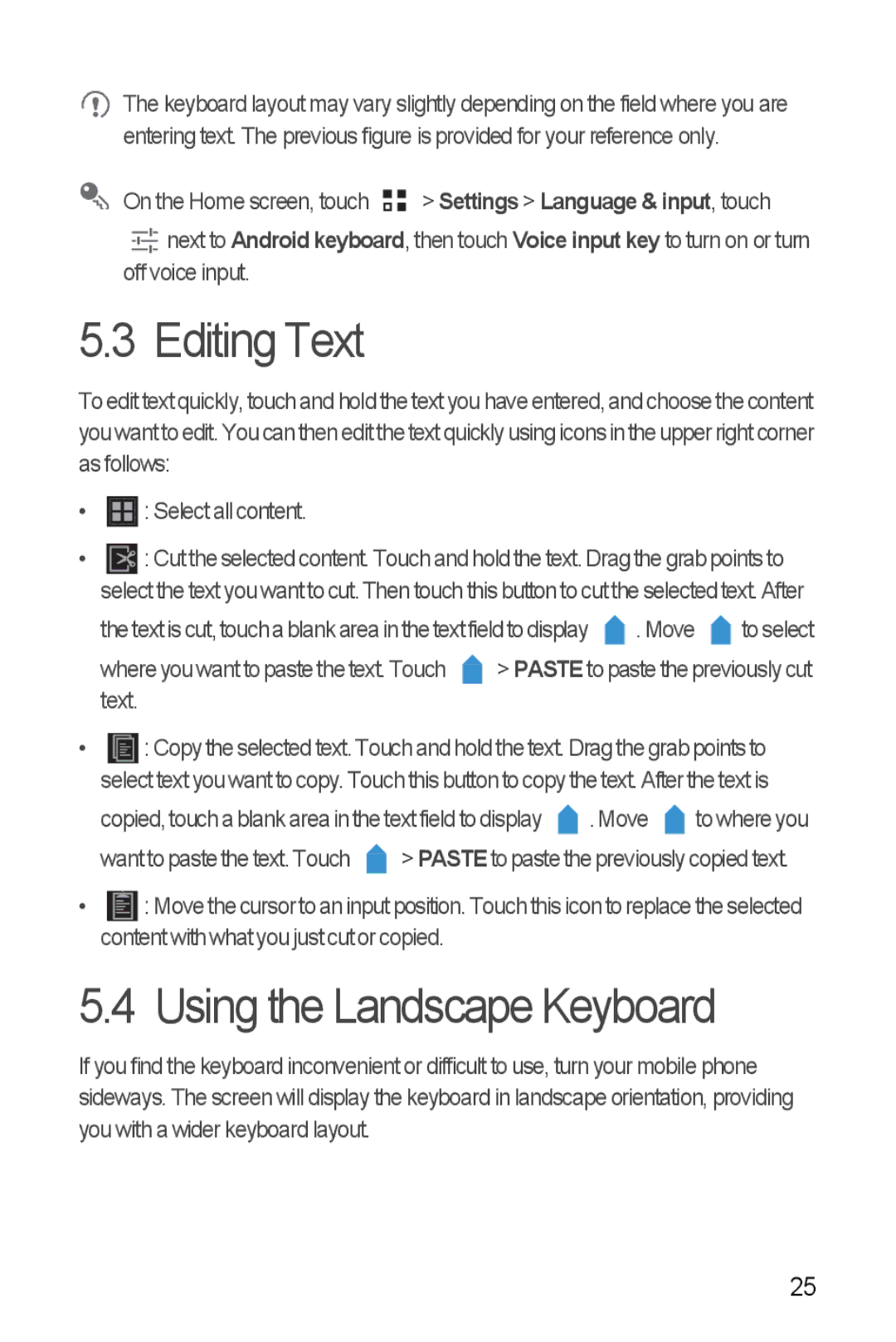Y300 specifications
The Huawei Y300, launched in 2013, is a budget-friendly smartphone that captivated users with its impressive features and solid performance for its price point. Despite being an entry-level device, the Y300 offers a blend of quality, design, and functionality that meets the needs of everyday users.One of the standout features of the Huawei Y300 is its 4.0-inch IPS LCD display, which provides vibrant colors and good viewing angles. With a resolution of 480 x 800 pixels, the screen size is just right for comfortable viewing, whether users are browsing the web, watching videos, or playing games. The device’s compact form factor makes it easy to handle and carry, appealing to users who prefer smaller smartphones.
Under the hood, the Huawei Y300 is powered by a dual-core Qualcomm Snapdragon S4 processor clocked at 1.0 GHz, coupled with 512 MB of RAM. While not the most powerful setup by contemporary standards, it adequately supports basic tasks and light multitasking. The device runs on Android 4.1 Jelly Bean with Huawei's Emotion UI on top, providing a user-friendly interface and several customization options.
The Huawei Y300 sports a 5-megapixel rear camera, which is capable of capturing decent photos in well-lit conditions. It also features a VGA front camera for video calls, expanding its functionality as a social networking device. The inclusion of a 4 GB internal storage, which is expandable via microSD card, means users can store their photos, music, and apps without running out of space.
Connectivity options on the Y300 include Wi-Fi, Bluetooth, and GPS, while it supports 3G networks for fast data access. The 1730 mAh battery is another highlight, delivering a respectable battery life that allows users to enjoy extended usage without frequent recharging.
Overall, the Huawei Y300 manages to pack a punch in the budget smartphone category with its solid construction, reliable performance, and essential features. It appeals mainly to first-time smartphone users or those looking for an affordable, no-frills device. While it may lack the advanced features of more recent smartphones, its value for money and simplicity have cemented its place in the hearts of many users.