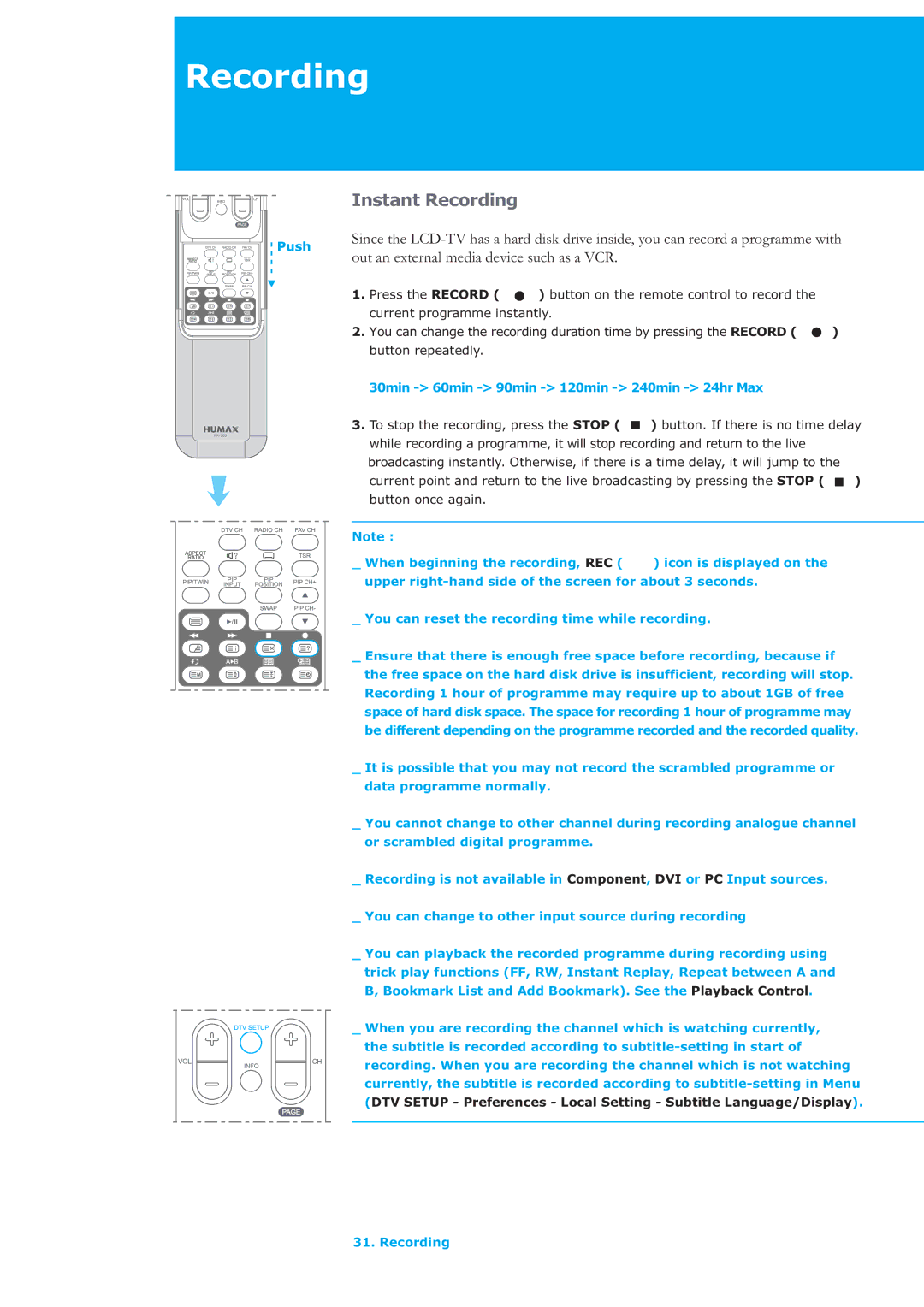LAU-32TPVR specifications
The Humax LAU-32TPVR is a cutting-edge digital television receiver and personal video recorder designed to enhance your viewing experience. This compact, versatile device combines advanced technology with user-friendly features, making it an excellent choice for television enthusiasts.One of the standout features of the Humax LAU-32TPVR is its ability to receive digital terrestrial television signals. With built-in support for Freeview, users can enjoy a wide array of free-to-air channels without any subscription fees. The device is compatible with various broadcasting standards, providing flexibility for users across different regions.
The LAU-32TPVR comes equipped with a high-definition tuner, allowing viewers to experience crisp, clear picture quality. It supports 1080p resolution, ensuring that content appears vivid and lifelike on compatible displays. Additionally, the device's upscaling technology enhances the quality of standard definition content, making it more enjoyable to watch.
A key characteristic of the LAU-32TPVR is its built-in personal video recording functionality. With a large internal hard drive, users can record their favorite shows, movies, and events with ease. The device supports scheduled recordings, allowing viewers to set timers for their preferred programs. This feature is especially useful for busy individuals who want to catch up on content at their convenience.
Another notable feature is the intuitive user interface, which simplifies navigation through channels and recorded content. The device includes a remote control that provides quick access to essential functions, including playback controls, guide navigation, and settings adjustments. This focus on user experience makes the LAU-32TPVR suitable for all ages and tech-savviness.
Connectivity options are abundant with the Humax LAU-32TPVR. The device features HDMI outputs for seamless connection to modern televisions, as well as USB ports for external storage devices. This means users can easily expand their recording capacity or play media files directly from a USB stick.
Lastly, with its sleek design and compact form factor, the Humax LAU-32TPVR can easily fit into any entertainment setup without occupying excessive space. This combination of functionality, performance, and aesthetics makes it a standout choice for anyone looking to upgrade their television viewing experience. Whether you're recording live broadcasts, enjoying high-quality playback, or exploring digital channels, the Humax LAU-32TPVR delivers an impressive and satisfying performance.