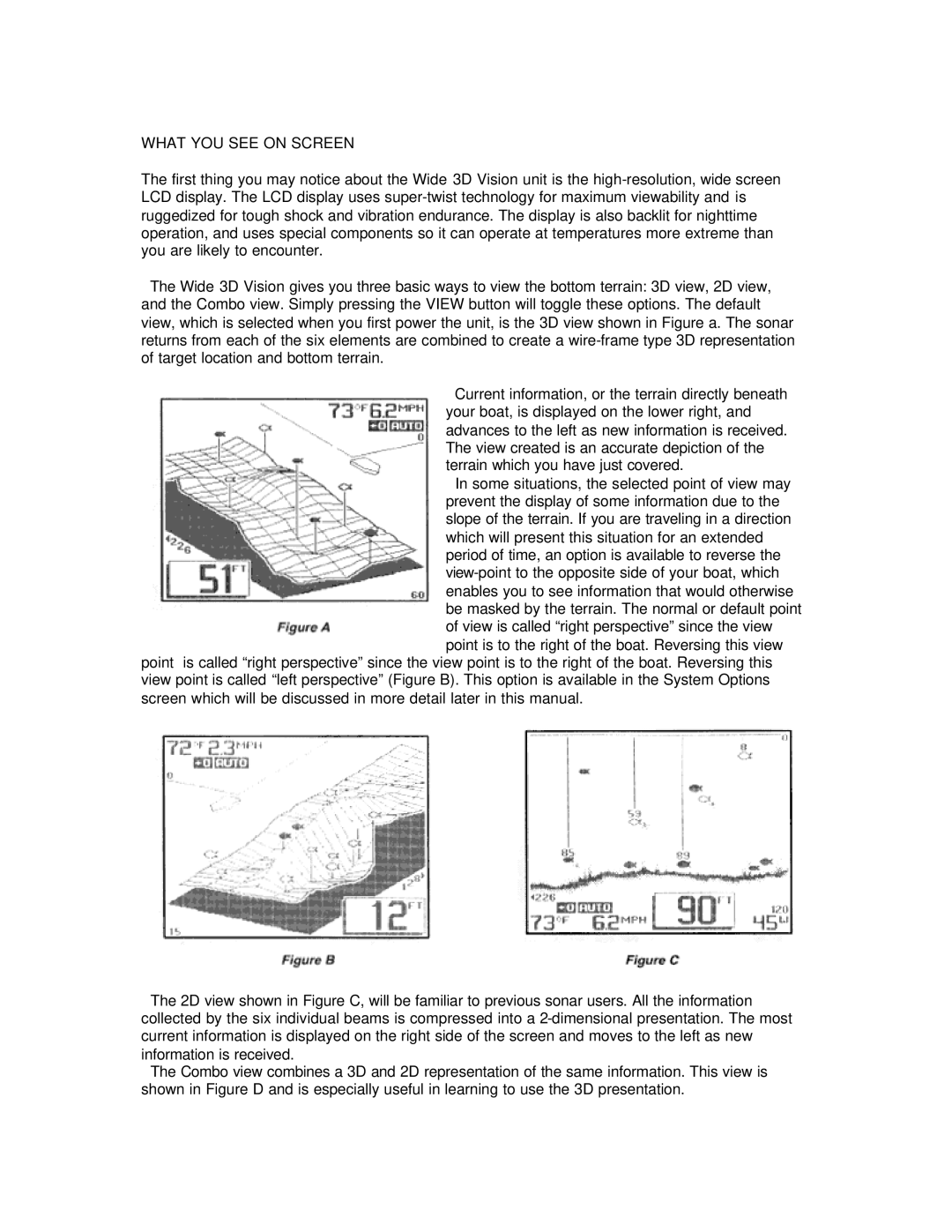WHAT YOU SEE ON SCREEN
The first thing you may notice about the Wide 3D Vision unit is the
The Wide 3D Vision gives you three basic ways to view the bottom terrain: 3D view, 2D view, and the Combo view. Simply pressing the VIEW button will toggle these options. The default view, which is selected when you first power the unit, is the 3D view shown in Figure a. The sonar returns from each of the six elements are combined to create a
Current information, or the terrain directly beneath your boat, is displayed on the lower right, and advances to the left as new information is received. The view created is an accurate depiction of the terrain which you have just covered.
In some situations, the selected point of view may prevent the display of some information due to the slope of the terrain. If you are traveling in a direction which will present this situation for an extended period of time, an option is available to reverse the
point is called “right perspective” since the view point is to the right of the boat. Reversing this view point is called “left perspective” (Figure B). This option is available in the System Options screen which will be discussed in more detail later in this manual.
The 2D view shown in Figure C, will be familiar to previous sonar users. All the information collected by the six individual beams is compressed into a
The Combo view combines a 3D and 2D representation of the same information. This view is shown in Figure D and is especially useful in learning to use the 3D presentation.