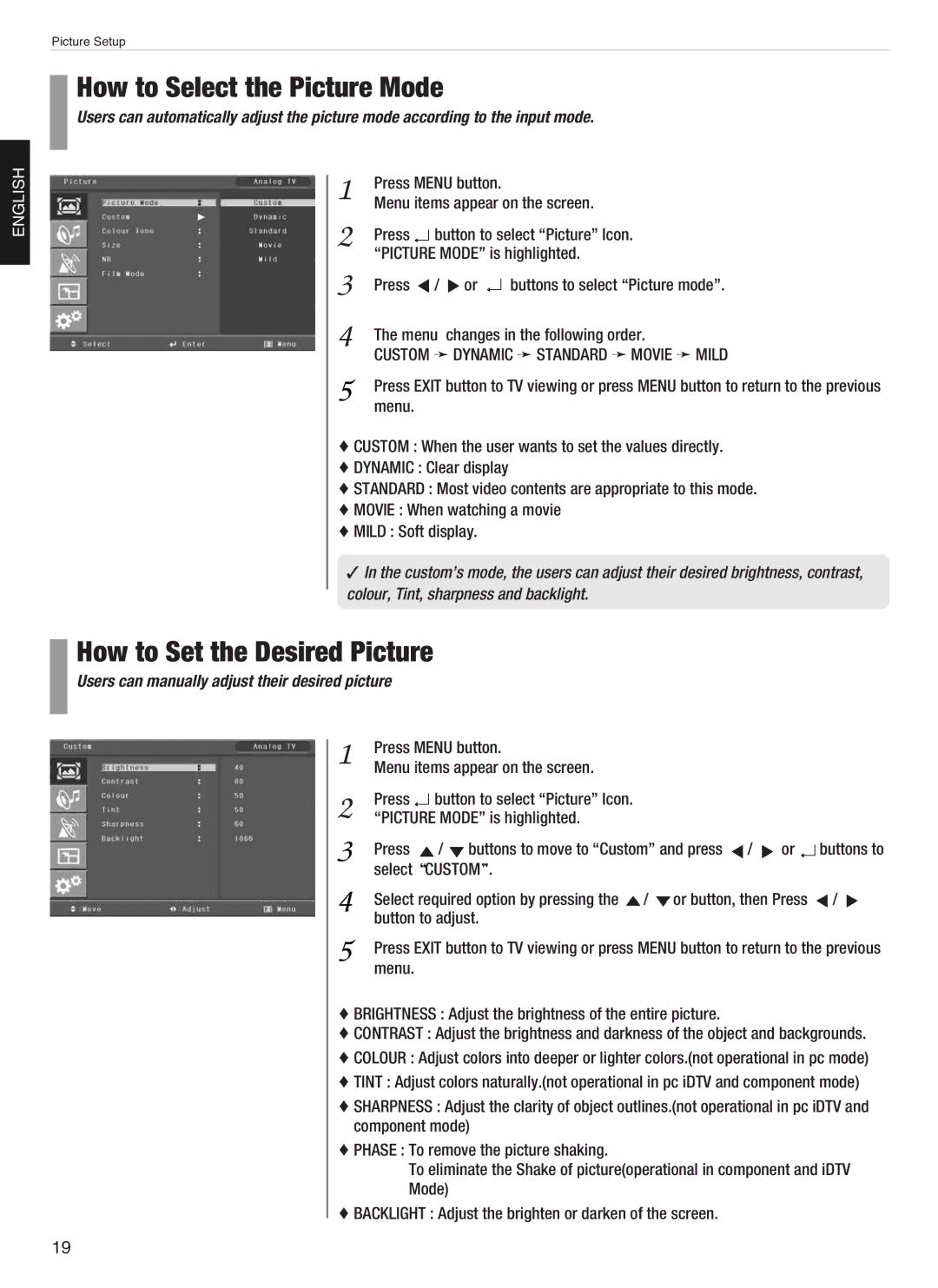E370D, E420D, E260D, E320D, E460D specifications
Hyundai has consistently pushed the envelope in the construction machinery sector with its robust range of excavators. Among its models, the E460D, E320D, E260D, E420D, and E370D stand out for their cutting-edge features, innovative technologies, and remarkable performance in the field.Starting with the Hyundai E460D, this model showcases a powerful engine that delivers exceptional performance and fuel efficiency. It features a spacious, ergonomic cabin designed for operator comfort and visibility, equipped with intuitive controls and advanced telematics systems. The E460D is fitted with an advanced hydraulic system, ensuring effective digging, lifting, and material handling capabilities.
Moving to the E320D, this excavator is known for its versatility and adaptability. With a compact design, it shines in urban environments and confined job sites. The E320D utilizes a powerful engine paired with a sophisticated hydraulic system, enhancing its digging force and speed. Furthermore, its advanced safety features include broader visibility from the cab, ensuring safer operation in complex environments.
The E260D is designed for smaller jobs requiring precision and agility. It combines a compact size with a robust structure, making it ideal for landscaping and light construction tasks. The E260D is equipped with energy-efficient technologies that significantly reduce fuel consumption while maintaining high productivity. Its user-friendly controls enhance operator efficiency, allowing for smoother operation during intricate tasks.
For larger projects, the E420D offers increased lifting capacity and digging depth. Its powerful diesel engine ensures robust performance in heavy-duty applications. Additionally, the E420D incorporates advanced technologies such as automatic working mode adjustments, which optimize power consumption based on the task at hand. Its durable undercarriage contributes to stability and longevity, minimizing downtime.
Finally, the E370D bridges the gap between compact and heavy-duty machines, featuring an impressive operating weight and hydraulic performance. It emphasizes operator safety with its advanced monitoring systems, providing real-time data and diagnostics. The E370D’s fuel efficiency, combined with Hyundai’s commitment to reducing emissions, makes it an environmentally friendly choice for various projects.
Overall, Hyundai’s E460D, E320D, E260D, E420D, and E370D excavators represent a blend of power, efficiency, and innovative technologies tailored to meet the diverse needs of the construction industry.