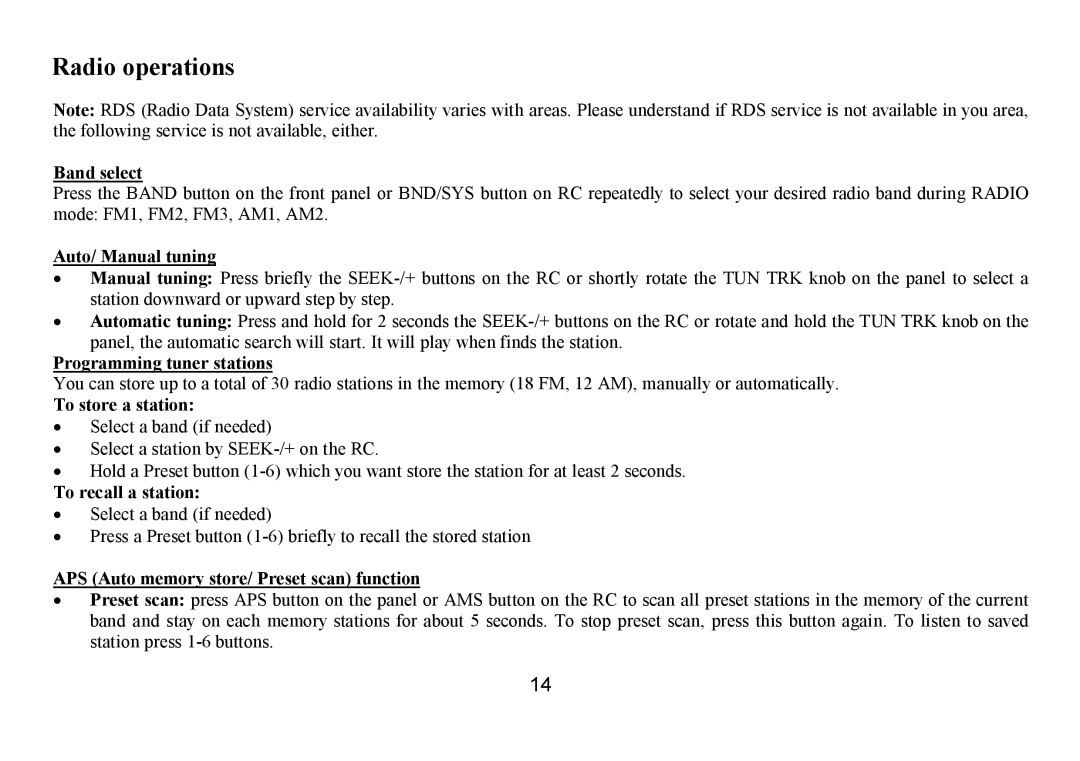H-CMD7075 specifications
The Hyundai IT H-CMD7075 is a sleek and innovative all-in-one computer designed to meet the needs of both home and office users. With its modern design and robust capabilities, it stands out in the crowded market of computing devices. This model integrates high-tech features and performance-driven specifications, making it an appealing choice for users of all kinds.One of the notable features of the H-CMD7075 is its powerful processor. It typically comes equipped with high-performance CPUs, allowing for multitasking and smooth operation. Users can effortlessly run multiple applications simultaneously without experiencing lag, making it ideal for professionals who rely on efficiency. The inclusion of ample RAM ensures that the device can handle demanding applications with ease.
The display on the H-CMD7075 is another key highlight. Sporting a full HD screen, the computer delivers vibrant colors and sharp imagery, making it perfect for watching videos, playing games, or engaging in graphic design. The touchscreen functionality adds a layer of convenience, allowing users to interact with their device in an intuitive manner.
Connectivity options are extensive with the H-CMD7075, catering to the needs of modern users. It is equipped with multiple USB ports, allowing quick and easy connection to a variety of devices, including external drives and peripherals. Additionally, integrated Wi-Fi and Bluetooth capabilities ensure a seamless connection to the internet and other wireless devices.
In terms of storage, the H-CMD7075 typically offers a combination of SSDs and HDDs. The solid-state drive (SSD) provides rapid boot times and quick data access speeds, enhancing the overall user experience. Traditional hard disk drives (HDD) offer substantial storage space for files and applications, balancing the need for speed and capacity.
Another commendable aspect of the H-CMD7075 is its integrated audio and video capabilities. With built-in speakers and a high-definition webcam, it facilitates smooth video calls and multimedia playback, making it suitable for both work meetings and entertainment.
In conclusion, the Hyundai IT H-CMD7075 is designed to offer a comprehensive computing solution. With its powerful performance, vibrant display, extensive connectivity, and modern design, it addresses the diverse needs of users, whether for work, study, or leisure.