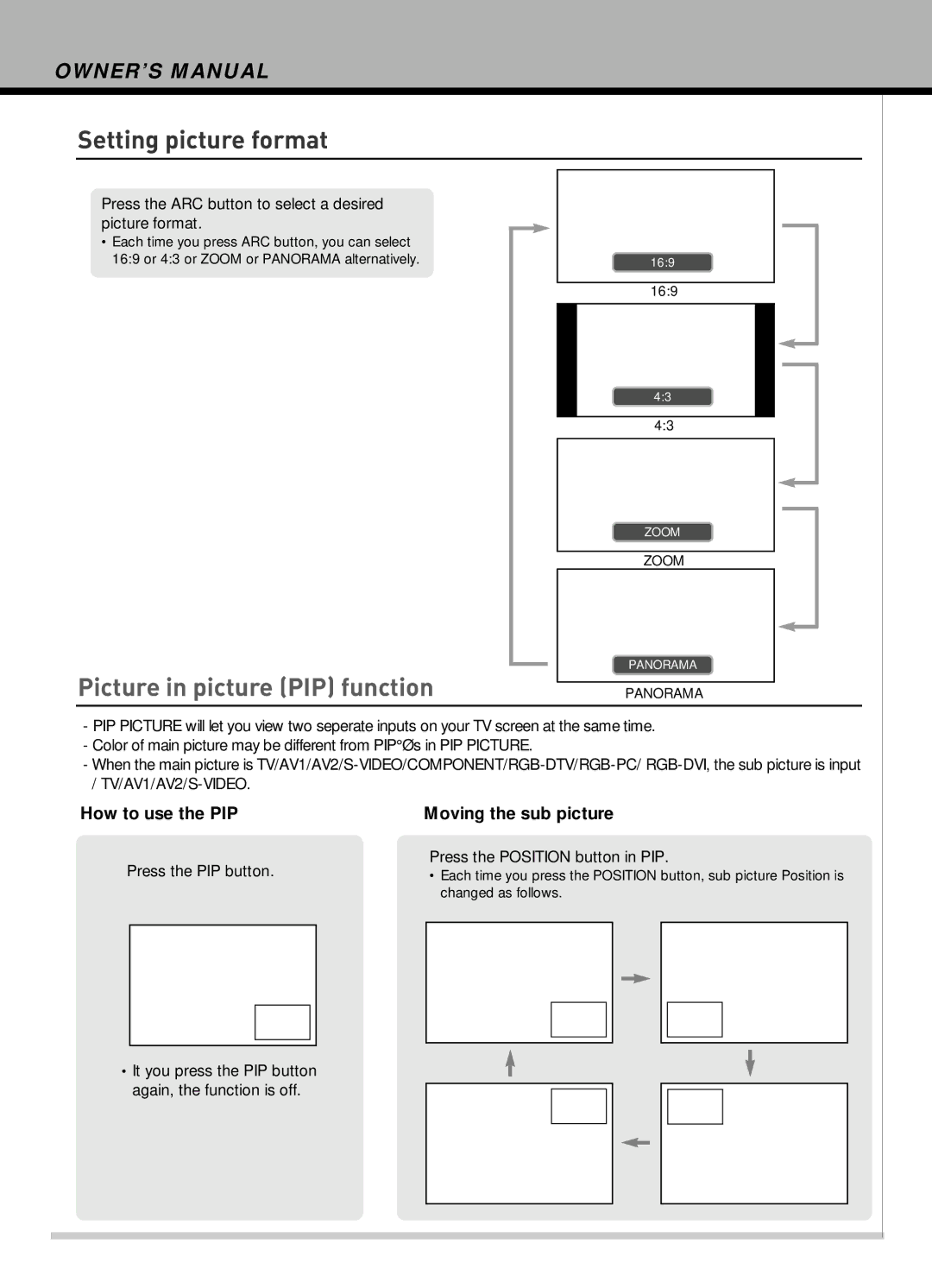HLT-2672 specifications
The Hyundai IT HLT-2672 represents a solid commitment by Hyundai to provide high-quality displays suited for a variety of professional and personal uses. Known for its exceptional visual performance and robust features, the HLT-2672 has garnered attention for both its aesthetic appeal and technological prowess.One of the standout features of the HLT-2672 is its impressive screen size, measuring 26 inches diagonally. This makes it an ideal choice for users looking for a display that balances ample screen real estate with manageability. The monitor boasts a full HD resolution of 1920 x 1080 pixels, ensuring that images are sharp and clear, whether for professional presentations, graphic design, or immersive gaming experiences.
Color accuracy and vibrancy are crucial in any display, and the HLT-2672 does not disappoint. Equipped with advanced LED technology, this monitor is capable of producing a wide color gamut, which translates to more realistic and vibrant colors. The brightness levels are also commendable, providing consistent performance in various lighting conditions. This makes it well-suited for environments where lighting can be unpredictable.
Another key characteristic of the Hyundai IT HLT-2672 is its ergonomic design. The monitor can be adjusted to suit different viewing angles, minimizing strain on the eyes and neck during long periods of use. Features like tilt and height adjustment capabilities enhance the overall user experience and comfort.
Connectivity is another area where the HLT-2672 shines. The monitor includes multiple input options, allowing users to connect a range of devices such as laptops, gaming consoles, and desktop computers with ease. HDMI, VGA, and USB interfaces ensure that users can switch between devices without hassle, making it versatile for both home and office setups.
In terms of energy efficiency, the HLT-2672 is designed to consume less power compared to many traditional monitors. This eco-friendly feature not only helps in reducing electricity bills but also aligns with modern sustainability practices.
In summary, the Hyundai IT HLT-2672 stands out for its combination of size, resolution, color accuracy, ergonomic design, and connectivity. It caters to a broad spectrum of users, from creative professionals to casual gamers, making it a valuable addition to any digital workspace. Whether used for high-stakes presentations or relaxing movie nights, this monitor is built to deliver an exceptional visual experience.