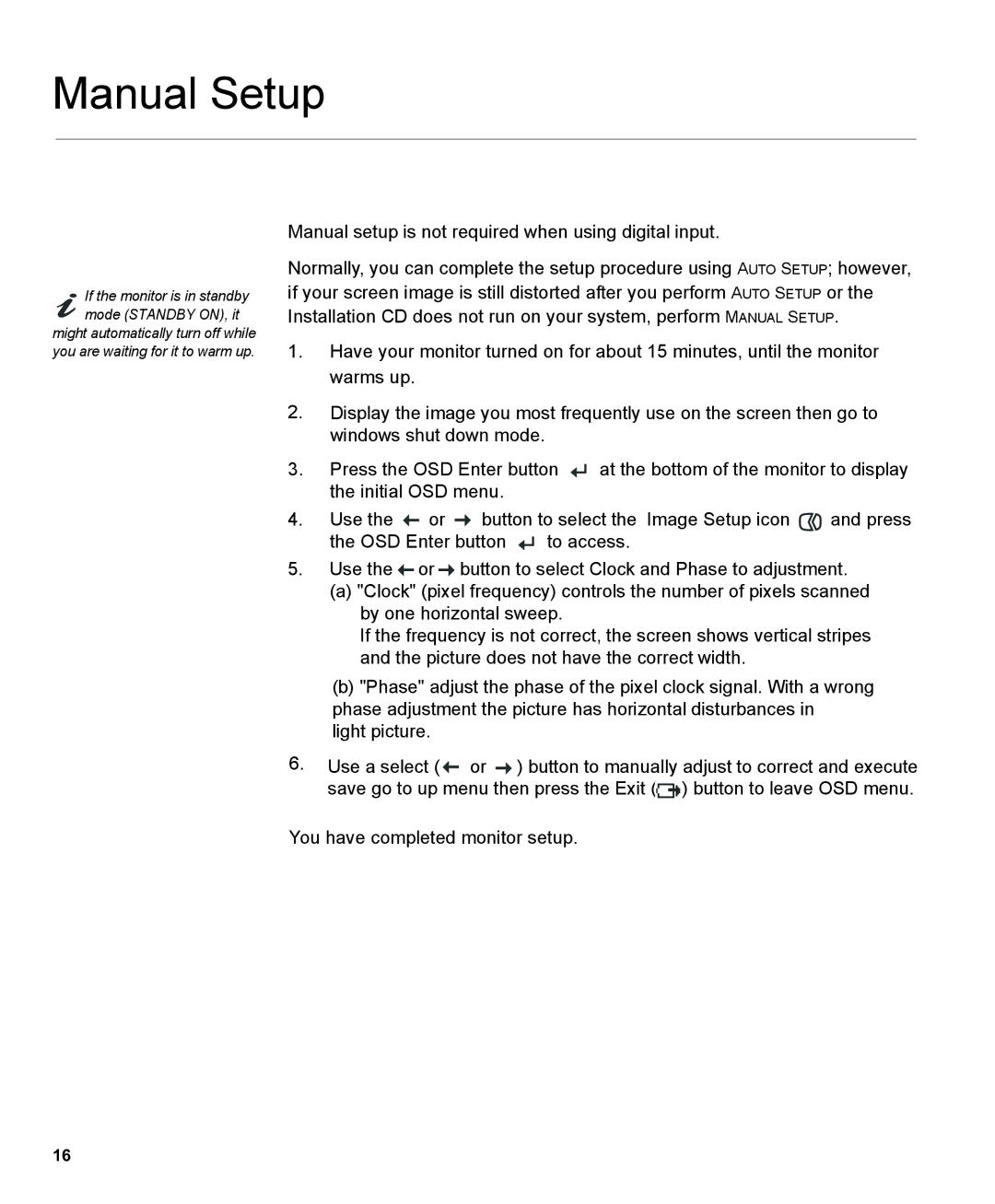150P specifications
The IBM 150P is a notable piece of computing history, recognized for its performance and capabilities during its introduction in the mid-1980s. Designed primarily for business applications, the 150P catered to a growing need for compact, powerful computing solutions that could fit into office environments while offering robust functionalities.One of the main features of the IBM 150P is its powerful processor. At the heart of the system is the IBM Micro Channel Architecture (MCA), which provided a significant leap in bus speed compared to its predecessors. This architecture enabled enhanced data transfer rates and afforded users the ability to run multiple applications efficiently without compromising performance. The MCA also supported a larger addressable memory space, allowing users to work with more extensive and complex datasets.
In terms of memory, the IBM 150P offered configurations that were impressive for its time. Users could equip the machine with several megabytes of RAM, making it suitable for handling demanding business applications such as word processing, spreadsheets, and database management. This was particularly important as businesses began to adopt more sophisticated software solutions that required expanded memory resources.
Storage options were another highlight of the IBM 150P. Equipped with hard drives ranging from 20 MB to 40 MB, the 150P provided sufficient storage for the era’s business applications and growing data needs. Additionally, the inclusion of a floppy disk drive allowed for easy data transfer and backup solutions, making the 150P a versatile option for users.
Connectivity was also a consideration in the design of the IBM 150P, featuring parallel and serial ports for peripheral devices such as printers and modems. Its support for networking capabilities enabled businesses to integrate the machine into their local area networks effectively.
One distinguishing characteristic of the IBM 150P was its compact design. Unlike larger systems of its era, the 150P was designed to fit into office spaces without the need for extensive dedicated areas, facilitating improved productivity in business environments.
In summary, the IBM 150P represented a significant advancement in personal computing during the 1980s. Its powerful Micro Channel Architecture, substantial memory configurations, sufficient storage solutions, and compact design made it an attractive option for businesses looking to harness the power of computing technology in their operations. As a reflection of IBM's innovation, the 150P paved the way for future developments in the personal computing landscape.