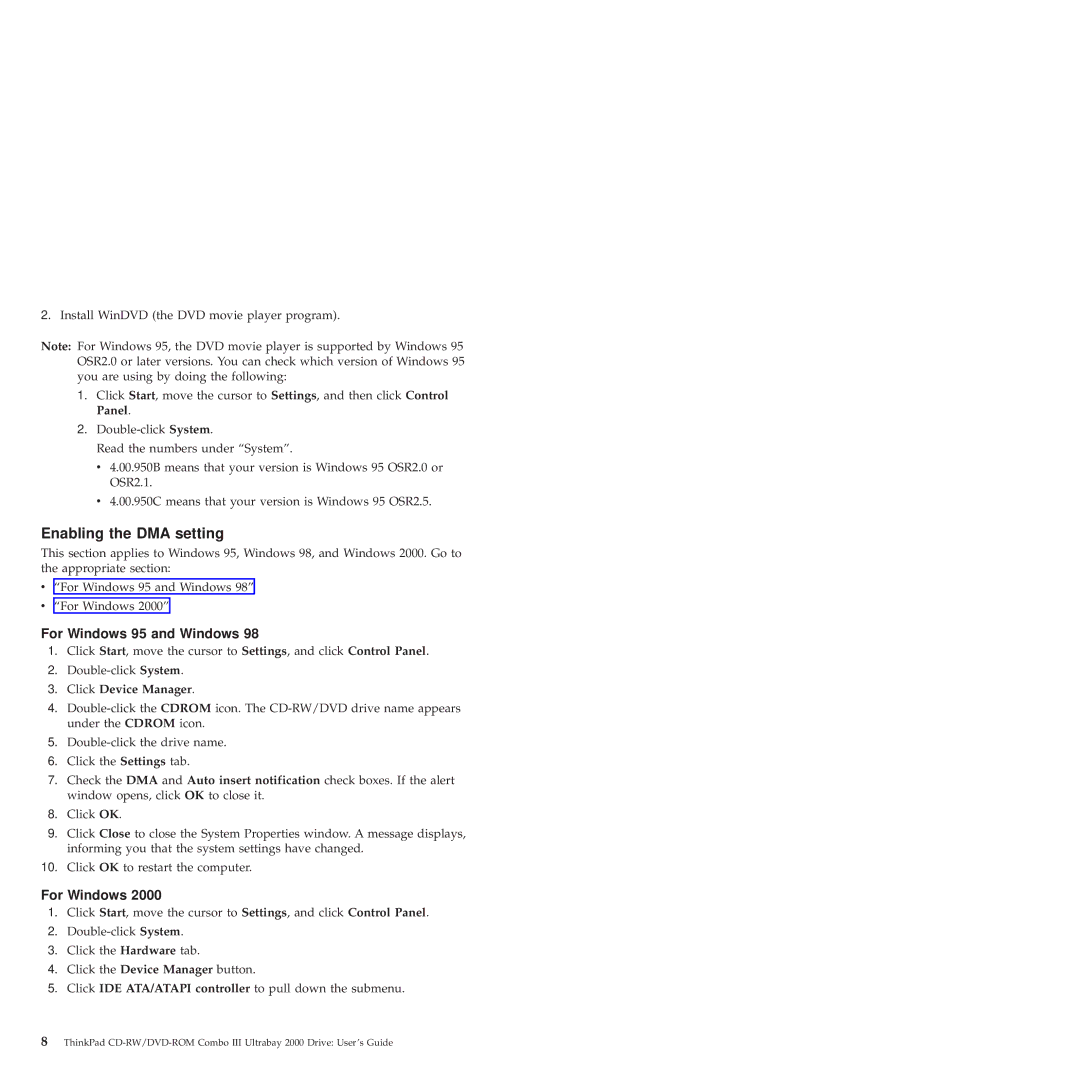22P6982 specifications
The IBM 22P6982 is a highly specialized hardware component designed for high-performance computing environments, particularly within the realm of enterprise networks. This part is commonly recognized as a critical component in the IBM System i and previous iSeries servers. Its design and functionality cater to businesses that demand robust processing capabilities, reliability, and scalability.At the heart of the IBM 22P6982 is its powerful processing technology. It is part of the Power Systems line, which utilizes IBM's advanced Power Architecture to deliver impressive computational performance. This architecture is notable for its energy efficiency and ability to handle both transactional and analytical workloads seamlessly. As businesses increasingly rely on data-driven decision-making, the capability of the 22P6982 to process large volumes of data in real-time is invaluable.
One of the significant features of the 22P6982 is its support for virtualization technologies. This allows organizations to run multiple operating systems and applications on a single physical server, maximizing resource utilization and reducing hardware costs. The compatibility with IBM’s AIX, IBM i, and Linux operating systems ensures versatility whether for legacy applications or modern software stacks.
Another noteworthy characteristic of the IBM 22P6982 is its reliability and redundancy features. Designed for mission-critical applications, this component supports various redundancy techniques, including hot-swappable components and power supplies, ensuring minimal downtime even in the face of hardware failures. This reliability is crucial for businesses operating in sectors where uptime is non-negotiable.
Furthermore, the 22P6982 incorporates advanced security features that protect sensitive data and maintain compliance with industry regulations. It includes built-in encryption capabilities and secure boot processes, which help mitigate risks associated with data breaches and unauthorized access.
Scalability is yet another integral aspect of the IBM 22P6982. Organizations can expand their infrastructure as their needs grow without substantial reinvestment in new hardware. This adaptability supports evolving business demands, making it an excellent long-term investment.
In summary, the IBM 22P6982 combines powerful processing capabilities, virtualization support, and reliable performance with strong scalability and security features. Together, these factors make it a compelling choice for enterprises seeking to enhance their IT infrastructure and maintain a competitive edge in today's fast-paced digital landscape.