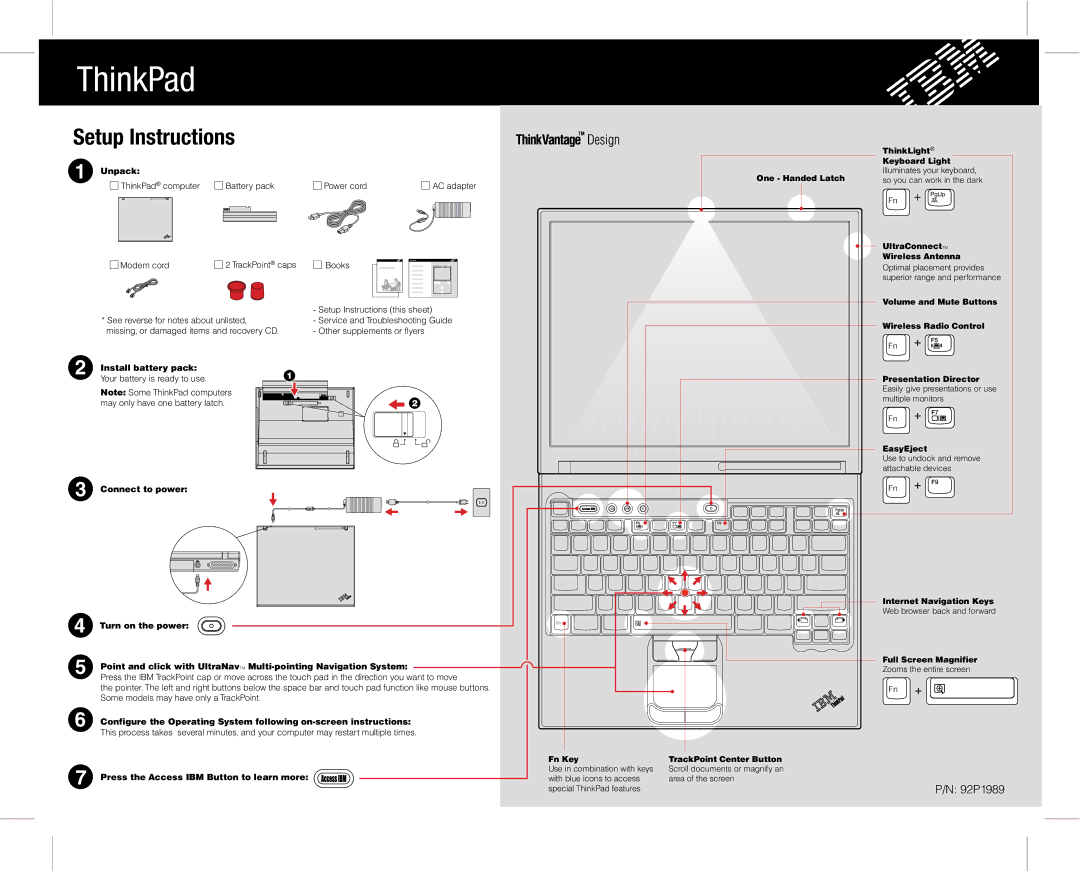ThinkPad
Setup Instructions
|
|
|
|
|
|
|
|
|
|
|
|
|
|
|
|
|
|
|
|
|
|
|
|
|
|
|
|
| ThinkLight® |
|
|
|
|
|
|
|
|
|
|
|
|
|
|
|
|
|
|
|
|
|
|
|
|
|
|
|
|
|
| Keyboard Light | |
Unpack: |
|
|
|
|
|
|
|
|
|
|
|
|
|
|
|
|
|
|
| One - Handed Latch |
| Illuminates your keyboard, | ||||||||
| ThinkPad® computer | Battery pack | Power cord | AC adapter |
|
| so you can work in the dark | |||||||||||||||||||||||
|
|
|
|
|
| |||||||||||||||||||||||||
|
|
|
|
|
|
|
|
|
|
|
|
|
|
|
|
|
|
|
|
|
|
|
|
|
|
|
|
|
|
|
|
|
|
|
|
|
|
|
|
|
|
|
|
|
|
|
|
|
|
|
|
|
|
|
|
|
|
|
|
|
|
|
|
|
|
|
|
|
|
|
|
|
|
|
|
|
|
|
|
|
|
|
|
|
|
|
|
|
|
|
|
|
|
|
|
|
|
|
|
|
|
|
|
|
|
|
|
|
|
|
|
|
|
|
|
|
|
|
|
|
|
|
|
|
|
|
|
|
|
|
|
|
|
|
|
|
|
|
|
|
|
|
|
|
|
|
|
|
|
|
|
|
|
|
|
|
|
|
|
|
|
|
|
|
|
|
|
|
|
|
|
|
|
|
|
|
|
|
|
|
|
|
|
|
|
|
|
|
|
|
|
|
|
|
|
|
|
|
|
|
|
|
|
|
|
|
|
|
|
|
|
|
|
|
|
|
|
|
|
|
|
|
|
|
|
|
|
|
|
|
|
|
|
|
|
|
|
|
|
|
|
|
|
|
|
|
|
|
|
|
|
|
|
|
|
|
|
|
|
|
|
|
|
|
|
|
|
|
|
|
|
|
|
|
|
|
|
|
|
|
|
|
|
|
|
|
|
|
|
|
|
|
|
|
|
|
|
|
|
|
|
|
|
|
|
|
|
|
|
|
|
| UltraConnectTM |
| 2 TrackPoint® caps | Welcome | Wireless Antenna |
Modem cord | Books | Optimal placement provides | |
|
|
| superior range and performance |
|
|
| Volume and Mute Buttons |
| - Setup Instructions (this sheet) |
|
|
|
|
|
|
|
|
|
|
* See reverse for notes about unlisted, | - Service and Troubleshooting Guide |
|
|
|
|
|
|
|
|
| Wireless Radio Control |
|
|
|
|
|
|
|
|
| |||
missing, or damaged items and recovery CD. | - Other supplements or flyers |
|
|
|
|
|
|
|
|
| |
|
|
|
|
|
|
|
|
|
| ||
|
|
|
|
|
|
|
|
|
|
|
|
|
|
|
|
|
|
|
|
|
|
|
|
|
|
|
|
|
|
|
|
|
|
|
|
|
|
|
|
|
|
|
|
|
|
|
|
|
|
|
|
|
|
|
|
|
|
|
|
|
|
|
|
|
|
|
|
|
|
|
|
Install battery pack: | 1 |
|
|
Your battery is ready to use. |
| Presentation Director | |
|
| ||
Note: Some ThinkPad computers |
|
| Easily give presentations or use |
|
| multiple monitors | |
may only have one battery latch. |
| 2 | |
|
|
| EasyEject |
| Use to undock and remove |
| attachable devices |
Connect to power: |
|
| Access IBM |
| Internet Navigation Keys |
| Web browser back and forward |
Turn on the power: |
|
Point and click with UltraNavTM | Full Screen Magnifier |
Zooms the entire screen | |
Press the IBM TrackPoint cap or move across the touch pad in the direction you want to move |
|
the pointer. The left and right buttons below the space bar and touch pad function like mouse buttons. |
|
Some models may have only a TrackPoint. |
|
Configure the Operating System following |
|
This process takes several minutes, and your computer may restart multiple times.
|
|
|
| Fn Key | TrackPoint Center Button |
Press the Access IBM Button to learn more: |
|
|
| Use in combination with keys | Scroll documents or magnify an |
|
|
| with blue icons to access | area of the screen | |
| |||||
|
|
| |||
|
|
|
| special ThinkPad features | P/N: 92P1989 |