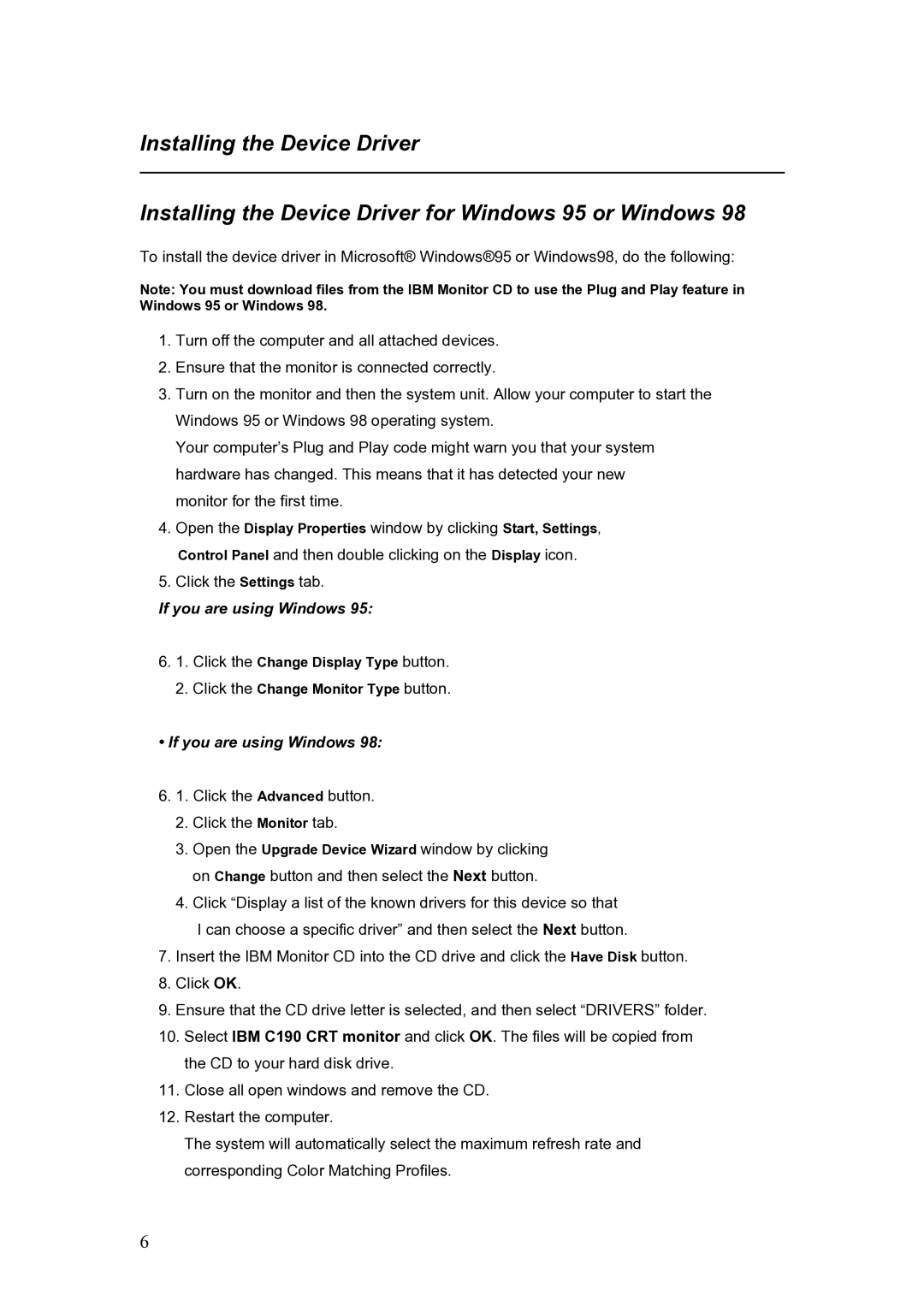C190 specifications
The IBM C190 is a powerful addition to IBM’s line of enterprise computing solutions, designed to meet the demanding needs of modern data centers. Known for its advanced features, robust performance capabilities, and state-of-the-art technologies, the C190 is tailored for businesses that require rapid processing, secure data handling, and scalability.One of the standout features of the IBM C190 is its impressive processing power, powered by high-performance CPUs that support multitasking and heavy workloads. The system can host multiple virtual machines, making it ideal for businesses that require a reliable platform for both development and production environments. Its architecture allows for seamless integration with cloud solutions, further enhancing its capability to serve modern business needs.
Data security is a paramount concern in today’s digital landscape, and the IBM C190 excels in this area. It incorporates a variety of security measures, including advanced encryption methods and access control protocols, ensuring that sensitive information is protected against unauthorized access. This aspect is crucial for industries that handle personal data or critical information.
Furthermore, the IBM C190 is built with innovative cooling and energy efficiency technologies that not only protect its hardware but also contribute to lower operational costs. The system is designed to operate efficiently under various conditions, which enhances its longevity and reliability. By minimizing power consumption, the C190 helps organizations reduce their carbon footprint while maintaining peak performance.
In terms of connectivity, the C190 offers numerous options, including high-speed network interfaces and support for modern interconnect technologies. This capability ensures that businesses can leverage high bandwidth for data-intensive applications, facilitating quick data transfers and efficient communication between different systems.
Scalability is another significant characteristic of the IBM C190. Organizations can easily upgrade their hardware or software based on changing demands, making it a future-proof investment. This flexibility allows IT teams to adapt quickly to technological advancements and evolving business requirements.
In conclusion, the IBM C190 stands out as a robust, secure, and efficient computing solution that addresses the complexities of modern enterprise environments. With its powerful processing capabilities, advanced security features, energy-efficient design, and scalability, it positions itself as a key player for organizations looking to thrive in a competitive landscape.