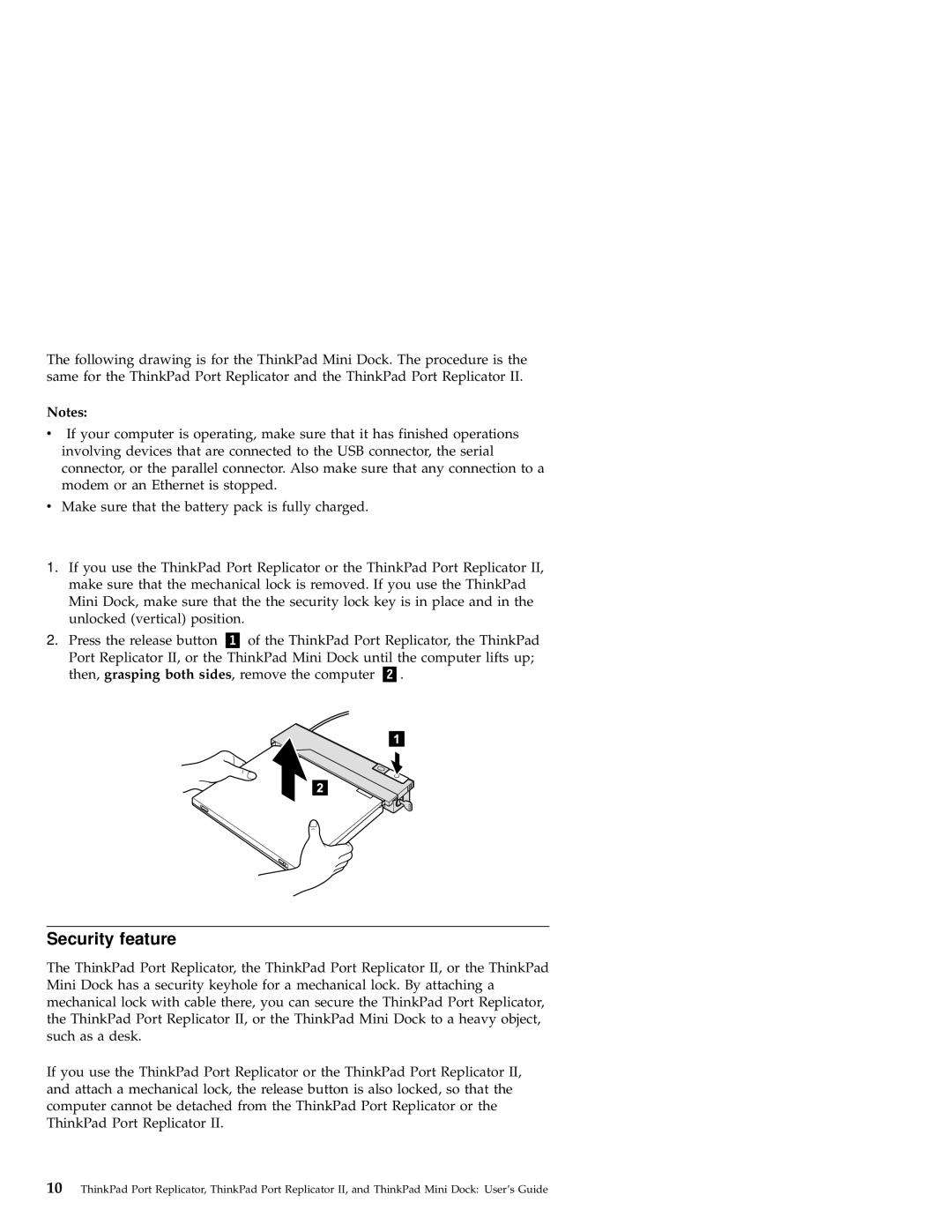The following drawing is for the ThinkPad Mini Dock. The procedure is the same for the ThinkPad Port Replicator and the ThinkPad Port Replicator II.
Notes:
vIf your computer is operating, make sure that it has finished operations involving devices that are connected to the USB connector, the serial connector, or the parallel connector. Also make sure that any connection to a modem or an Ethernet is stopped.
vMake sure that the battery pack is fully charged.
1.If you use the ThinkPad Port Replicator or the ThinkPad Port Replicator II, make sure that the mechanical lock is removed. If you use the ThinkPad Mini Dock, make sure that the the security lock key is in place and in the unlocked (vertical) position.
2. Press the release button | of the ThinkPad Port Replicator, the ThinkPad | |
Port Replicator II, or the ThinkPad Mini Dock until the computer lifts up; | ||
then, grasping both sides, remove the computer | . | |
Security feature
The ThinkPad Port Replicator, the ThinkPad Port Replicator II, or the ThinkPad Mini Dock has a security keyhole for a mechanical lock. By attaching a mechanical lock with cable there, you can secure the ThinkPad Port Replicator, the ThinkPad Port Replicator II, or the ThinkPad Mini Dock to a heavy object, such as a desk.
If you use the ThinkPad Port Replicator or the ThinkPad Port Replicator II, and attach a mechanical lock, the release button is also locked, so that the computer cannot be detached from the ThinkPad Port Replicator or the ThinkPad Port Replicator II.
10ThinkPad Port Replicator, ThinkPad Port Replicator II, and ThinkPad Mini Dock: User’s Guide