P/N 39T2034 specifications
The IBM P/N 39T2034 is a versatile and reliable component widely recognized for its durability and performance in the realm of computer hardware. This part number corresponds to a specific memory module designed for IBM's line of servers and workstations, especially those based on the IBM System x and BladeCenter series. As organizations continue to demand higher computing power, memory modules like the 39T2034 play a crucial role in enhancing system efficiency and performance.One of the main features of the IBM 39T2034 is its capacity. Typically available in various configurations, this memory module can provide significant memory upgrades compared to standard offerings. The ability to have larger memory modules is essential for running resource-intensive applications, virtual machines, and data analytics, making it an excellent option for businesses looking to scale their IT infrastructure.
This memory module is based on DDR3 technology, which offers several advantages over its predecessors. DDR3 memory operates at a higher speed and provides increased bandwidth, leading to improved data transfer rates and lower power consumption. For businesses, this means not only better performance but also reduced energy costs, contributing to overall savings in operational expenses.
Moreover, the IBM 39T2034 memory module adheres to stringent quality and reliability standards, ensuring that it meets the demands of enterprise environments. The use of advanced manufacturing processes and rigorous testing procedures means that users can expect a high level of reliability and longevity from this component.
Another characteristic worth noting is the module’s compatibility with various IBM systems. Its design allows for seamless integration, making it an excellent choice for system upgrades without the hassles of compatibility issues or the need for system overhauls. The plug-and-play nature of the 39T2034 memory module simplifies the installation process, allowing IT administrators to boost their system's memory capacity swiftly and efficiently.
In summary, the IBM P/N 39T2034 is a high-capacity, DDR3 memory module designed for IBM's extensive line of servers and workstations. With its advanced technology, reliability, and ease of integration, it stands out as a key component for organizations looking to enhance their computing capabilities. As businesses continue to evolve, reliable memory solutions like the IBM 39T2034 will remain vital to meeting the growing demands of the digital age.