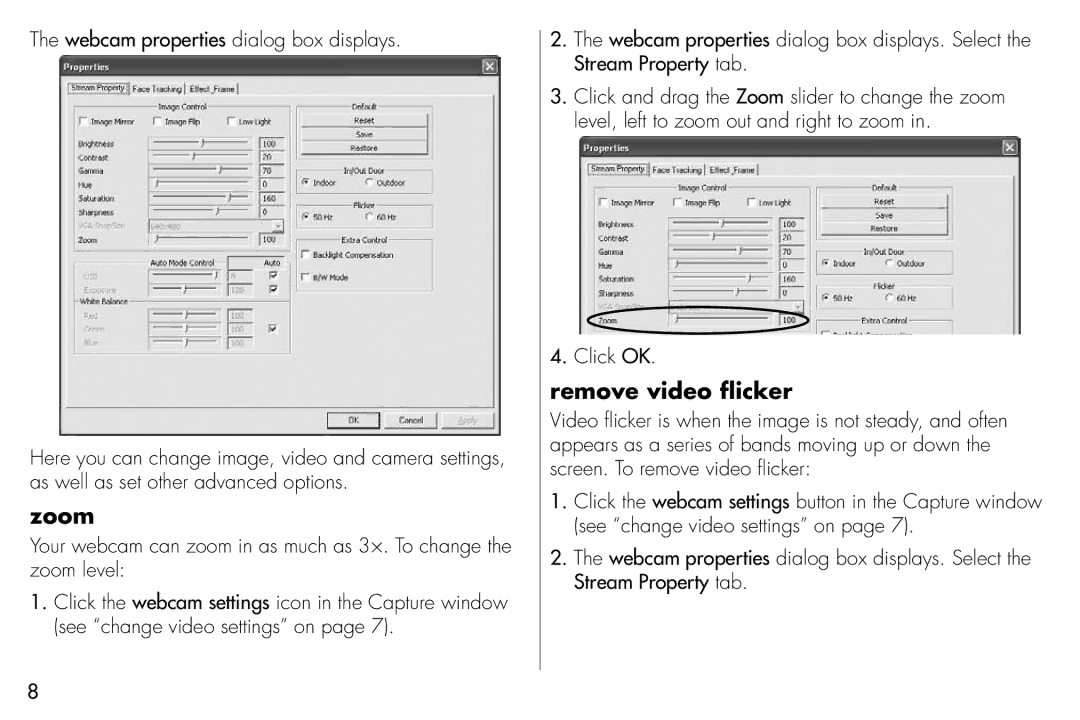The webcam properties dialog box displays.
Here you can change image, video and camera settings, as well as set other advanced options.
zoom
Your webcam can zoom in as much as 3×. To change the zoom level:
1.Click the webcam settings icon in the Capture window (see “change video settings” on page 7).
2.The webcam properties dialog box displays. Select the Stream Property tab.
3.Click and drag the Zoom slider to change the zoom level, left to zoom out and right to zoom in.
4.Click OK.
remove video flicker
Video flicker is when the image is not steady, and often appears as a series of bands moving up or down the screen. To remove video flicker:
1.Click the webcam settings button in the Capture window (see “change video settings” on page 7).
2.The webcam properties dialog box displays. Select the Stream Property tab.
8