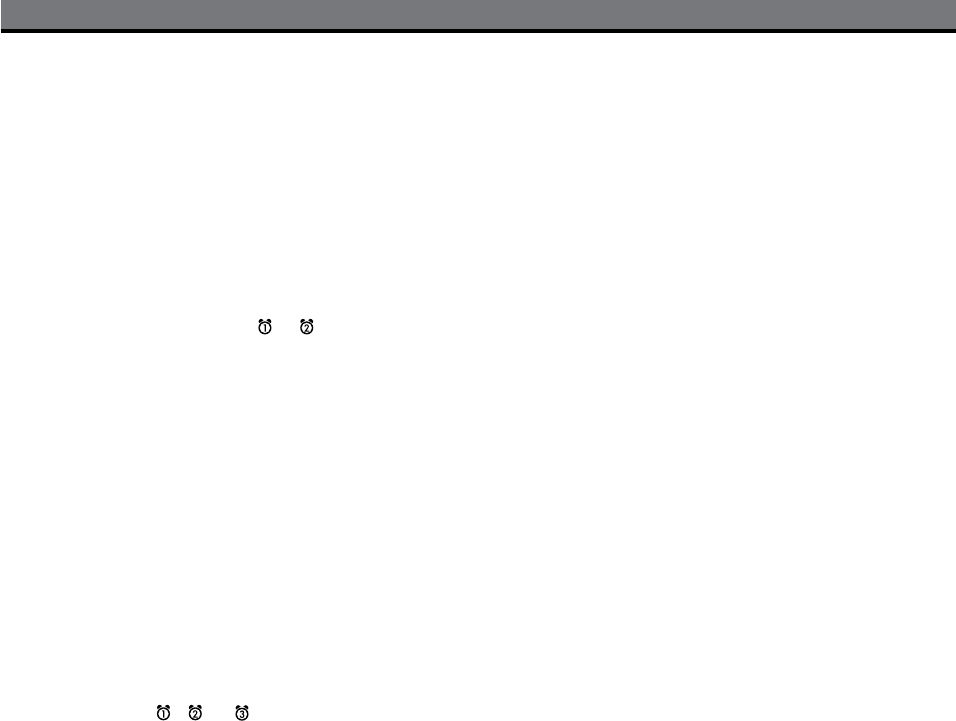
3
Setting Up the iP88Connect iP88 to Power Source
Plug the AC adaptor cable into the AC Adaptor Jack and the other end into a standard 120V AC wall socket. Adaptor must be plugged in
to operate unit. The iP88 does not operate on batteries (a battery back up system maintains clock settings during power failures).
This unit is a preset Clock: the clock is preset at the factory. It’s simple to match the Time Zone setting to your location (US only).
1. Depending on your location and whether or not Daylight Saving Time (DST) is in effect, manually set the DST Switch located at the
back of the unit to +1 to add an hour or to -1 to subtract an hour. A DST icon will appear on the display when set to +1.
2. Press and hold the Time Zone Button located on the back of the unit until the Time Zone flashes on the lower part of the display. Turn
the Set Wheel to select your time zone. Note: Time Zone is disabled when clock display is set to 24 hours.
3. Press the Time Zone Button again (or no button within 10 seconds) to exit the time zone setting mode.
4. If the displayed time is not correct, please see Setting Time and Calendar below.
Setting Time and Calendar
1. Press and hold the Clock Adjust Button located at the back of the unit until the time flashes on the display.
2. Turn the Set Wheel to the correct time. Remember to set the correct AM or PM time. The AM/PM Indicators appear to the left of the
time display.
3. Press the Clock Adjust Button again. The year will flash. Turn the Set Wheel until the current year is displayed.
4. Press the Clock Adjust Button again. The month and date will flash. Turn the Set Wheel until the current month/date is displayed.
5. During Time set, press either the or button to toggle the clock display format to 12-hours or 24 hours.
6. Press the Clock Adjust Button again (or no button within 10 seconds) to exit the time/calendar setting mode.
Time Sync from iPhone/iPod
The iP88 Time Sync feature allows you to sync the time setting on the iP88 to the time from your iPhone or recent model iPod (iPod
Touch, iPod Nano and iPod Classic; older iPod models such as iPod mini do not support this feature).
1. Press and hold the Time Sync Button located at the back of the unit “Time Sync” flashes on the lower part of the display.
2. The iP88 will sync to the time on your iPhone/iPod. NOTE: If 2 iPhone/iPods are docked, the iP88 will sync with the device in Dock 1.
3. Once sync is completed,“Time Updated” will appear on the display.
4. If sync was not successful, “Sync Failed” will appear on the display. If this happens, please try again with a different iPhone/iPod.
NOTE: An iPhone/iPod cannot sync to exact seconds, so it’s possible to have up to 59 seconds difference between the iP88 and synced
iPhone/iPod.
Selecting Radio Frequency
Different regions of the world use different FM radio frequency steps. You will need to select the one that matches the standards in your
region (USA, EUROPE, JAPAN, AUSTRA,or CHINA).
1. Make sure the iP88 is OFF. Press and hold the Radio Button for about 5 seconds until “Radio xxx” appears in the lower part of display.
Turn the Set Wheel to set the “xxx” to your region.
2. Press the Radio Button again (or no button within 5 seconds) to exit the radio frequency setting mode.
Important: AM radio will only work if the radio frequency range set to USA.
Using the Alarms
iP88 has a triple alarm system so you can set three separate alarms to different alarm times, wake-to sources and frequencies (daily,
weekdays or weekend).
Setting the Alarms
1. Press and hold the , or Button until the alarm time flashes on the lower part of the display. Turn the Set Wheel to set the
alarm time. Remember to set the correct AM or PM time.
2. Press the Alarm Button again to confirm the desired alarm time and then turn the Set Wheel to set the alarm frequency (7 = the whole
week, 5 = weekdays, 2 = weekends only).
3. Press the Alarm Button again to confirm alarm frequency then turn the Set Wheel to select alarm source to wake to: Buzzer, Dock-1’s
iPhone/iPod, Dock-2’s iPhone/iPod or Radio.
4. For wake to iPhone/iPod, you can further select normal wake (wake to playing sound) or wake to playlist. For wake to playlist, you
must create a playlist named “iHome”. The iP88 will play music randomly from within the “iHome” playlist.
If the selected alarm source is dock 1 or dock 2 and no iPhone/iPod is docked/detected, the iP88 will default to a buzzer alarm.
5. For wake to radio, after selecting Radio as wake to source, press the Alarm Button and then turn the Set Wheel to select AM or FM
band. Press the Alarm Button again and turn the Set Wheel to select a radio station or press one of the preset buttons to wake to a
preset radio station (seeUsing Radio on page 4 for details on setting radio stations and presets).
6. Press the Alarm button again (or no button within 10 seconds) to exit the alarm setting mode. The alarm will be armed once set and
the corresponding alarm icon will light up. The lower part of the display will show the earliest set alarm time.