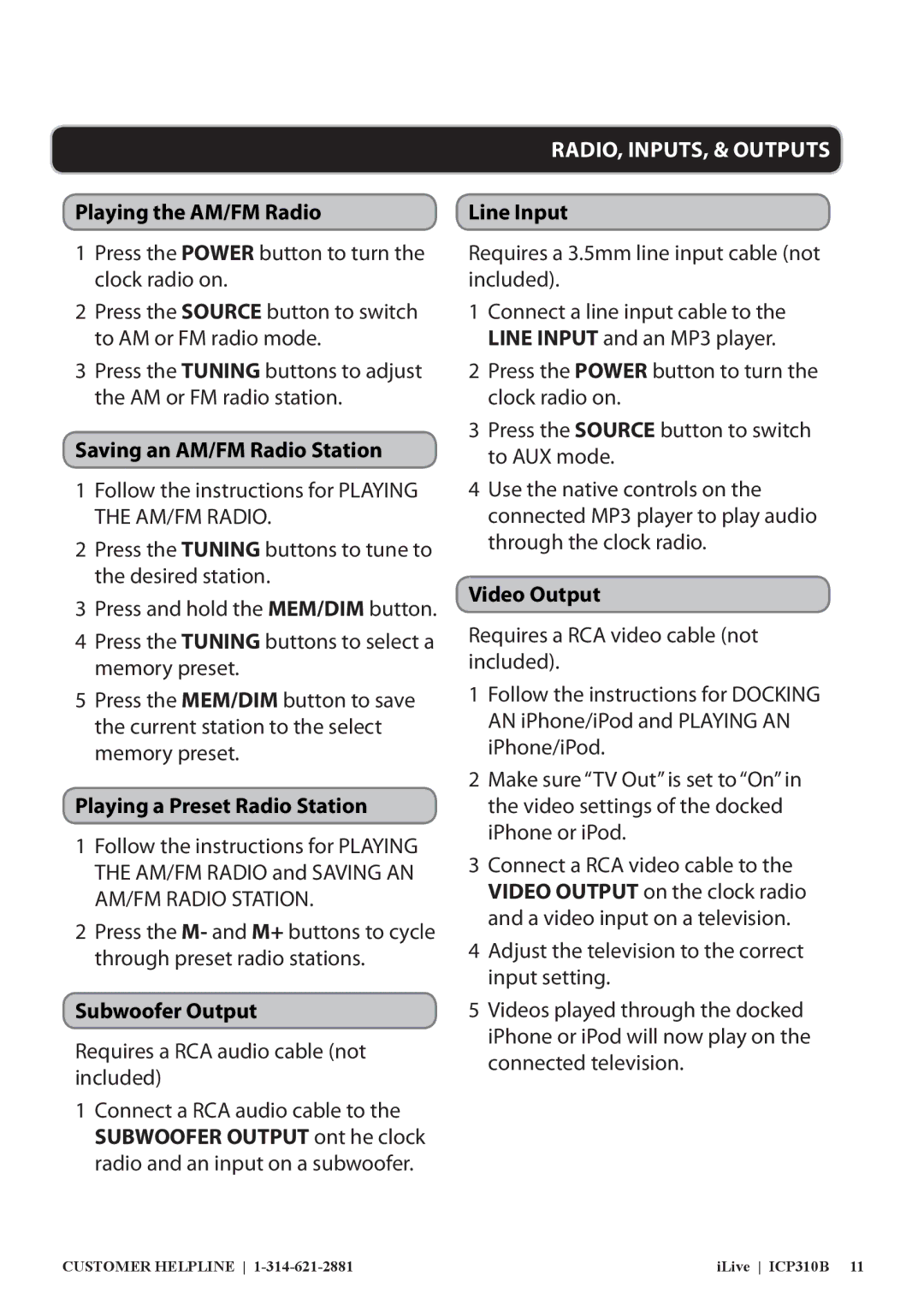Playing the AM/FM Radio
1Press the POWER button to turn the clock radio on.
2Press the SOURCE button to switch to AM or FM radio mode.
3Press the TUNING buttons to adjust the AM or FM radio station.
Saving an AM/FM Radio Station
1Follow the instructions for PLAYING THE AM/FM RADIO.
2Press the TUNING buttons to tune to the desired station.
3Press and hold the MEM/DIM button.
4Press the TUNING buttons to select a memory preset.
5Press the MEM/DIM button to save the current station to the select memory preset.
Playing a Preset Radio Station
1Follow the instructions for PLAYING THE AM/FM RADIO and SAVING AN AM/FM RADIO STATION.
2Press the M- and M+ buttons to cycle through preset radio stations.
Subwoofer Output
Requires a RCA audio cable (not included)
1Connect a RCA audio cable to the SUBWOOFER OUTPUT ont he clock radio and an input on a subwoofer.
RADIO, INPUTS, & OUTPUTS
Line Input
Requires a 3.5mm line input cable (not included).
1Connect a line input cable to the LINE INPUT and an MP3 player.
2Press the POWER button to turn the clock radio on.
3Press the SOURCE button to switch to AUX mode.
4Use the native controls on the connected MP3 player to play audio through the clock radio.
Video Output
Requires a RCA video cable (not included).
1Follow the instructions for DOCKING AN iPhone/iPod and PLAYING AN iPhone/iPod.
2Make sure “TV Out” is set to “On” in the video settings of the docked iPhone or iPod.
3Connect a RCA video cable to the VIDEO OUTPUT on the clock radio and a video input on a television.
4Adjust the television to the correct input setting.
5Videos played through the docked iPhone or iPod will now play on the connected television.
CUSTOMER HELPLINE | iLive ICP310B 11 |