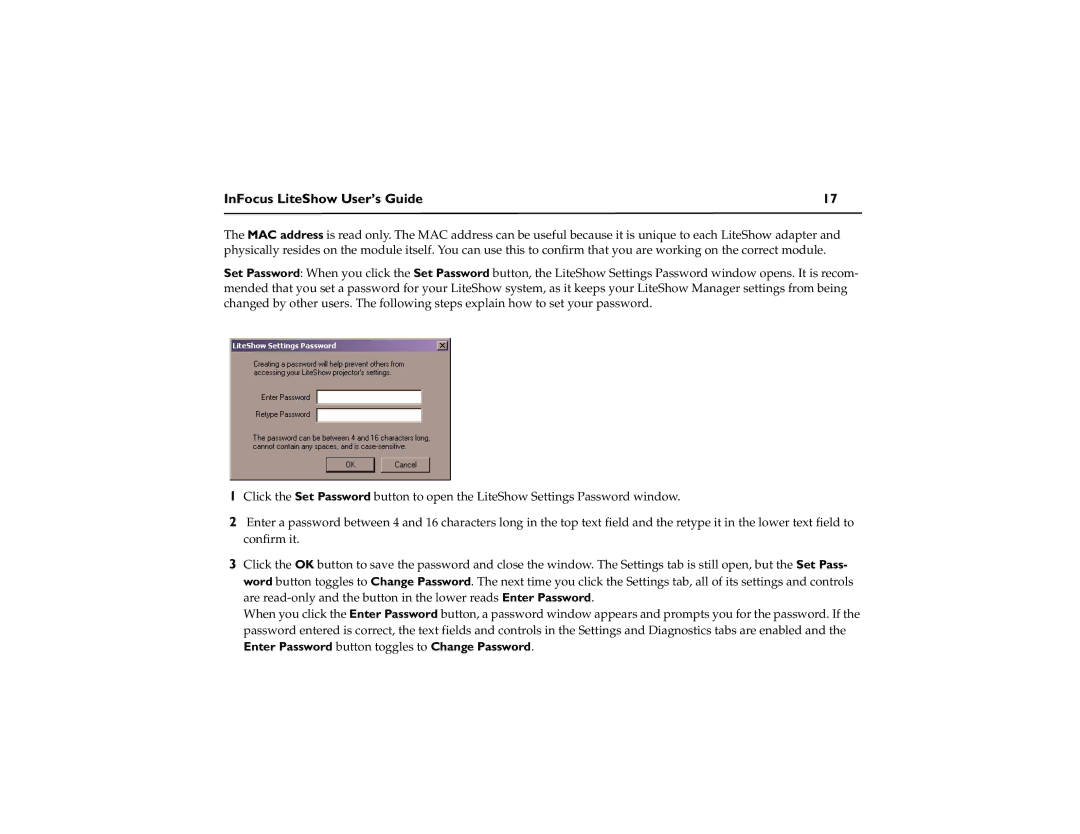DP6500x M2, DP1200x M1 specifications
The InFocus DP1200x M1 and DP6500x M2 are advanced display solutions designed for various professional and educational environments, delivering exceptional performance and versatility. Both models stand out for their high-resolution capabilities, user-friendly interfaces, and robust build quality, making them ideal choices for modern presentations and collaborative tasks.The InFocus DP1200x M1 boasts a resolution of 1920x1080, providing sharp and vibrant images that enhance viewing experiences. Its 1200 lumens brightness ensures that visuals remain clear and vivid even in well-lit environments. This model incorporates advanced DLP (Digital Light Processing) technology, which reduces motion blur and enhances color accuracy, resulting in engaging presentations that captivate audiences. The M1 also features a built-in speaker, allowing for seamless audio-visual integration without the need for additional equipment.
On the other hand, the InFocus DP6500x M2 offers an impressive 6500 lumens brightness, making it suitable for larger venues and brightly lit rooms. With a native resolution of 1920x1200, it supports high-definition content and provides a wider aspect ratio that is perfect for widescreen presentations. The M2 utilizes advanced color processing technology to deliver life-like colors, ensuring that images and videos look stunningly realistic. Additionally, it includes comprehensive connectivity options, including HDMI, VGA, and USB interfaces, allowing for easy integration with various devices.
Both displays have been designed with user convenience in mind. They feature intuitive controls and remote operation capabilities, enabling users to adjust settings effortlessly. The robust construction ensures durability and longevity, making them suitable for constant use in busy environments.
In terms of installation, both models are versatile, supporting ceiling and wall mounting, which helps to optimize the viewing experience in any space. Additionally, their eco-friendly design and low power consumption characteristics contribute to sustainability efforts, making them responsible choices for organizations aiming to reduce their carbon footprint.
In conclusion, the InFocus DP1200x M1 and DP6500x M2 represent cutting-edge technology in the realm of display solutions. With their superior brightness, high resolutions, and user-centric features, these models are ideal for professionals seeking reliable and high-quality presentations that facilitate effective communication and collaboration. Whether in a conference room, classroom, or auditorium, these displays are engineered to meet the demands of a wide array of settings, ensuring that users can deliver impactful visual experiences every time.