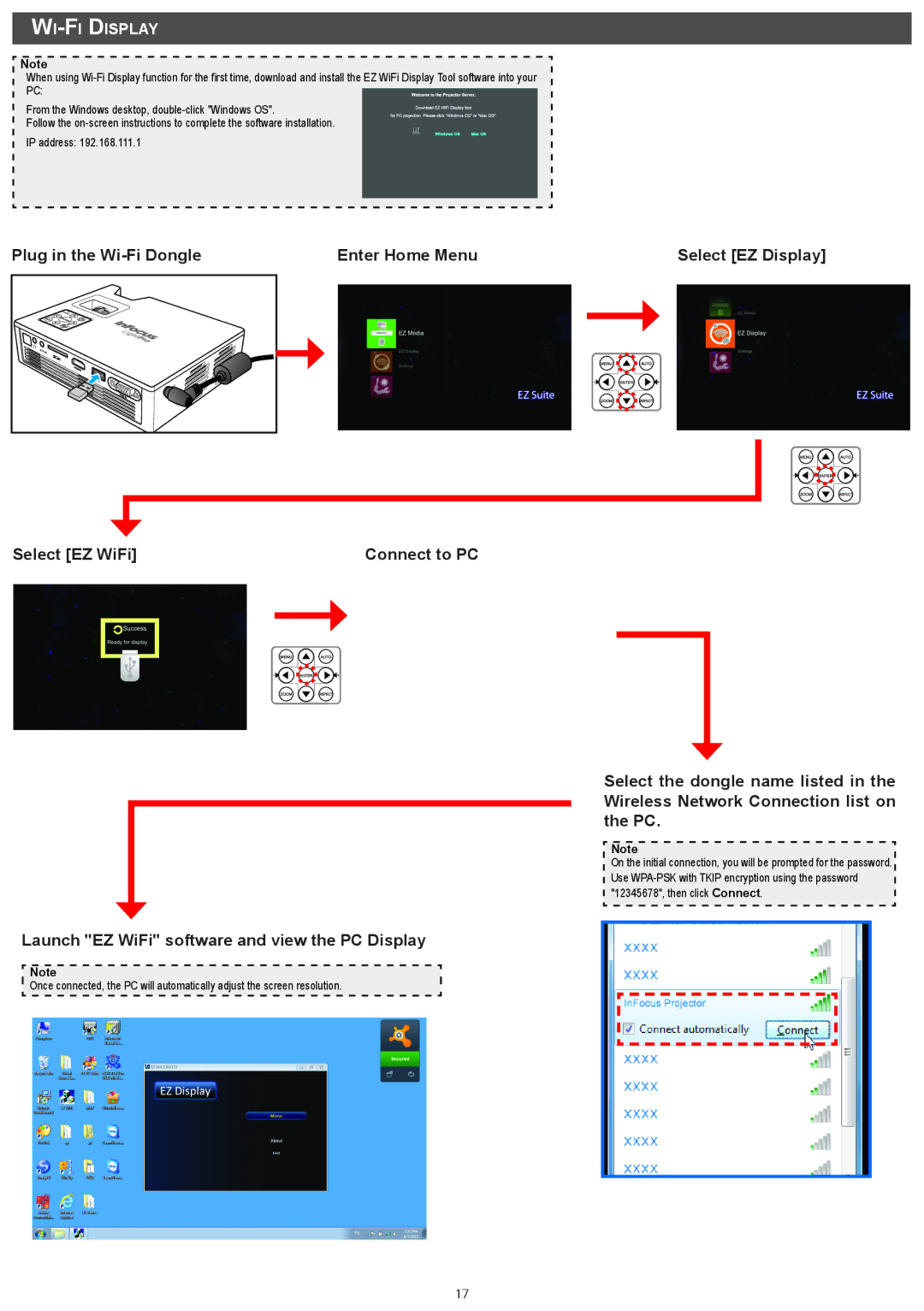IN1146 specifications
The InFocus IN1146 is a compact, versatile projector designed to meet the needs of both business professionals and educators. Known for its impressive performance in various environments, the IN1146 is an excellent choice for presentations, lectures, and meetings.One of the standout features of the InFocus IN1146 is its portability. Weighing less than 3 pounds, this projector is lightweight and easy to transport, making it ideal for users who frequently move between locations. Its compact design allows for easy storage in bags or briefcases, ensuring that it can be used wherever needed without hassle.
In terms of projection quality, the IN1146 boasts a brightness of 3000 lumens, which is sufficient for both darkened rooms and moderately lit spaces. This powerful brightness ensures that images and presentations are clear and vibrant, enhancing overall visibility. The native resolution of 1280x800 pixels (WXGA) provides high-quality projections, suitable for displaying detailed graphics and text.
The InFocus IN1146 incorporates advanced DLP (Digital Light Processing) technology, which delivers stunning visuals with excellent color accuracy and sharpness. DLP technology minimizes the risk of image distortion and ensures consistent performance over time, making it a reliable choice for various applications.
Connectivity options are crucial for any modern projector, and the IN1146 does not disappoint. It features multiple input options, including HDMI, VGA, and USB ports, allowing users to connect a variety of devices like laptops, tablets, and USB drives. The projector also has built-in speakers, enhancing the audio experience during presentations without the need for additional external speakers.
The user-friendly interface makes it easy for anyone to set up and operate the InFocus IN1146. It includes an intuitive remote control, allowing users to navigate menus and settings effortlessly. Additionally, the projector offers features like keystone correction, ensuring a perfectly rectangular image even when the projector is positioned at an angle.
Moreover, the IN1146 is equipped with an eco-friendly lamp that extends the lifespan of the light source, reducing maintenance costs and environmental impact. With a lamp life of up to 15,000 hours in eco mode, users can enjoy uninterrupted service for years to come.
Overall, the InFocus IN1146 is a reliable, feature-rich projector that meets a variety of needs while maintaining portability and ease of use. Its combination of vivid image quality, versatile connectivity, and user-friendly operation makes it a valuable asset for anyone seeking an effective projection solution.