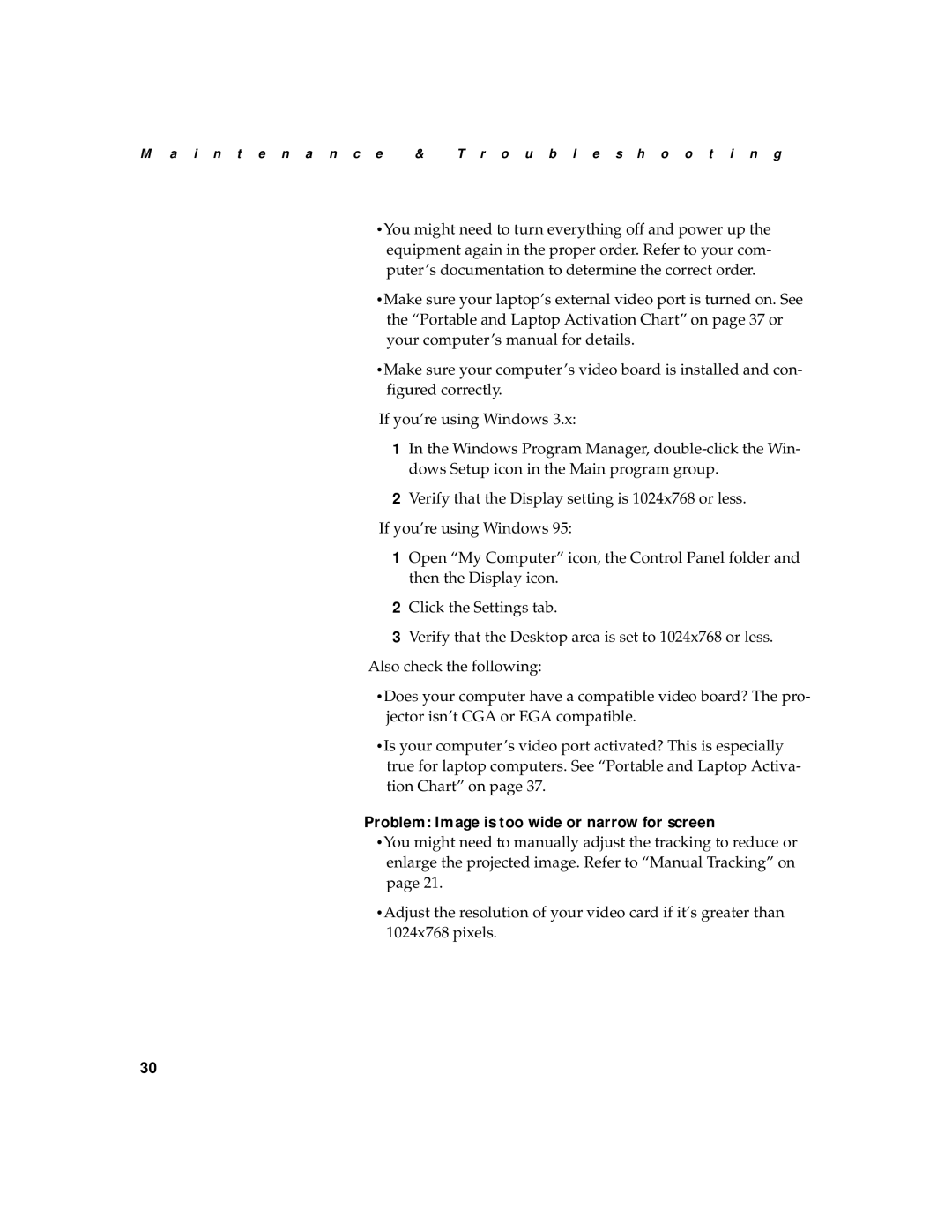LP420 specifications
The InFocus LP420 is a compact yet powerful video projector that exemplifies the advancements in projection technology tailored for professional and educational environments. Known for its versatility and performance, the LP420 remains a popular choice among users seeking quality visuals and user-friendly features.One of the standout characteristics of the LP420 is its brightness. With an impressive output of 2000 ANSI lumens, this projector is designed to deliver clear and vibrant images, even in ambient light conditions. This level of brightness makes the LP420 suitable for a variety of settings, including conference rooms, classrooms, and places where controlling lighting may not always be possible.
The LP420 is equipped with a native resolution of XGA (1024 x 768 pixels). This resolution provides sharp images and ensures that text and graphics are displayed crisply, which is essential for presentations and educational purposes. Additionally, it supports a range of resolutions up to UXGA (1600 x 1200), providing flexibility depending on the content being displayed.
A key feature of the LP420 is its DLP (Digital Light Processing) technology. This technology allows for more accurate color reproduction and greater image stability compared to older projection methods. DLP projectors are also known for their lower maintenance needs, as they typically do not require lamp replacements as frequently as other types, which is advantageous for organizations looking to minimize long-term operating costs.
Connectivity is another important aspect of the InFocus LP420. The projector is equipped with multiple input options, including VGA, composite video, and S-Video, allowing it to connect easily to a range of devices, such as laptops, DVD players, and document cameras. This versatility ensures that users can seamlessly integrate the projector into existing technology setups.
In terms of design, the LP420 is compact and lightweight, making it easy to transport for on-the-go presentations or temporary setups. The intuitive interface and remote control further enhance the user experience, allowing for quick adjustments and settings changes without hassle.
In summary, the InFocus LP420 stands out for its combination of brightness, resolution, and user-friendly features. With DLP technology and versatile connectivity options, it is a reliable choice for a wide range of professional applications. Its compact design and ease of use make it particularly appealing for educators and business professionals alike, ensuring impactful presentations wherever it is deployed.