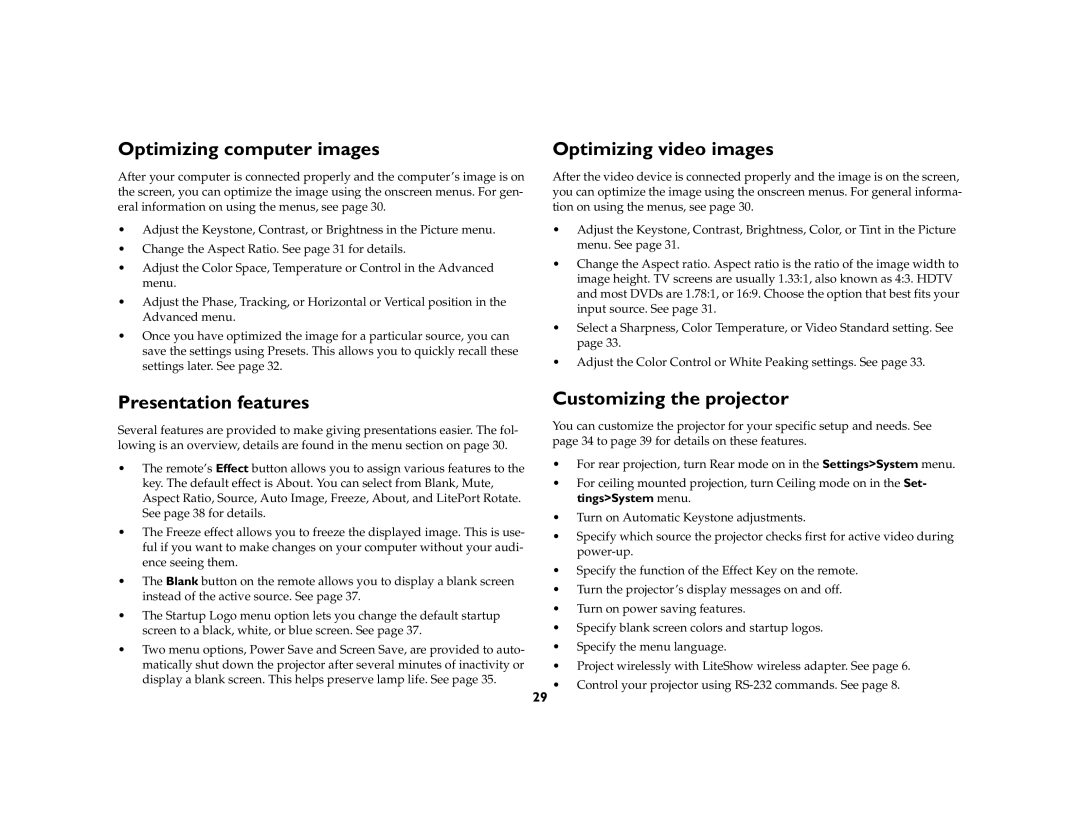LP 600 specifications
The InFocus LP 600 is a versatile, portable projector designed to meet the demands of both professional presentations and casual viewing. Launched in the early 2000s, this model marked a significant advancement in projector technology, compactness, and image quality, catering well to various environments including corporate settings, classrooms, and home theaters.One of the main features of the LP 600 is its impressive brightness, boasting a lumen output that facilitates clear and vibrant displays even in rooms with ambient light. This makes it an ideal choice for conference rooms or classrooms where control over lighting might be limited. The projector's resolution supports SVGA (800x600), which, while standard at the time, delivers sharp images and graphics essential for presentations.
The LP 600 employs LCD (Liquid Crystal Display) technology, which enhances color saturation and produces more accurate colors compared to some older DLP (Digital Light Processing) models. This technology enables the projection of high-quality images, making it suitable for multimedia presentations that include text, images, and video content.
Portability is another hallmark of the InFocus LP 600. Weighing in at just a few kilograms, it can easily be transported between different locations, from the office to off-site meetings or educational events. Its compact size does not compromise on functionality, as the projector includes a variety of input options, including VGA and composite video, ensuring compatibility with a wide range of devices.
In terms of user-friendliness, the LP 600 features intuitive controls and settings that make setup straightforward, allowing users to adjust focus, zoom, and aspect ratios with ease. The projector also incorporates a built-in speaker, which, while not the most powerful, adds convenience for smaller presentations where an external sound source might not be necessary.
Durability and reliability are key characteristics of the InFocus LP 600, built with quality materials designed to withstand frequent use. Additionally, it offers decent lamp life, reducing the frequency of replacements which can be a significant cost in long-term usage.
Overall, the InFocus LP 600 stands out as a solid option for anyone seeking a reliable, portable projector that combines quality performance with ease of use, making it a valued tool in any presenter’s toolkit. Whether for business or education, its balance of features and technologies ensures effective communication and engagement through visual representation.