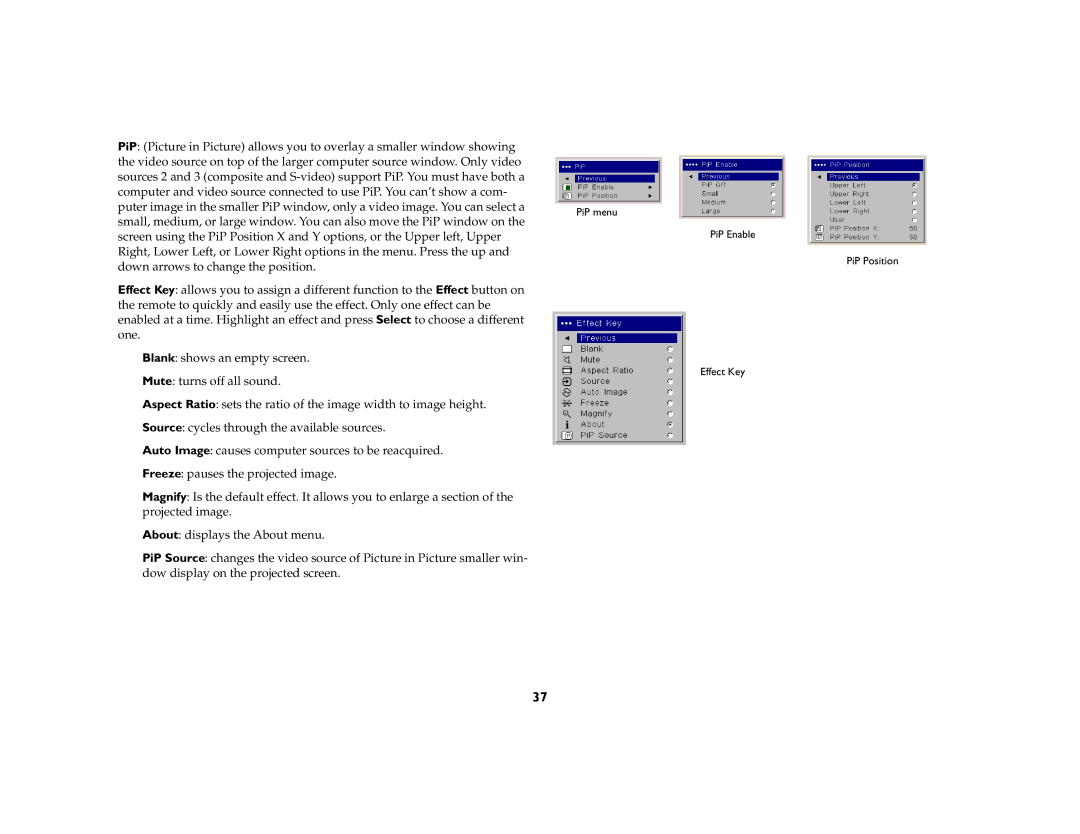LP 840/LP 850 specifications
The InFocus LP 840 and LP 850 projectors are designed to meet the needs of professional environments, offering powerful features, advanced technologies, and high-quality performance. These projectors are ideal for business presentations, educational purposes, and corporate events, providing a reliable solution for any scenario requiring clear and vibrant visual displays.Both the LP 840 and LP 850 deliver impressive brightness levels, with the LP 850 boasting 5000 ANSI lumens, while the LP 840 offers slightly lower brightness at 4500 ANSI lumens. This high level of brightness ensures that presentations are visible even in well-lit rooms, allowing for seamless visibility without compromising image quality. They support a native resolution of 1920 x 1200, ensuring that detailed graphics and text remain sharp and clear for maximum impact.
One of the standout features of these projectors is their built-in collaboration tools, which provide seamless integration with various devices. This functionality allows multiple users to connect their laptops or mobile devices wirelessly or via USB, facilitating interactive presentations and discussions. The LP 840 and LP 850 also include HDBaseT connectivity, which simplifies installation and reduces cable clutter, allowing for the transmission of video, audio, and control signals over long distances.
The projectors utilize advanced lamp technology, which increases their lifespan and reduces maintenance costs. With an operational lifespan of up to 10,000 hours in eco mode, users can rely on these projectors for extended periods without worrying about frequent lamp replacements. Additionally, both models offer a quick start-up and shut-down feature, enhancing user convenience.
Another key characteristic of the InFocus LP 840 and LP 850 is their comprehensive set of connectivity options, including HDMI, VGA, and audio jacks, making it compatible with a wide range of devices. This versatility ensures that users can easily connect laptops, DVD players, and other multimedia sources without any hassle.
The design of the LP 840 and LP 850 is also noteworthy, featuring a sleek and professional appearance that complements any office or classroom environment. The lightweight yet durable construction makes it easy to transport between different locations, catering to the needs of dynamic workspaces.
In conclusion, the InFocus LP 840 and LP 850 projectors stand out as exceptional tools for communication, collaboration, and engagement. With their robust brightness, high resolution, advanced connectivity options, and user-friendly features, they are well-suited for any audience that demands reliability and performance in their visual displays.