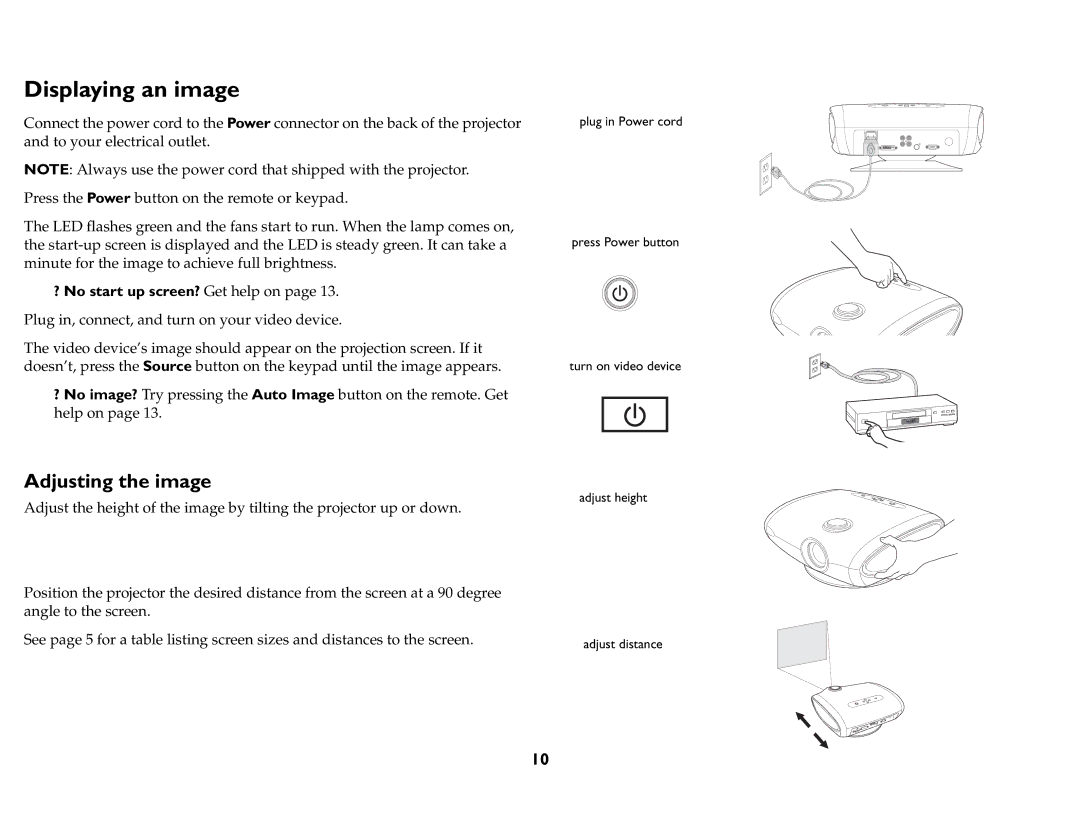P740, IN72, P720, P760, IN74 specifications
InFocus has established itself as a leader in the projection technology space, offering a range of projectors designed to cater to various needs. The InFocus P760, IN74, IN76, P720, and IN72 are part of their diverse lineup, each designed to deliver exceptional image quality and versatile features.The InFocus P760 is a powerful DLP projector that shines in both business and education environments. It boasts a brightness of up to 5000 lumens, making it ideal for large rooms with ambient light. With a native resolution of WXGA (1280x800), the P760 supports high-definition content and ensures sharp, clear images. Its extensive connectivity options, including HDMI, VGA, and USB, make it adaptable for a range of devices, whether connecting to a laptop or a media player.
The IN74 model also features DLP technology, delivering vibrant colors and high contrast ratios. With a brightness of around 3000 lumens and a native XGA resolution (1024x768), it is perfect for standard office and classroom settings. The IN74 includes integrated speakers and a variety of input options, enabling easy installation and use without external audio solutions.
Moving on to the IN76, this projector offers enhanced capabilities with its WXGA resolution and a brightness rating of 3500 lumens. It is particularly well-suited for presentations that require detailed visuals, making it an excellent choice for corporate settings. The IN76 comes with a user-friendly interface, enabling quick setup and adjustments.
The P720 is another noteworthy model. With an impressive brightness of 4000 lumens, it operates effectively in various lighting conditions. Its features include a native resolution of XGA, multiple input options, and an eco-friendly mode that extends lamp life, making it both economical and environmentally friendly.
Lastly, the IN72 projector is designed for those who need an affordable yet effective solution. With a brightness of 2500 lumens and a native XGA resolution, it strikes a balance between cost and performance. This model is particularly suitable for small meetings or classrooms where budget constraints are a consideration.
In summary, the InFocus P760, IN74, IN76, P720, and IN72 projectors provide a range of options catering to diverse needs in business and education. Each model features specific advantages such as varying brightness levels, resolutions, and connectivity options, ensuring users can find the perfect match for their projection requirements. With reliable performance and excellent image quality, these projectors continue to be favored choices among professionals and educators alike.