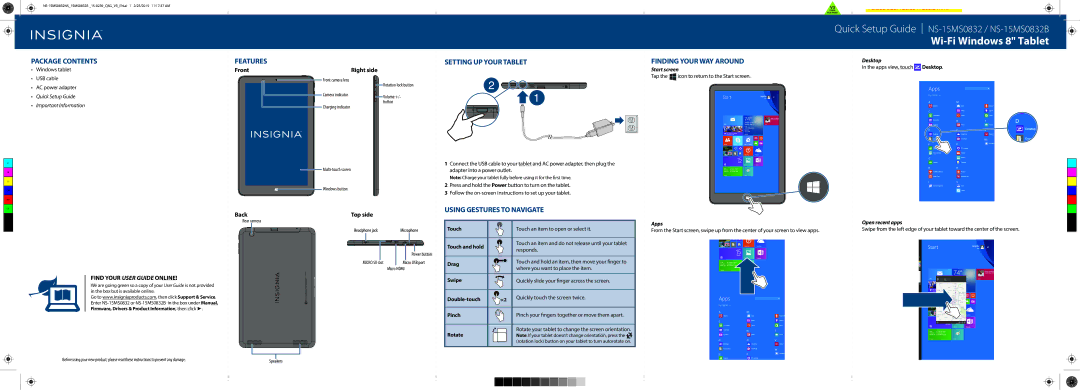Quick Setup Guide
Wi-Fi Windows 8" Tablet
PACKAGE CONTENTS
•Windows tablet
•USB cable
•AC power adapter
•Quick Setup Guide
•Important Information
C |
M |
Y |
CM |
MY |
CY |
CMY |
K |
FIND YOUR USER GUIDE ONLINE!
We are going green so a copy of your User Guide is not provided in the box but is available online.
Go to www.insigniaproducts.com, then click Support & Service. Enter
Before using your new product, please read these instructions to prevent any damage.
FEATURES
Front |
| Right side |
| Front camera lens | Rotation lock button |
|
| |
| Camera indicator | Volume +/- |
|
| |
| Charging indicator | button |
|
|
![]()
![]()
![]() Windows button
Windows button
Back | Top side |
Rear camera
Headphone jack | Microphone |
| Power button |
MICRO SD slot | Micro USB port |
| Micro HDMI |
Speakers
SETTING UP YOUR TABLET
1Connect the USB cable to your tablet and AC power adapter, then plug the adapter into a power outlet.
Note: Charge your tablet fully before using it for the first time.
2Press and hold the Power button to turn on the tablet.
3 Follow the
USING GESTURES TO NAVIGATE
Touch |
|
|
|
| Touch an item to open or select it. |
|
|
|
|
|
|
Touch and hold |
|
|
|
| Touch an item and do not release until your tablet |
|
|
|
| responds. | |
|
|
|
|
| |
|
|
|
|
|
|
Drag |
|
|
|
| Touch and hold an item, then move your finger to |
|
|
|
| ||
|
|
|
| where you want to place the item. | |
|
|
|
|
| |
|
|
|
|
|
|
Swipe |
|
|
|
| Quickly slide your finger across the screen. |
|
|
|
|
|
|
×2 | Quickly touch the screen twice. | ||||
|
|
|
|
|
|
Pinch |
|
|
|
| Pinch your fingers together or move them apart. |
|
|
|
|
|
|
Rotate |
|
|
|
| Rotate your tablet to change the screen orientation. |
|
|
|
| Note: If your tablet doesn’t change orientation, press the | |
|
|
|
|
| (rotation lock) button on your tablet to turn autorotate on. |
|
|
|
|
|
|
|
|
|
|
|
|
|
|
|
|
|
|
FINDING YOUR WAY AROUND
Start screen
Tap the ![]() icon to return to the Start screen.
icon to return to the Start screen.
Apps
From the Start screen, swipe up from the center of your screen to view apps.
Desktop
In the apps view, touch![]() Desktop.
Desktop.
Open recent apps
Swipe from the left edge of your tablet toward the center of the screen.