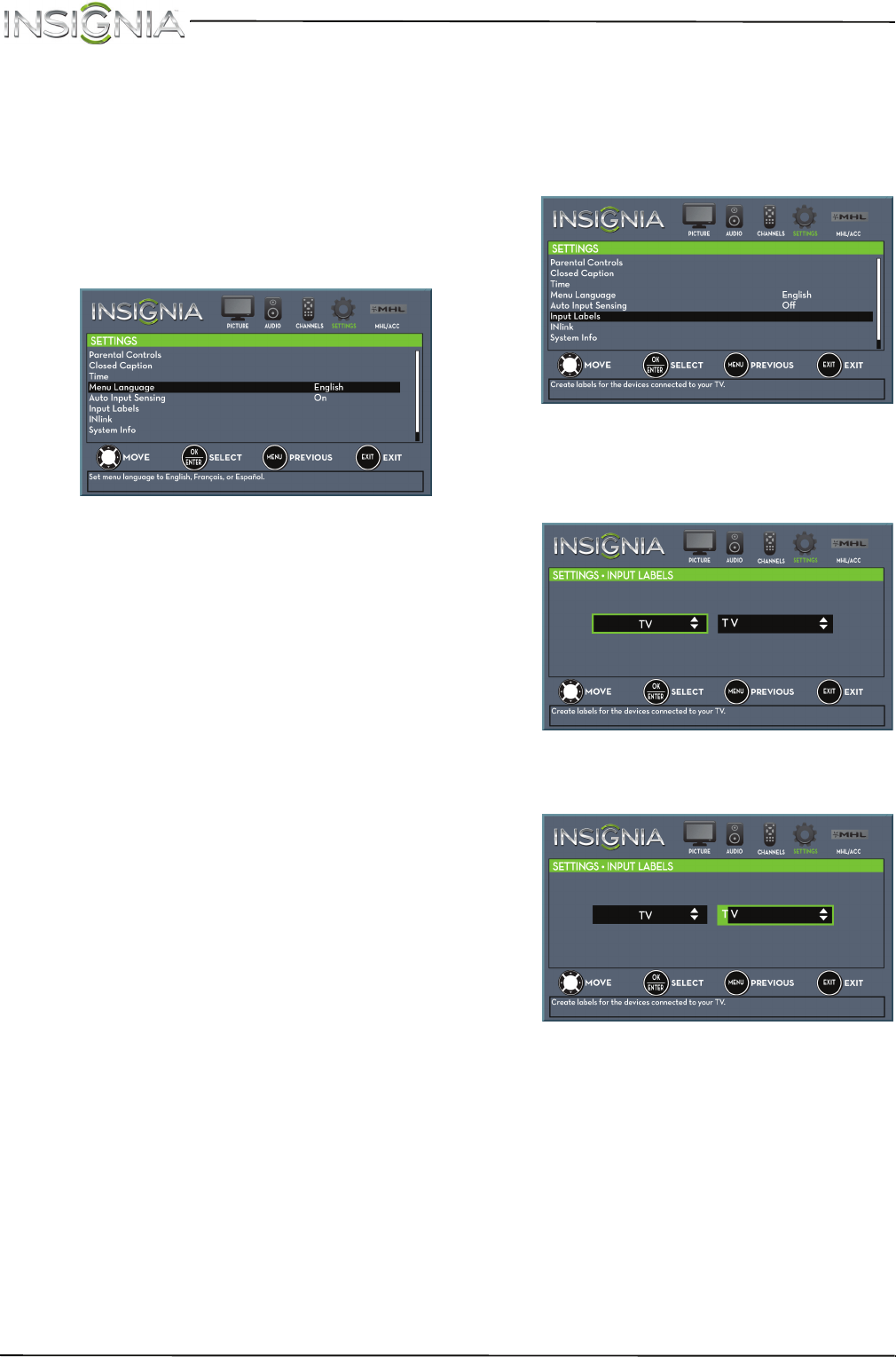
75
NS-50D550NA15 Insignia 50" LED TV
www.insigniaproducts.com
Adjust menu settingsSelect the menu language
Your TV can display the on-screen menu in English,
French, or Spanish. When you set up you r TV for the
first time, you selected the language. You can
change the menu language to a different language.
1Press MENU. The on-screen menu opens.
2Press W or X to highlight SETTINGS, then press
T or ENTER. The SETTINGS menu opens.
3Press S or T to highlight Menu Language, then
press ENTER. A menu opens.
4Press S or T to highlight a language, then press
ENTER. You can select English, Français, or
Español.
5Press MENU to return to the previous menu, or
press EXIT to close the menu.
Label an input source
You can add a label to an input source to make it
easier to identify.
1Press MENU. The on-screen menu opens.
2Press W or X to highlight SETTINGS, then press
T or ENTER. The SETTINGS menu opens.
3Press S or T to highlight Input Labels, then
press ENTER. The SETTINGS ·INPUT LABELS
screen opens with the input source field
highlighted.
4Press S or T to select the input source you want
to label, then press X to move to the label field.
5Press S or T to select a character, then press
Wor X to move to the previous or next character
position. Repeat this step to enter additional
characters.
6When you have completed the label, press
ENTER to save your label. The next time you
press INPUT, your label will appear in the INPUT
SOURCE list.
7Press MENU to return to the previous menu, or
press EXIT to close the menu.