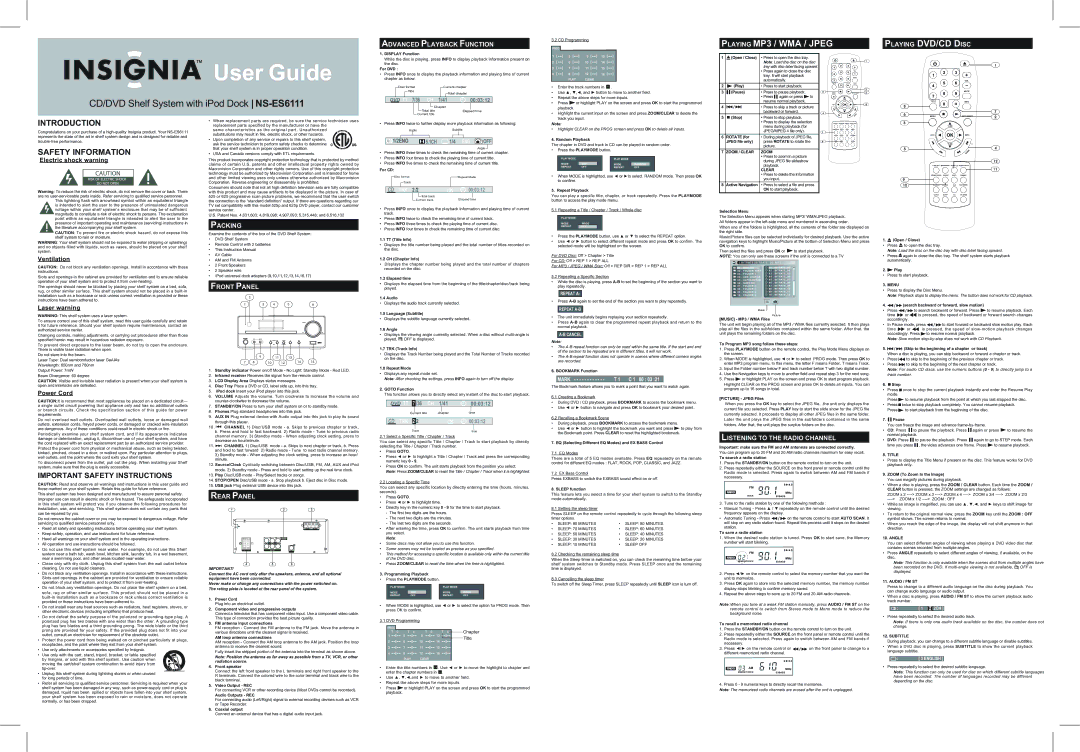User Guide
User Guide
CD/DVD Shelf System with iPod Dock NS-ES6111
ADVANCED PLAYBACKFFUNCTION
1. DISPLAY Function
While the disc is playing, press INFO to display playback information present on the disc.
For DVD :
•Press INFO once to display the playback information and playing time of current chapter as below:
|
|
| Disc format |
| Current chapter | ||||||||||||
|
|
|
|
|
| Title |
|
|
| Total chapter | |||||||
|
|
|
|
|
|
|
|
|
|
|
|
|
|
|
|
|
|
| DVD | TT 7/36 CH | 1/41 | 00:03:12 | |||||||||||||
|
|
|
|
|
|
|
|
|
|
|
| Chapter |
|
| |||
|
|
|
|
|
|
|
|
|
|
|
|
|
| ||||
|
|
|
|
|
|
|
|
|
| Total title |
|
|
| Elapsed time | |||
|
|
|
|
|
|
|
|
|
|
|
|
| |||||
|
|
|
|
|
|
|
| Current title |
|
|
|
|
| ||||
|
|
|
|
|
|
|
|
|
|
|
|
| |||||
3.2 CD Programming
• | Enter the track numbers in | - - | . | |
• Use ▲, ▼,◄, and ► button to move to another field. | ||||
• Repeat the above steps for more inputs. | ||||
• | Press | or highlight PLAY on the screen and press OK to start the programmed | ||
| playback. |
|
|
|
• Highlight the current input on the screen and press ZOOM/CLEAR to delete the | ||||
| track you input. | |||
PLAYING MP3 / WMA / JPEG
1![]() (Open / Close) • Press to open the disc tray.
(Open / Close) • Press to open the disc tray.
Note: Load the disc on the disc tray with disc label facing upward.
• Press again to close the disc tray. It will start playback automatically.
2 |
| (Play) | • Press to start playback. |
| ||
3 |
| (Pause) | • Press to pause playback. |
| ||
|
|
| • Press |
| again or press | to |
|
|
| resume |
| normal playback. |
|
4 |
|
| • Press to skip a track or picture | |||
|
|
| backward or forward. |
| ||
5 |
| (Stop) | • Press to stop playback. |
| ||
|
| |||||
|
| |||||
PLAYING DVD/CD DISC
INTRODUCTION
Congratulations on your purchase of a
SAFETY INFORMATION
Electric shock warning
Warning: To reduce the risk of electric shock, do not remove the cover or back. There are no
This lightning flash with arrowhead symbol within an equilateral triangle is intended to alert the user to the presence of uninsulated dangerous voltage within your shelf system’s enclosure that may be of sufficient magnitude to constitute a risk of electric shock to persons. The exclamation point within an equilateral triangle is intended to alert the user to the presence of important operating and maintenance (servicing) instructions in the literature accompanying your shelf system.
CAUTION: To prevent fire or electric shock hazard, do not expose this shelf system to rain or moisture.
WARNING: Your shelf system should not be exposed to water (dripping or splashing) and no objects filled with liquids, such as vases, should be placed on your shelf system.
Ventilation
CAUTION: Do not block any ventilation openings. Install in accordance with these instructions.
Slots and openings in the cabinet are provided for ventilation and to ensure reliable operation of your shelf system and to protect it from
The openings should never be blocked by placing your shelf system on a bed, sofa, rug, or other similar surface. This shelf system should not be placed in a
Laser warning
WARNING: This shelf system uses a laser system.
To ensure correct use of this shelf system, read this user guide carefully and retain it for future reference. Should your shelf system require maintenance, contact an authorized service center.
Changing controls, making adjustments, or carrying out procedures other than those specified herein may result in hazardous radiation exposure.
To prevent direct exposure to the laser beam, do not try to open the enclosure. There is visible laser radiation when open.
Do not stare into the beam.
Laser Type: Dual semiconductor laser GaAIAs
Wavelength: 650nm and 780nm
Output Power: 7mW
Beam Divergence: 60 degree
CAUTION: Visible and invisible laser radiation is present when your shelf system is open and interlocks are defeated.
Power Cord
CAUTION:It is recommend that most appliances be placed on a dedicated circuit— a single outlet circuit powering that appliance only and has no additional outlets or branch circuits. Check the specification section of this guide for power requirements.
Do not overload wall outlets. Overloaded wall outlets, loose or damaged wall outlets, extension cords, frayed power cords, or damaged or cracked wire insulation are dangerous. Any of these conditions could result in electric shock or fire.
Periodically examine your shelf system cord, and if its appearance indicates damage or deterioration, unplug it, discontinue use of your shelf system, and have the cord replaced with an exact replacement part by an authorized service provider.
Protect the power cord from physical or mechanical abuse, such as being twisted, kinked, pinched, closed in a door, or walked upon. Pay particular attention to plugs, wall outlets, and the point where the cord exits your shelf system.
To disconnect power from the outlet, pull out the plug. When installing your Shelf system, make sure that the plug is easily accessible.
IMPORTANT SAFETY INSTRUCTIONS
CAUTION: Read and observe all warnings and instructions in this user guide and those marked on your shelf system. Retain this guide for future reference.
This shelf system has been designed and manufactured to assure personal safety. Improper use can result in electric shock or fire hazard. The safeguards incorporated in this shelf system will protect you if you observe the following procedures for installation, use, and servicing. This shelf system does not contain any parts that can be repaired by you.
Do not remove the cabinet cover or you may be exposed to dangerous voltage. Refer servicing to qualified service personnel only.
•Read all safety and operating instructions before operating your shelf system.
•Keep safety, operation, and use instructions for future reference.
•Heed all warnings on your shelf system and in the operating instructions.
•All operation and use instructions should be followed.
•Do not use this shelf system near water. For example, do not use this Shelf system near a bath tub, wash bowl, kitchen sink, laundry tub, in a wet basement, near a swimming pool, and other areas located near water.
•Clean only with dry cloth. Unplug this shelf system from the wall outlet before cleaning. Do not use liquid cleaners.
•Do not block any ventilation openings. Install in accordance with these instructions. Slots and openings in the cabinet are provided for ventilation to ensure reliable operation of your shelf system, and to protect it from
•Do not block any ventilation openings. Do not place the shelf system on a bed, sofa, rug or other similar surface. This product should not be placed in a
•Do not install near any heat sources such as radiators, heat registers, stoves, or other electronic devices (including amplifiers) that produce heat.
•Do not defeat the safety purpose of the polarized or
•Protect the power cord from being walked on or pinched particularly at plugs, receptacles, and the point where they exit from your shelf system.
•Use only attachments or accessories specified by Insignia.
•Use only with the cart, stand, tripod, bracket, or table specified by Insignia, or sold with this shelf system. Use caution when moving the cart/shelf system combination to avoid injury from
•Unplug this shelf system during lightning storms or when unused for long periods of time.
•Refer all servicing to qualified service personnel. Servicing is required when your shelf system has been damaged in any way, such as
•When replacement parts are required, be sure the service technician uses replacement parts specified by the manufacturer or have the
same characteristics as the original part. Unauthorized substitutions may result in fire, electric shock, or other hazards.
• Upon completion of any service or repairs to this shelf system, ask the service technician to perform safety checks to determine that your shelf system is in proper operation condition.
• USA and Canada versions comply with ETL requirements.
This product incorporates copyright protection technology that is protected by method claims of certain U.S. patents and other intellectual property rights owned by Macrovision Corporation and other rights owners. Use of this copyright protection technology must be authorized by Macrovision Corporation and is intended for home and other limited viewing uses only unless otherwise authorized by Macrovision Corporation. Reverse engineering or disassembly is prohibited.
Consumers should note that not all high definition television sets are fully compatible with this product and may cause artifacts to be displayed in the picture. In case of 525 or 625 progressive scan picture problems, we recommend that the user switch the connection to the “standard definition” output. If there are questions regarding our TV set compatibility with this model 525p and 625p DVD player, contact our customer service center.
U.S. Patent Nos. 4,631,603; 4,819,098; 4,907,093; 5,315,448; and 6,516,132
PACKING
Examine the contents of the box of the DVD Shelf System:
•DVD Shelf System
•Remote Control with 2 batteries
•This Instruction Manual
•AV Cable
•AM and FM Antenna
•2 Front Speakers
•2 Speaker wire
•iPod universal dock adapters (9,10,11,12,13,14,16,17)
FRONTPANEL
1.Standby indicator Power on/off Mode - No Light; Standby Mode - Red LED.
2.Infrared receiver Receives the signal from the remote control.
3.LCD Display Area Displays status messages.
4.Disc Tray Place a DVD or CD, label side up, into this tray.
5.iPod dock Insert your iPod player into this jack.
6.VOLUME Adjusts the volume. Turn clockwise to increase the volume and
7.STANDBY/ON Press to turn your shelf system on or to standby mode.
8.Phones Plug standard headphones into this jack.
9.AUX IN Plug external device with Audio output into this jack to play its sound through this player.
10.![]()
![]() CHANNEL 1) Disc/USB mode - a. Skips to previous chapter or track, b. Press and hold to fast backward. 2) Radio mode - Tune to previous radio channel memory. 3) Standby mode - When adjusting clock setting, press to decrease an hour/minute.
CHANNEL 1) Disc/USB mode - a. Skips to previous chapter or track, b. Press and hold to fast backward. 2) Radio mode - Tune to previous radio channel memory. 3) Standby mode - When adjusting clock setting, press to decrease an hour/minute.
11.![]()
![]() CHANNEL 1) Disc/USB mode - a. Skips to next chapter or track, b. Press and hold to fast forward 2) Radio mode - Tune to next radio channel memory. 3) Standby mode - When adjusting the clock setting, press to increase an hour/ minute.
CHANNEL 1) Disc/USB mode - a. Skips to next chapter or track, b. Press and hold to fast forward 2) Radio mode - Tune to next radio channel memory. 3) Standby mode - When adjusting the clock setting, press to increase an hour/ minute.
12.Source/Clock Cyclically switching between Disc/USB, FM, AM, AUX and iPod mode. 2) Standby mode - Press and hold to start setting up the real time clock.
13.Play Disc/USB mode - Play/Select tracks or songs.
14.STOP/OPEN Disc/USB mode - a. Stop playback b. Eject disc in Disc mode.
15.USB jack Plug external USB device into this jack.
REAR PANEL
IMPORTANT!
Connect the AC cord only after the speakers, antenna, and all optional equipment have been connected.
Never make or change any connections with the power switched on. The rating plate is located at the rear panel of the system.
1.Power Cord
Plug into an electrical outlet.
2.Component video and progressive outputs
Connect a television that has component video input. Use a component video cable. This type of connection provides the best picture quality.
3.FM antenna input connections
FM reception - Connect the FM antenna to the FM jack. Move the antenna in various directions until the clearest signal is received.
AM loop antenna connections
AM reception - Connect the AM loop antenna to the AM jack. Position the loop antenna to receive the clearest sound.
Fully insert the stripped portion of the antenna into the terminal as shown above.
Note: Position the antenna as far away as possible from a TV, VCR, or other radiation source.
4.Front speaker
Connect the left front speaker to the L terminals and right front speaker to the R terminals. Connect the colored wire to the color terminal and black wire to the black terminal.
5.Video Output - REC
For connecting VCR or other recording device (Most DVDs cannot be recorded).
Audio Outputs - REC
For connecting audio (Left/Right) signal to external recording devices such as VCR or Tape Recorder.
6.Coaxial output
Connect an external device that has a digital audio input jack.
• Press INFO twice to further display more playback information as following:
| Audio |
|
| Subtitle |
|
|
|
| ||||
|
|
|
|
|
|
|
|
|
|
|
| |
|
|
|
|
|
|
|
|
|
|
|
|
|
1/2ENG |
| 5.1CH |
| OFF | ||||||||
|
| |||||||||||
|
|
|
|
|
|
|
|
| Angle |
|
| |
|
|
|
|
|
|
|
|
|
| |||
•Press INFO three times to check the remaining time of current chapter.
•Press INFO four times to check the playing time of current title.
•Press INFO five times to check the remaining time of current title.
For CD:
|
| Disc format |
| Repeat Mode | |||
|
|
|
|
| Track |
|
|
| CD TRK 2 /2 | 00:03:12 | ||||||
|
|
|
|
|
| Total track |
|
|
|
|
|
|
|
|
|
| |
|
|
|
| Current track | Elapsed time | |||
|
|
|
| |||||
•Press INFO once to display the playback information and playing time of current track.
•Press INFO twice to check the remaining time of current track.
•Press INFO three times to check the playing time of current disc.
•Press INFO four times to check the remaining time of current disc.
1.1 TT (Title Info)
•Displays the title number being played and the total number of titles recorded on the disc.
1.2 CH (Chapter Info)
•Displays the chapter number being played and the total number of chapters recorded on the disc.
1.3 Elapsed time
•Displays the elapsed time from the beginning of the title/chapter/disc/track being played.
1.4 Audio
• Displays the audio track currently selected.
1.5 Language (Subtitle)
• Displays the subtitle language currently selected.
1.6 Angle
•Displays the viewing angle currently selected. When a disc without ![]()
![]() OFF is displayed.
OFF is displayed.
1.7 TRK (Track Info)
•Displays the Track Number being played and the Total Number of Tracks recorded on the disc.
1.8 Repeat Mode
•Displays any repeat mode set.
Note: After checking the settings, press INFO again to turn off the display.
2.GOTO Function
This function allows you to directly select any instant of the disc to start playback.
| DVD | TT | 7 | /36 | CH 1/41 | 00:03:12 | |||
|
|
|
|
|
|
|
| ||
|
| Current title | chapter | time | |||||
CD | TRK | 2/2 | 00:03:12 |
Track | time |
2.1 Select a Specific Title / Chapter / Track
You can select any specific Title / Chapter / Track to start playback by directly selecting the Title / Chapter / Track number.
•Press GOTO.
•Press ◄ or ► to highlight a Title / Chapter / Track and press the corresponding numeric key 0 - 9.
•Press OK to confirm. The unit starts playback from the position you select.
Note: Press ZOOM/CLEAR to reset the Title / Chapter / Track when it is highlighted.
2.2 Locating a Specific Time
You can select any specific location by directly entering the time (hours, minutes, seconds).
•Press GOTO.
•Press ◄ or ► to highlight time.
•Directly key in the numeric key 0 - 9 for the time to start playback.
-The first two digits are the hours.
-The next two digits are the minutes.
-The last two digits are the seconds.
•After entering the time, press OK to confirm. The unit starts playback from time you select.
Note:
•Some discs may not allow you to use this function.
•Some scenes may not be located as precise as you specified.
•This method for accessing a specific location is available only within the current title of the DVD disc.
•Press ZOOM/CLEAR to reset the time when the time is highlighted.
3. Programming Playback
•Press the PLAYMODE button.
PLAY MODE |
|
|
| PLAY MODE |
|
|
MODE | OFF |
|
| MODE | PROG |
|
REPEAT | OFF |
|
| REPEAT | OFF |
|
|
|
|
|
|
|
|
•When MODE is highlighted, use ◄ or ► to select the option for PROG mode. Then press OK to confirm.
3.1 DVD Programming
Chapter
Title
•Enter the title numbers in -
•Use ▲, ▼,◄,and ► to move to another field.
•Repeat the above steps for more inputs.
•Press ![]() or highlight PLAY on the screen and press OK to start the programmed playback.
or highlight PLAY on the screen and press OK to start the programmed playback.
Note:
•Highlight CLEAR on the PROG screen and press OK to delete all inputs.
4. Random Playback
The chapter in DVD and track in CD can be played in random order.
•Press the PLAYMODE button.
PLAY MODE |
|
|
| PLAY MODE |
|
|
MODE | OFF |
|
| MODE | RANDOM |
|
REPEAT | OFF |
|
| REPEAT | OFF |
|
|
|
|
|
|
|
|
•When MODE is highlighted, use ◄ or ►to select RANDOM mode. Then press OK to confirm.
5. Repeat Playback
You can play a specific title, chapter, or track repeatedly. Press the PLAYMODE button to access the play mode menu.
5.1 Repeating a Title / Chapter / Track / Whole disc
PLAY MODE
MODE PROG
REPEAT OFF
•Press the PLAYMODE button, use ▲ or ▼ to select the REPEAT option.
•Use ◄ or ► button to select different repeat mode and press OK to confirm. The selected mode will be highlighted on the screen.
For DVD Disc: Off > Chapter > Title
For CD: Off > REP 1 > REP ALL
For MP3 / JPEG / WMA Disc: Off > REP DIR > REP 1 > REP ALL
5.2 Repeating a Specific Section
•While the disc is playing, press
REPEAT A-
•Press
REPEAT A-B
•The unit immediately begins replaying your section repeatedly.
•Press
A-B CANCEL
Note:
•The
•The
6. BOOKMARK Function
- - - - - - - - - - - | T 1 C 1 00 : 03 :21 |
The Bookmark feature allows you to mark a point that you want to watch again.
6.1 Creating a Bookmark
•During DVD / CD playback, press BOOKMARK to access the bookmark menu.
•Use ◄ or ► button to navigate and press OK to bookmark your desired point.
6.2 Recalling a Bookmark Scene
•During playback, press BOOKMARK to access the bookmark menu.
•Use ◄ or ► button to highlight the bookmark you want and press ![]() to play from the Bookmark point. Press CLEAR to reset the highlighted bookmark.
to play from the Bookmark point. Press CLEAR to reset the highlighted bookmark.
7. EQ (Selecting Different EQ Modes) and EX BASS Control
7.1 EQ Modes
There are a total of 5 EQ modes available. Press EQ repeatedly on the remote control for different EQ modes : FLAT, ROCK, POP, CLASSIC, and JAZZ.
7.2 EX Bass Control
Press EXBASS to switch the EXBASS sound effect on or off.
8. SLEEP function
This feature lets you select a time for your shelf system to switch to the Standby mode automatically.
8.1 Setting the sleep timer
Press SLEEP on the remote control repeatedly to cycle through the following sleep timer options.
• | SLEEP: 90 MINUTES | • | SLEEP: 80 MINUTES |
• | SLEEP: 70 MINUTES | • | SLEEP: 60 MINUTES |
• | SLEEP: 50 MINUTES | • | SLEEP: 40 MINUTES |
• | SLEEP: 30 MINUTES | • | SLEEP: 20 MINUTES |
• | SLEEP: 10 MINUTES | • | SLEEP OFF |
8.2 Checking the remaining sleep time
When the Sleep timer is switched on, you can check the remaining time before your shelf system switches to Standby mode. Press SLEEP once and the remaining time is displayed.
8.3 Cancelling the sleep timer
To switch off the Sleep Timer, press SLEEP repeatedly until SLEEP icon is turn off.
| • Press to display the selection |
| menu during playback (for |
| JPEG/MPEG 4 file only). |
6 ROTATE (for | • During playback of JPEG file, |
JPEG file only) | press ROTATE to rotate the |
| picture. |
7 ZOOM / CLEAR | ZOOM |
| • Press to zoom in a picture |
| during JPEG file slideshow |
| playback. |
| CLEAR |
| • Press to delete the information |
| you input. |
8Active Navigation • Press to select a file and press OK to start playback.
Selection Menu
The Selection Menu appears when starting MP3/ WMA/JPEG playback. All folders appear in the
When one of the folders is highlighted, all the contents of the folder are displayed on the right side.
Music/Picture files can be selected individually for desired playback. Use the active navigation keys to highlight Music/Picture at the bottom of Selection Menu and press OK to confirm.
Then select the files and press OK or ![]() to start playback.
to start playback.
NOTE: You can only see these screens if the unit is connected to a TV
01 | . BITRATE |
|
| 01 | . BITRATE_03 | |
02 | . FOLDER TEST | 02 | . BITRATE_04 | |||
03 | . FOLDER 1 | 03 | . BITRATE_05 | |||
04 | . ADD CHARAK | 04 | . BITRATE_06 | |||
05 | . ALPHANUYER | 05 | . BITRATE_07 | |||
06 | . NUMERIC | 06 | . BITRATE_08 | |||
07 | . FOLDER 2 | 07 | . BITRATE_09 | |||
08 | . FOLDER 3 | 08 | . BITRATE_10 | |||
09 | . FOLDER 4 | 09 | . BITRATE_11 | |||
10 | . FOLDER 5 | 10 | . BITRATE_12 | |||
|
|
|
|
|
|
|
|
|
|
|
|
|
|
|
|
|
|
|
|
|
Music ![]()
Picture
[MUSIC] - MP3 / WMA Files
The unit will begin playing all of the MP3 / WMA files currently selected. It then plays play all the files in the subfolders contained within the same folder. After that, the unit plays the remaining folders on the disc.
To Program MP3 song follow these steps:
1.Press PLAYMODE button on the remote control, the Play Mode Menu displays on the screen.
2.When MODE is highlighted, use ◄ or ► to select PROG mode. Then press OK to enter MP3 program menu. In this menu, the letter F means Folder, T means Track.
3.Input the Folder number below F and track number below T with two digital number.
4.Use the Navigation keys to move to another field and repeat step 3 for the next song.
5.Press ![]() or highlight PLAY on the screen and press OK to start program playback. Highlight CLEAR on the PROG screen and press OK to delete all inputs. You can program up to 16 songs in total.
or highlight PLAY on the screen and press OK to start program playback. Highlight CLEAR on the PROG screen and press OK to delete all inputs. You can program up to 16 songs in total.
[PICTURE] - JPEG Files
When you press the OK key to select the JPEG file, .the unit only displays the current file you selected. Press PLAY key to start the slide show for the JPEG file currently selected. It proceeds to display all other JPEG files in the same folder. Later the unit plays the JPEG files in the subfolders contained in the same folders. After that, the unit plays the surplus folders on the disc.
LISTENING TO THE RADIO CHANNEL
Important: make sure the FM and AM antennas are connected correctly.
You can program up to 20 FM and 20 AM radio channels maximum for easy recall.
To search a radio station
1.Press the STANDBY/ON button on the remote control to turn on the unit.
2.Press repeatedly either the SOURCE on the front panel or remote control until the Radio mode is selected. Press again to switch between AM and FM bands if necessary.
FM
RADIO | MHz |
ROCKEXBASS
3. Tune to the radio station by one of the following methods :
•Manual Tuning - Press ▲ / ▼ repeatedly on the remote control until the desired frequency appears on the display.
•Automatic Tuning - Press ![]()
![]()
![]() on the remote control to start AUTO SCAN. It will stop on any radio station found. Repeat this process until it stops on the desired station.
on the remote control to start AUTO SCAN. It will stop on any radio station found. Repeat this process until it stops on the desired station.
To save a radio station
1.When the desired radio station is tuned. Press OK to start save, the Memory number will start blinking.
FM
RADIO | MHz |
MEMORY ROCK | EXBASS |
2.Press ◄/► on the remote control to select the memory number that you want the unit to memorize.
3.Press OK again to store into the selected memory number, the memory number display stops blinking to confirm memory saved.
4.Repeat the above steps to save up to 20 FM and 20 AM radio channels.
Note: When you tune at a weak FM station manually, press AUDIO / FM ST on the remote control to switch from Stereo mode to Mono mode to reduce the background noise.
To recall a memorized radio channel
1.Press the STANDBY/ON button on the remote control to turn on the unit.
2.Press repeatedly either the SOURCE on the front panel or remote control until the Radio mode is selected. Press again to switch between AM and FM bands if necessary.
3.Press ◄/► on the remote control or ![]()
![]()
![]() on the front panel to change to a different memorized radio channel.
on the front panel to change to a different memorized radio channel.
RADIO | AM | MHz |
| MEMORY ROCK | EXBASS |
4. Press 0 - 9 numeral keys to directly recall the memories.
Note: The memorized radio channels are erased after the unit is unplugged.
1.  (Open / Close)
(Open / Close)
•Press ![]() to open the disc tray.
to open the disc tray.
Note: Load the disc on the disc tray with disc label facing upward.
•Press ![]() again to close the disc tray. The shelf system starts playback automatically.
again to close the disc tray. The shelf system starts playback automatically.
2. ![]() Play
Play
• Press to start playback.
3. MENU
•Press to display the Disc Menu.
Note: Playback stops to display the menu. The button does not work for CD playback.
4. 

 (search backward or forward, slow motion)
(search backward or forward, slow motion)
•Press ![]()
![]()
![]() to search backward or forward. Press
to search backward or forward. Press ![]() to resume playback. Each time
to resume playback. Each time ![]() or
or ![]() is pressed, the speed of backward or forward search changes accordingly.
is pressed, the speed of backward or forward search changes accordingly.
•In Pause mode, press ![]()
![]()
![]() to start forward or backward slow motion play. Each
to start forward or backward slow motion play. Each
time ![]() or
or ![]() is pressed, the speed of
is pressed, the speed of ![]() to resume normal playback.
to resume normal playback.
Note: Slow motion
5.



 (Skip to the beginning of a chapter or track)
(Skip to the beginning of a chapter or track)
When a disc is playing, you can skip backward or forward a chapter or track.
•Press ![]()
![]()
![]() to skip to the beginning of the previous chapter or track.
to skip to the beginning of the previous chapter or track.
•Press ![]()
![]() to skip to the beginning of the next chapter or track.
to skip to the beginning of the next chapter or track.
Note: For audio CD discs, use the numeric buttons (0 - 9) to directly jump to a track number.
6. ![]() Stop
Stop
•Press ![]() once to stop the current playback instantly and enter the Resume Play mode.
once to stop the current playback instantly and enter the Resume Play mode.
Press ![]() to resume playback from the point at which you last stopped the disc.
to resume playback from the point at which you last stopped the disc.
•Press ![]() twice to stop playback completely. You cannot resume playback. Press
twice to stop playback completely. You cannot resume playback. Press ![]() to start playback from the beginning of the disc.
to start playback from the beginning of the disc.
7.![]()
![]() Pause
Pause
You can freeze the image and advance
•CD: Press ![]()
![]() to pause the playback. Press
to pause the playback. Press ![]()
![]() again or press
again or press ![]() to resume the normal playback.
to resume the normal playback.
•DVD: Press ![]()
![]() to pause the playback. Press
to pause the playback. Press ![]()
![]() again to go to STEP mode. Each time you press
again to go to STEP mode. Each time you press ![]()
![]() , the video advances one frame. Press
, the video advances one frame. Press ![]() to resume playback.
to resume playback.
8. TITLE
•Press to display the Title Menu if present on the disc. This feature works for DVD playback only.
9. ZOOM (To Zoom In the Image)
You can magnify pictures during playback.
•When a disc is playing, press the ZOOM / CLEAR button. Each time the ZOOM / CLEAR button is pressed, the ZOOM settings are changed as follows:
ZOOM x 2
•While an image is magnified, you can use ▲, ▼,◄, and ► keys to shift image for viewing.
•To return to the original normal view, press the ZOOM key until the ZOOM : OFF symbol shows. The screen returns to normal.
•When you reach the edge of the image, the display will not shift anymore in that direction.
10. ANGLE
You can select different angles of viewing when playing a DVD video disc that contains scenes recorded from multiple angles.
•Press ANGLE repeatedly to select different angles of viewing, if available, on the disc.
Note: This function is only available when the scenes shot from multiple angles have
been recorded on the DVD. If ![]()
![]()
![]()
![]() OFF is displayed.
OFF is displayed.
11. AUDIO / FM ST
Press to change to a different audio language on the disc during playback. You can change audio language or audio output.
•When a disc is playing, press AUDIO / FM ST to show the current playback audio track number.
: | [ 1 | 2CH ] |
• Press repeatedly to select the desired audio track.
Note: If there is only one audio track available on the disc, the number does not change.
12. SUBTITLE
During playback, you can change to a different subtitle language or disable subtitles.
•When a DVD disc is playing, press SUBTITLE to show the current playback language subtitle.
![]()
![]() : [ 3 ENGLISH ]
: [ 3 ENGLISH ]
• Press repeatedly to select the desired subtitle language.
Note: This function can only be used for disc on which different subtitle languages have been recorded. The number of languages recorded may be different depending on the disc.