Insignia
Connecting a DTV receiver | Connecting a computer |
Warning
Make sure that you turn off and unplug your TV before installing devices.
Warning
Make sure that you turn off and unplug your TV before installing devices.
To connect a DTV receiver and watch DTV:
1Plug the audio cables into the AUDIO L and AUDIO R jacks on the back of your TV.
2Plug the other end of the audio cables into the audio out jacks on the DTV receiver.
3Plug the component video cables into the Component in jacks on the back of your TV.
4Plug the other end of the component video cables into the Component jacks on the DTV receiver.
5Turn on your TV.
6Press the INPUT button repeatedly to select Component1.
7Turn on your DTV receiver.
| G=green (Y) | |
TV | B=blue (Cb/Pb) | |
R=red (Cr/Pr) | ||
| ||
| Component video cables |
R=red (audio right)
W=white (audio left)
Audio cable
To connect and watch video from a computer:
1Plug the audio cable into the D SUB audio input jack on the back of your TV.
2Plug the other end of the audio cable into the audio out jacks on the computer.
3Plug the D SUB cable into the PIC input jack on the back of your TV.
4Plug the other end of the D SUB cable into D SUB jack on your computer.
5Turn on your TV.
6Press the INPUT button repeatedly to select VGA.
7Turn on your computer, then set up your computer for external VGA input. See your computer documentation for more information.
TV
Audio cable
D SUB cable
Using your TV
Turning your TV on and off
To turn your TV on and off:
1 Make sure that the power cord is connected to your TV and a power outlet.
2 Press the  button to turn on your TV.
button to turn on your TV.
3 Press the  button again to turn off your TV.
button again to turn off your TV.
Selecting the TV source
To select the TV source:
1 Press the MENU button.
2 Press the  or
or  button repeatedly to highlight Setup, then press the OK or
button repeatedly to highlight Setup, then press the OK or  button to open the Setup menu.
button to open the Setup menu.
12 |