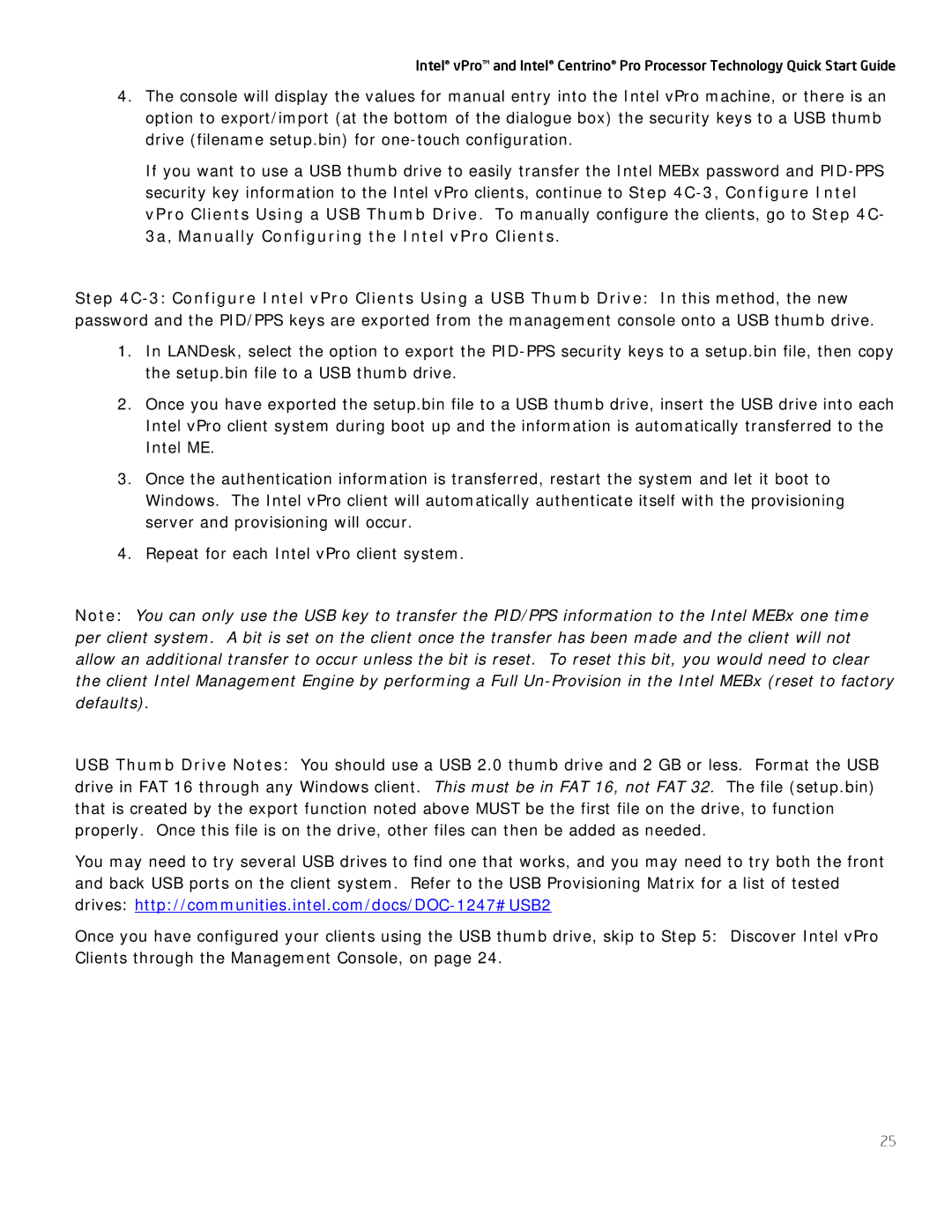Centrino Pro, vPro specifications
Intel vPro and Centrino Pro are advanced technologies designed to enhance business computing environments, providing a blend of performance, security, and manageability. These technologies are specifically aimed at IT professionals and organizations looking to streamline their operations and protect sensitive data.Intel vPro technology is built for today’s enterprise needs, incorporating a set of hardware and software features that allow for advanced security, remote management, and increased performance. One of the core features of Intel vPro is its Hardware Shield, which provides security at the firmware level, helping to protect against threats before they even reach the operating system. This feature enhances the overall security posture of devices while enabling IT departments to respond more effectively to potential threats.
Another prominent aspect of Intel vPro is its remote management capabilities, which include Intel Active Management Technology (AMT). AMT allows IT administrators to manage devices even when they are powered off or have a corrupted operating system. This capability significantly reduces downtime and improves productivity, as IT support can troubleshoot and resolve issues remotely without needing physical access to the machine.
Centrino Pro, on the other hand, focuses on delivering performance and power efficiency for mobile computing. It integrates Wi-Fi capabilities with advanced security features, enabling users to stay connected securely while on the move. Centrino Pro technology includes Intel's power management capabilities, which optimize battery life and enhance the performance of mobile devices.
The combination of Intel vPro and Centrino Pro offers features like Intel Trusted Execution Technology (TXT), which helps to protect virtual machines and sensitive data from attacks. Additionally, these technologies support enhanced multitasking capabilities, powered by Intel's robust processors, ensuring that business applications run smoothly and efficiently.
Both Intel vPro and Centrino Pro are designed with scalability in mind, allowing organizations to easily deploy and manage multiple devices across various locations. This scalability is an essential characteristic for businesses that require flexibility in their IT infrastructure without compromising performance or security.
In summary, Intel vPro and Centrino Pro represent a powerful suite of technologies tailored for enterprise environments. With features focused on security, remote management, and efficient mobile computing, they help organizations optimize their IT strategies and foster a secure and productive workplace.