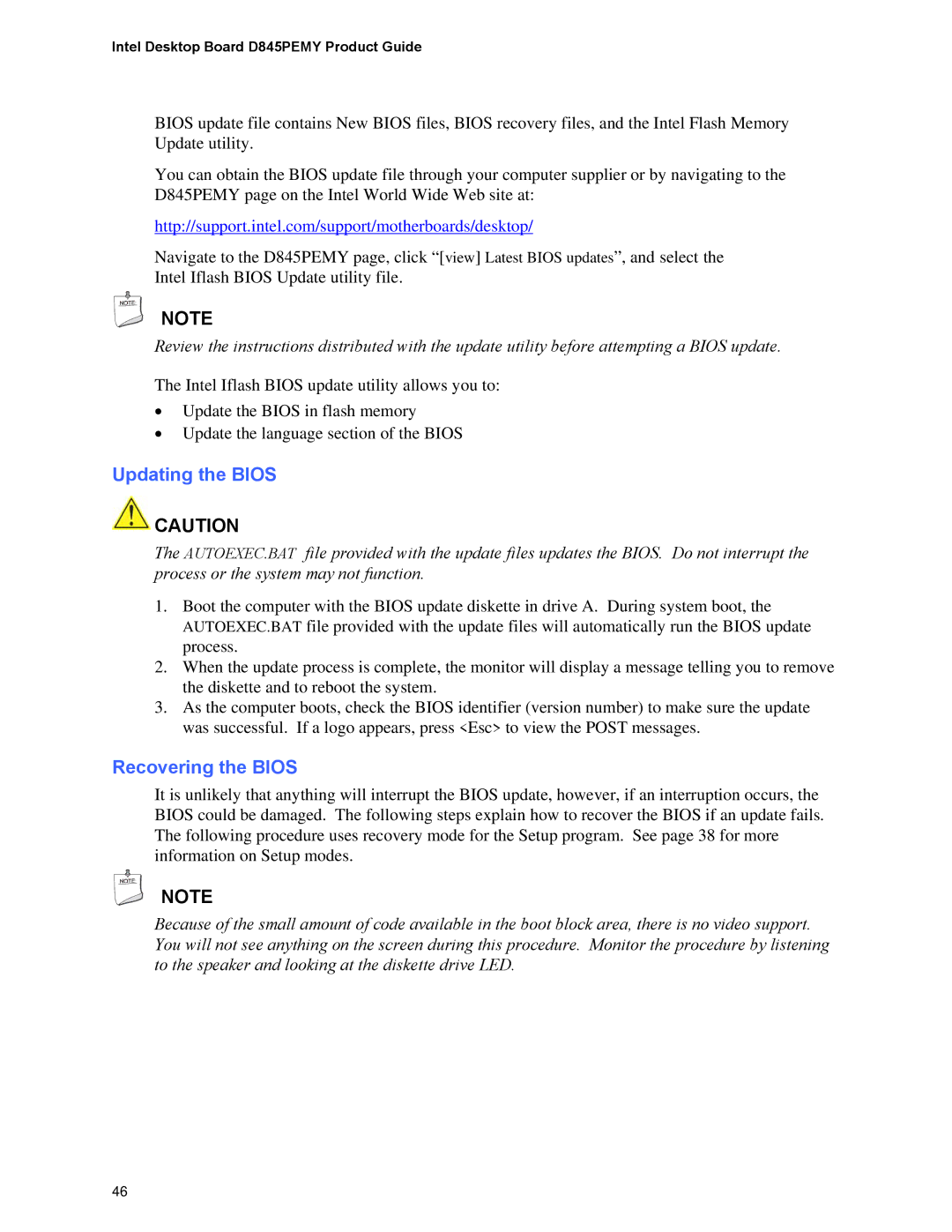Intel Desktop Board D845PEMY Product Guide
BIOS update file contains New BIOS files, BIOS recovery files, and the Intel Flash Memory Update utility.
You can obtain the BIOS update file through your computer supplier or by navigating to the D845PEMY page on the Intel World Wide Web site at:
http://support.intel.com/support/motherboards/desktop/
Navigate to the D845PEMY page, click “[view] Latest BIOS updates”, and select the Intel Iflash BIOS Update utility file.
NOTE
Review the instructions distributed with the update utility before attempting a BIOS update.
The Intel Iflash BIOS update utility allows you to:
•Update the BIOS in flash memory
•Update the language section of the BIOS
Updating the BIOS
![]() CAUTION
CAUTION
The AUTOEXEC.BAT file provided with the update files updates the BIOS. Do not interrupt the process or the system may not function.
1.Boot the computer with the BIOS update diskette in drive A. During system boot, the AUTOEXEC.BAT file provided with the update files will automatically run the BIOS update process.
2.When the update process is complete, the monitor will display a message telling you to remove the diskette and to reboot the system.
3.As the computer boots, check the BIOS identifier (version number) to make sure the update was successful. If a logo appears, press <Esc> to view the POST messages.
Recovering the BIOS
It is unlikely that anything will interrupt the BIOS update, however, if an interruption occurs, the BIOS could be damaged. The following steps explain how to recover the BIOS if an update fails. The following procedure uses recovery mode for the Setup program. See page 38 for more information on Setup modes.
NOTE
Because of the small amount of code available in the boot block area, there is no video support. You will not see anything on the screen during this procedure. Monitor the procedure by listening to the speaker and looking at the diskette drive LED.
46