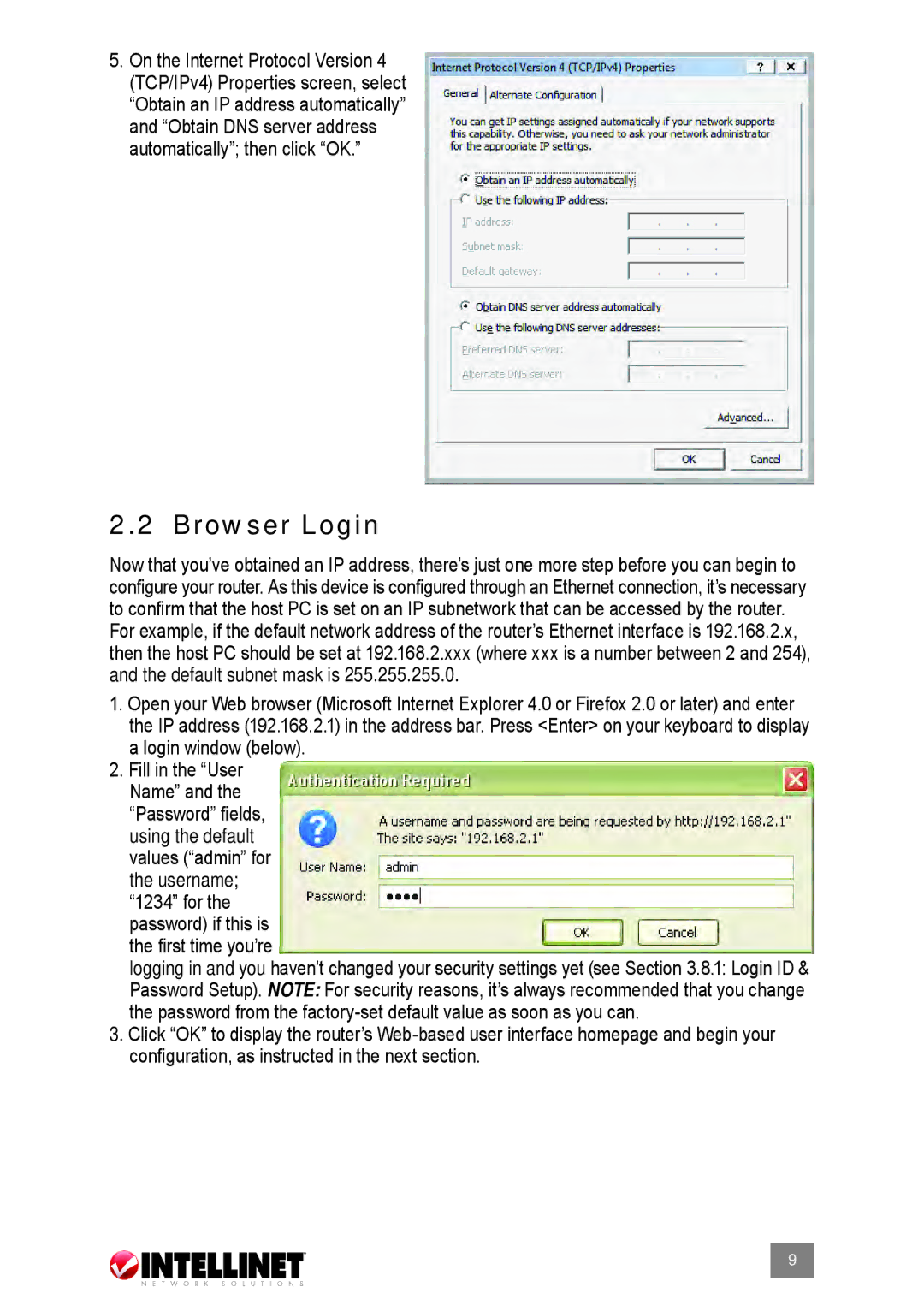524537 specifications
Intellinet Network Solutions 524537 is a powerful, versatile networking device designed to meet the demands of modern enterprises. This appliance is tailored to provide robust connectivity solutions, ensuring seamless communication across various platforms and devices. With its advanced features and technologies, the 524537 stands out as a dependable choice for businesses looking to enhance their network infrastructure.One of the main characteristics of the Intellinet 524537 is its multi-port design, which allows for numerous simultaneous connections. This feature is particularly beneficial for organizations with a high volume of devices requiring network access. The device supports both wired and wireless connections, making it an ideal solution for diverse networking environments.
Equipped with Gigabit Ethernet ports, the 524537 ensures high-speed data transfer rates, enabling faster file sharing and improved response times for applications. This is crucial in today’s fast-paced business landscape where efficiency can significantly impact productivity. The inclusion of Power over Ethernet (PoE) capabilities also simplifies installations by allowing devices such as IP cameras and phones to receive power and data through a single cable.
Security is a priority with the Intellinet 524537, as it provides advanced firewall features and support for Virtual Private Network (VPN) configurations. This ensures that sensitive data transmitted over the network remains protected against unauthorized access. The device also supports VLAN (Virtual Local Area Network) configurations, allowing users to segment their networks for improved performance and enhanced security.
Management and monitoring capabilities are another highlight of the Intellinet 524537. The device comes equipped with a user-friendly interface, enabling easy configuration and monitoring of network performance. Administrators can quickly identify issues, optimize traffic flow, and adjust settings as needed to maintain a reliable network environment.
In terms of compatibility, the 524537 is designed to work efficiently with both legacy systems and modern applications. Its scalability makes it an ideal choice for growing businesses, allowing organizations to expand their network infrastructure without significant investments in new hardware.
Overall, Intellinet Network Solutions 524537 offers a comprehensive set of features and technologies that cater to the networking needs of businesses of all sizes. With its combination of speed, security, and management capabilities, it remains a top choice for organizations seeking to elevate their network performance and reliability.