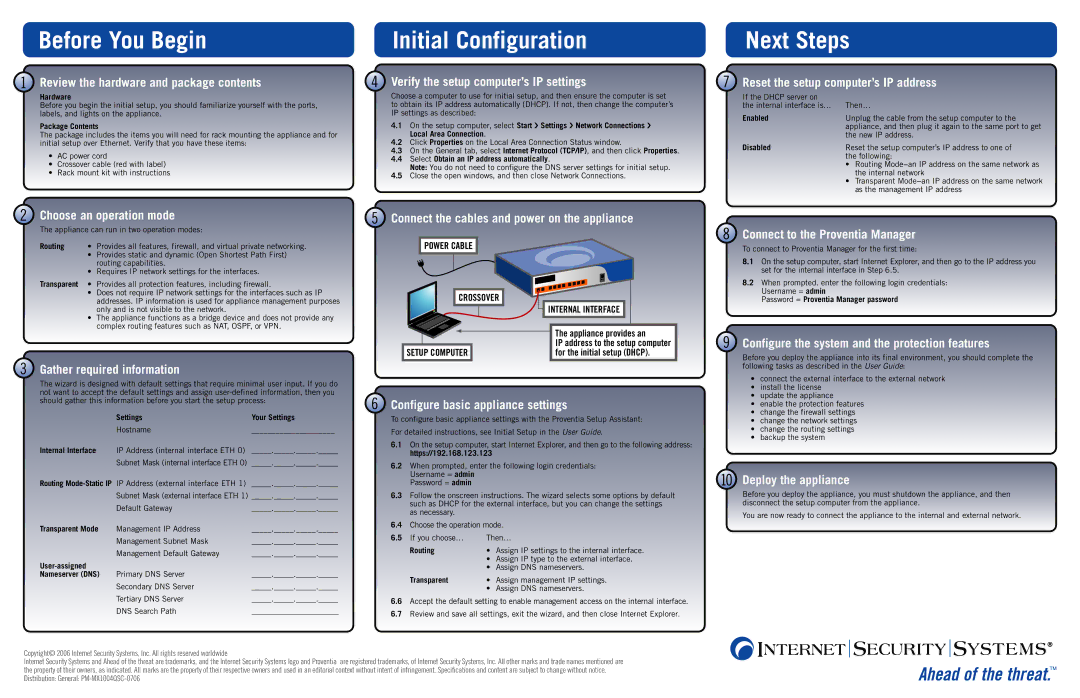MX1004 specifications
The Internet Security Systems MX1004 is a robust and highly regarded solution designed specifically for organizations seeking advanced network security. With the increasing frequency and sophistication of cyber threats, the MX1004 offers a comprehensive defense mechanism to protect sensitive data and maintain operational integrity.One of the primary features of the MX1004 is its state-of-the-art intrusion prevention system (IPS). This technology continuously monitors network traffic for potential threats and automatically takes action to block malicious activities before they can cause any harm. The IPS utilizes signature-based detection, anomaly detection, and behavioral analysis to ensure a multi-layered security approach.
The MX1004 also incorporates advanced threat intelligence capabilities. By integrating real-time data about vulnerabilities and emerging threats, the system can adapt and respond to new challenges promptly. This proactive stance is essential for organizations operating in dynamic environments where cyber threats can evolve rapidly.
Moreover, the MX1004 boasts powerful firewall functionality. It has the ability to restrict unauthorized access while allowing legitimate traffic to flow seamlessly. The firewall supports a variety of protocols and can be fine-tuned to specific organizational requirements. Features such as VPN support and URL filtering further enhance the security posture of the MX1004.
In terms of performance, the MX1004 is equipped with high-speed processing capabilities that enable it to handle extensive traffic loads without compromising security. Its scalability allows it to grow with an organization, making it a viable solution for both small and large enterprises.
User-friendly management interfaces are another hallmark of the MX1004. IT personnel can easily configure and manage security policies, view real-time analytics, and generate comprehensive reports. This simplified management interface helps streamline security operations and allows for faster response times in the event of a security incident.
Additionally, the MX1004 is designed to operate effectively in a variety of deployment scenarios, whether on-premises, in a hybrid cloud, or within a fully cloud-based infrastructure. This versatility makes it adaptable to the changing needs of modern businesses.
Ultimately, the Internet Security Systems MX1004 stands out as a sophisticated network security solution, combining cutting-edge technologies with robust features. Its intrusion prevention system, advanced threat intelligence, high-performance capabilities, and user-friendly management tools make it a critical asset for organizations committed to safeguarding their digital assets.