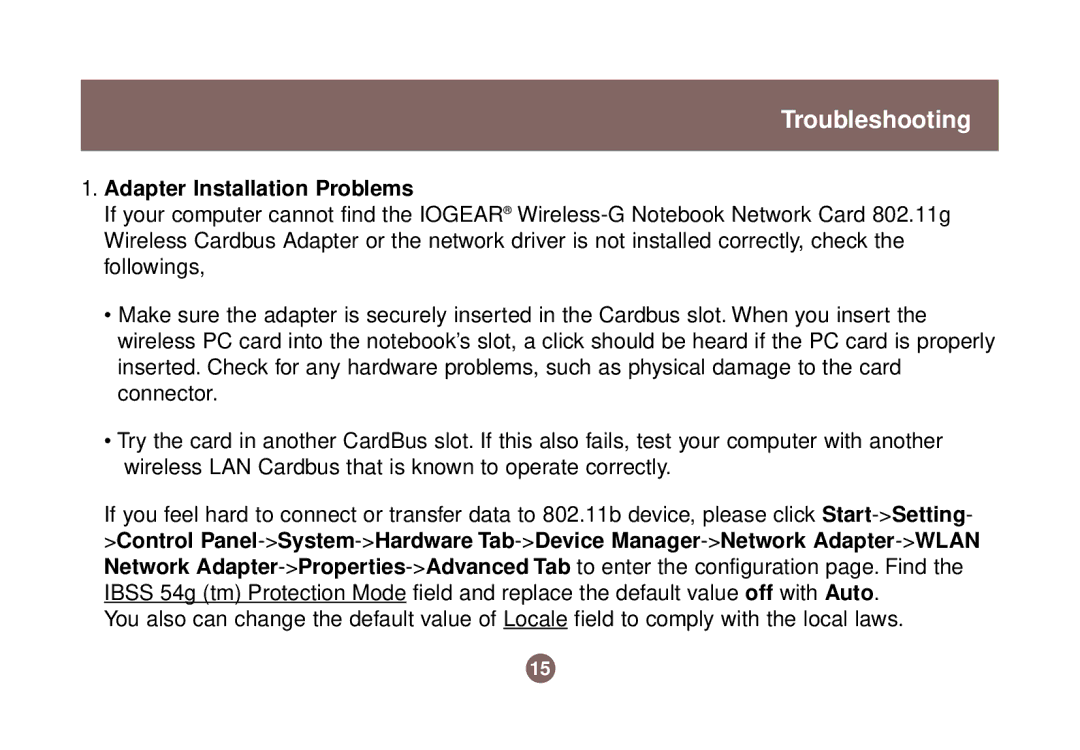Troubleshooting
1.Adapter Installation Problems
If your computer cannot find the IOGEAR®
•Make sure the adapter is securely inserted in the Cardbus slot. When you insert the wireless PC card into the notebook’s slot, a click should be heard if the PC card is properly inserted. Check for any hardware problems, such as physical damage to the card connector.
•Try the card in another CardBus slot. If this also fails, test your computer with another wireless LAN Cardbus that is known to operate correctly.
If you feel hard to connect or transfer data to 802.11b device, please click
You also can change the default value of Locale field to comply with the local laws.
15