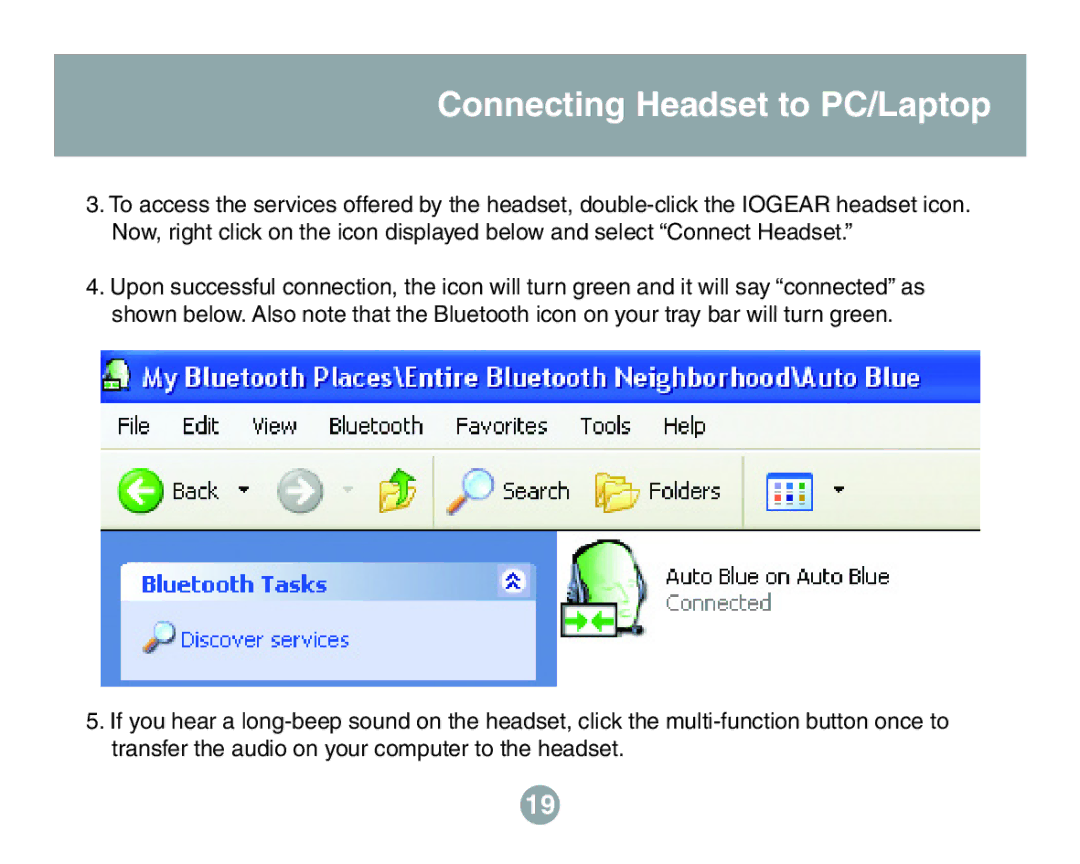GBE211 specifications
The IOGear GBE211 is a dynamic and versatile device designed to facilitate seamless connectivity and enhance productivity in various environments. As a KVM (Keyboard, Video, Mouse) switch, it allows users to control multiple computers from a single set of peripherals, providing convenience and efficiency for users ranging from IT professionals to home office workers.One of the standout features of the GBE211 is its support for dual-link DVI, which provides high-resolution video output up to 1080p. This makes it an excellent choice for users who require high-quality visual performance for tasks such as graphic design, video editing, and gaming. The device ensures clear and vibrant visuals, making it suitable for demanding applications while maintaining crisp image quality.
The GBE211 also supports both USB and PS/2 peripherals, which adds to its versatility. Users can connect a wide range of components, including keyboards, mice, and other USB devices, enabling a customized setup that fits their specific needs. This compatibility with various peripherals provides significant flexibility, allowing users to easily switch between computers without the need for constant reconfiguration.
Another key characteristic of the IOGear GBE211 is its compact and durable design. The device is built to withstand the rigors of daily use, making it an ideal choice for both home and office environments. Its sleek profile allows for easy integration into existing setups without taking up excessive space. Additionally, the straightforward installation process ensures that users can quickly connect their systems and start using the switch right away.
The GBE211 also incorporates advanced switching technologies, including hotkey switching capabilities. Users can conveniently switch between different computers using keyboard shortcuts, eliminating the need to reach for a button on the device. This feature enhances productivity by allowing for quick transitions between tasks, which is particularly beneficial in fast-paced work environments.
The IOGear GBE211 is designed with user friendliness in mind. It incorporates LED indicators that provide clear visibility of the active connection, enabling users to easily identify which computer is currently being accessed. This straightforward feedback system helps prevent confusion and enhances overall user experience.
In conclusion, the IOGear GBE211 KVM switch offers a unique combination of high-resolution video output, versatile connectivity options, durable design, and user-friendly features. It is an excellent solution for individuals looking to simplify their workspaces and improve efficiency when managing multiple computers.