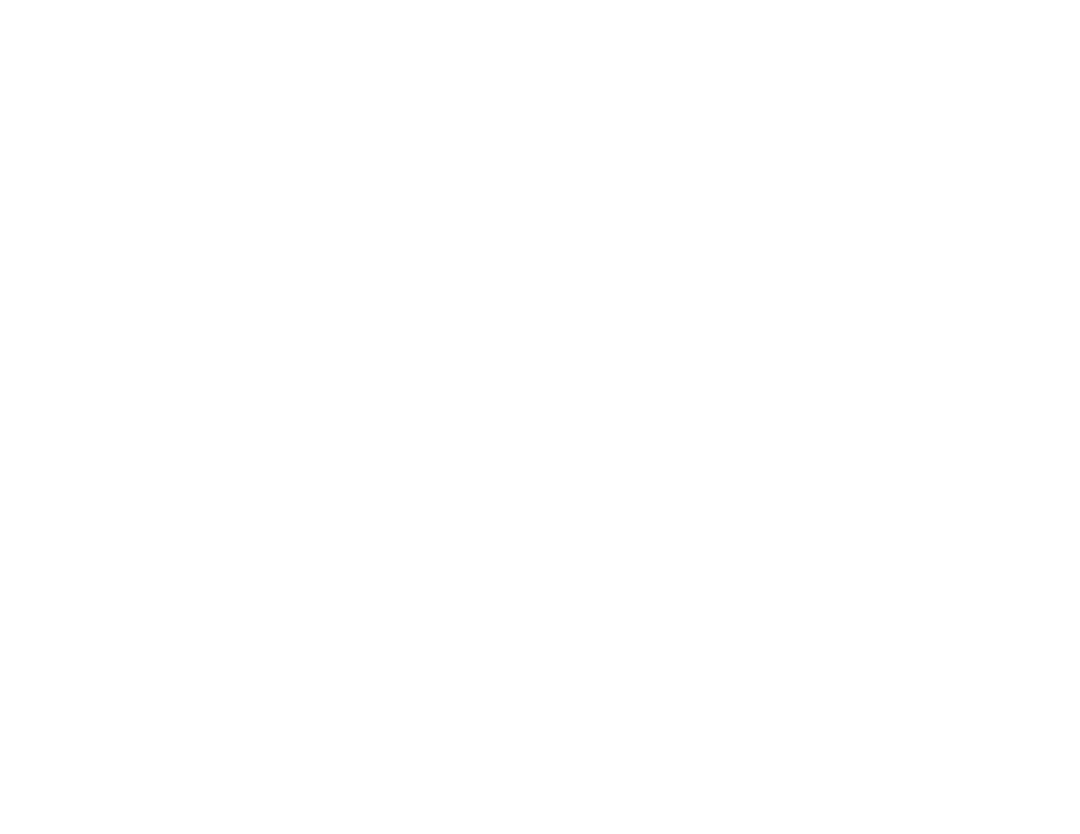GCS124U specifications
The IOGear GCS124U is a reliable and versatile 2-Port USB KVM Switch designed to streamline the management of multiple computers with ease. This device provides a centralized control point, allowing users to switch between two connected PCs using a single keyboard, mouse, and monitor. This feature is particularly beneficial for users who need to operate various systems without the hassle of multiple peripherals.One of the standout features of the GCS124U is its plug-and-play capability, which allows for easy setup without the need for additional software or technical expertise. Users can simply connect the device to their computers and immediately begin switching between them, making it ideal for both home and office environments. This seamless transition is facilitated by the included USB cables, which simplify connection to the keyboards and mice.
The GCS124U supports a variety of operating systems, including Windows, macOS, andLinux, ensuring broad compatibility with most computers. The switch also boasts high video resolution support up to 2048 x 1536, allowing users to enjoy crisp, clear video output, making it suitable for graphic design, video editing, or any task that requires high display fidelity.
Another significant aspect of the IOGear GCS124U is its compact design. With a small footprint, it can easily fit into any workspace without taking up unnecessary room. Its durable construction ensures longevity, making it a cost-effective solution for any user looking to optimize their computing environment.
The GCS124U also features an intuitive push-button switch that allows for quick and easy toggling between connected computers. This user-friendly design enhances productivity by eliminating the need for cumbersome keyboard shortcuts or remote controls.
In conclusion, the IOGear GCS124U 2-Port USB KVM Switch is an efficient, user-friendly solution for managing multiple computers. With its plug-and-play setup, compatibility with various operating systems, high video resolution support, and compact design, this KVM switch is an excellent choice for users seeking to simplify their workspace while maintaining high performance and functionality. Whether for home, office, or creative work, the GCS124U is a valuable addition to any tech setup.