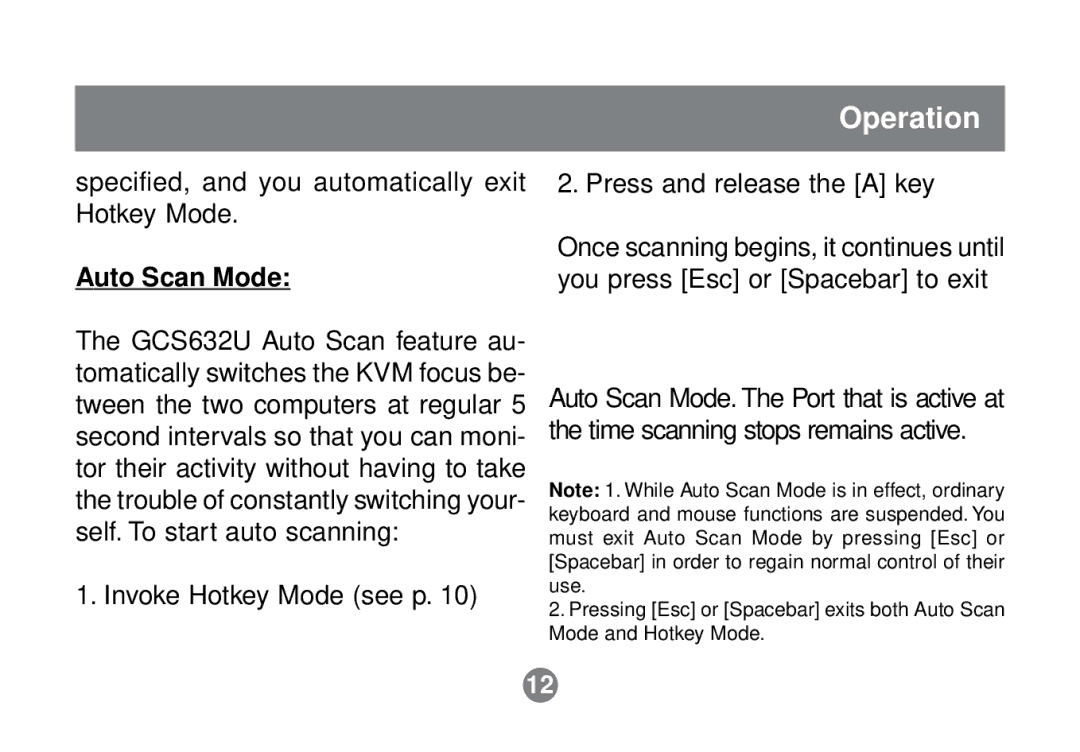GCS632U specifications
The IOGear GCS632U is a highly versatile and efficient KVM switch designed for seamless control of multiple computers from a single monitor, keyboard, and mouse setup. This switch is particularly popular among small businesses and home office users, providing significant convenience and enhancing productivity by eliminating the need for multiple peripheral sets.One of the standout features of the GCS632U is its ability to control up to two computers. This dual functionality makes it ideal for users who might have different devices operating side by side, such as a desktop and a laptop. The switch supports a variety of operating systems, including Windows, Mac, and Linux, ensuring compatibility across a broad range of devices.
The GCS632U employs advanced USB technology, allowing for easy connection of peripherals. It includes two USB 2.0 ports for connecting USB devices like printers, scanners, or external hard drives. This feature is particularly useful for users who require quick access to shared resources without having to switch between different setups.
Another significant advantage of the GCS632U is its straightforward plug-and-play installation. Users can quickly set up the KVM switch without the need for any additional software. The compact design also helps save valuable desk space, making it an excellent choice for environments where space is at a premium.
Video quality is another area where the GCS632U shines. It supports high resolutions of up to 2048 x 1536, ensuring that users can enjoy sharp and clear images without any degradation in quality. This is crucial for tasks that demand high visual fidelity, such as graphic design or video editing.
The GCS632U is equipped with a robust LED indicator system that provides clear visibility of which computer is currently active. This feature ensures smoother transitions between connected devices, further enhancing user experience.
In conclusion, the IOGear GCS632U KVM switch offers a blend of advanced features, user-friendly installation, and high-quality performance. Its ability to support multiple operating systems and high video resolutions makes it an excellent tool for individuals and businesses alike seeking a reliable KVM solution. Its efficient design and practicality check all the boxes for modern users who require flexibility in their computing environments.