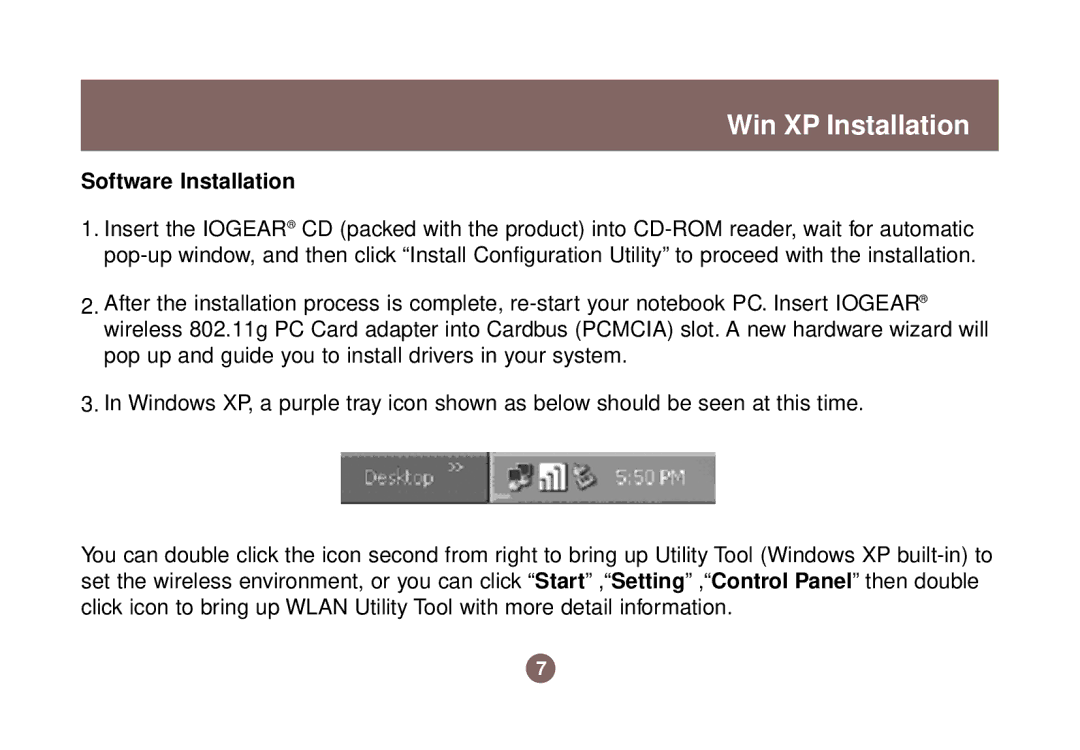GWP511 specifications
The IOGear GWP511 is a versatile and innovative wireless presentation remote designed to enhance the experience of presenters in various professional and educational settings. This device combines a sleek, ergonomic design with advanced features that facilitate seamless presentations, making it a must-have tool for anyone who regularly speaks in front of an audience.One of the standout features of the GWP511 is its wireless connectivity. With a range of up to 100 feet, presenters can move freely around the room without being tethered to their laptops. This freedom of movement allows for a more engaging presentation, as speakers can interact with their audience more effectively. The device operates on a 2.4GHz wireless frequency, ensuring a reliable connection that minimizes the risk of interference.
The GWP511 comes equipped with intuitive controls that are easy to navigate. The device includes buttons for advancing and reversing slides, as well as a dedicated button for activating a laser pointer, which is particularly useful for emphasizing specific points during a presentation. The laser pointer is bright and visible, allowing presenters to guide their audience's attention with ease.
Another significant advantage of the GWP511 is its plug-and-play functionality. The device features a USB receiver that can be easily plugged into a laptop or computer, allowing for quick setup without the need for extensive software installation. This user-friendly design ensures that presenters can focus on their message rather than technical details.
Additionally, the GWP511 boasts a built-in battery that provides extended usage time, reducing the need for frequent recharging. The battery life is designed to last through multiple presentations, offering peace of mind to users who may be concerned about battery performance during critical moments.
The IOGear GWP511 is also compatible with a wide range of operating systems, including Windows and macOS, making it suitable for a diverse array of users. Its versatility extends to compatibility with popular presentation software such as PowerPoint and Keynote, further enhancing its usefulness in professional and educational settings.
Overall, the IOGear GWP511 wireless presentation remote stands out for its user-friendly design, reliable performance, and thoughtful features. Whether used in a corporate boardroom, a classroom, or at a conference, it empowers presenters to deliver their messages effectively and confidently. With its combination of functionality and convenience, the GWP511 is an excellent investment for anyone looking to elevate their presentation skills.