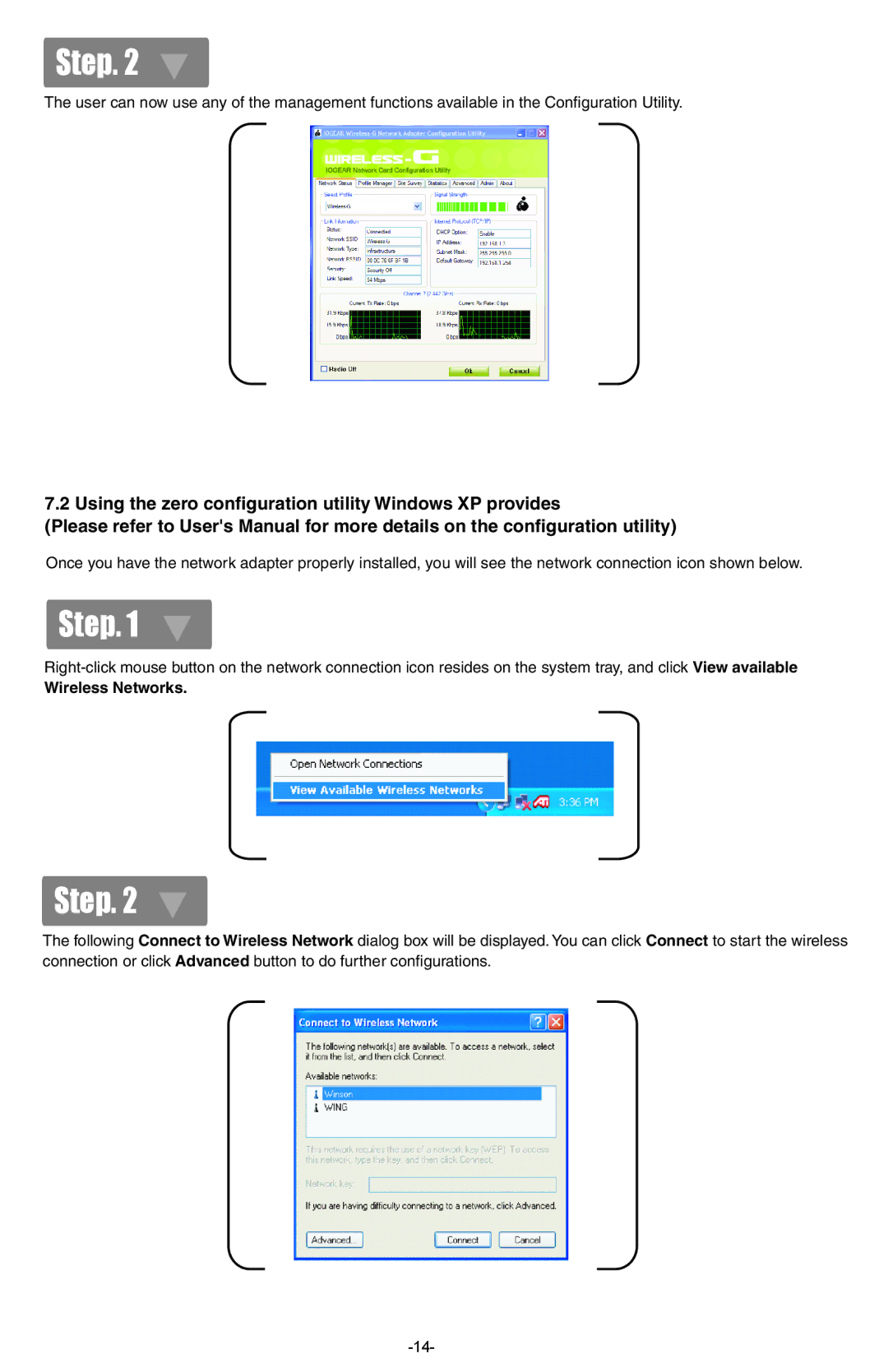GWP512 specifications
The IOGear GWP512 is a versatile wireless presentation remote designed for professionals who frequently engage in presentations. It boasts an impressive range of features and technologies tailored to enhance the experience of both the presenter and the audience.One of the standout features of the GWP512 is its wireless functionality, which provides a reliable connection up to 100 feet. This allows presenters the freedom to move around the room and engage with their audience without being tethered to their device. The remote uses advanced 2.4 GHz wireless technology, ensuring a stable and responsive link, minimizing the lag often associated with wireless devices.
The GWP512 is equipped with intuitive controls that include a slideshow function, a built-in laser pointer, and navigation buttons that simplify the presentation process. With a single button press, users can seamlessly navigate through slides, allowing for a smooth flow of information. The built-in laser pointer enables the presenter to highlight key points during the presentation, directing the audience's attention where it is needed most.
In terms of design, the IOGear GWP512 is compact and lightweight, making it easy to carry during travel. It fits comfortably in the hand, with easy-to-reach buttons for effortless operation. The ergonomic design means that users can maintain comfort throughout lengthy presentations.
Powering the GWP512 is a long-lasting battery, which is a critical feature for users who may have multiple presentations in a day. The remote is battery-efficient, ensuring that users do not have to worry about running out of power mid-presentation.
Compatibility is another key characteristic of the GWP512. It supports a wide range of operating systems, including Windows and macOS, ensuring that it works seamlessly with various laptops and computers. Setup is straightforward, often requiring no additional software installation; users can simply plug in the USB receiver and start presenting.
Overall, the IOGear GWP512 is a reliable choice for anyone looking to enhance their presentation skills. Its combination of wireless freedom, intuitive controls, and lasting power make it an essential tool for educators, corporate trainers, and professionals alike. Whether in a conference room, classroom, or boardroom, the GWP512 ensures that your presentations are effective, engaging, and impactful.