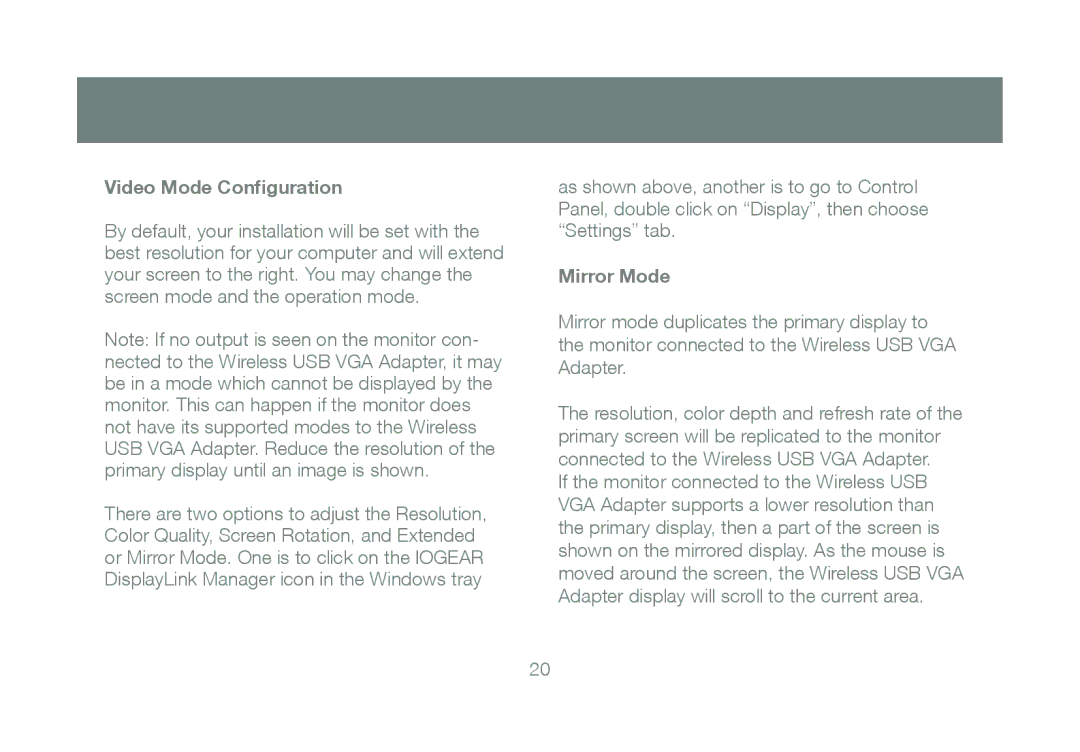M1063 specifications
The IOGear M1063 is a versatile wireless 6-key Bluetooth keyboard designed for both functionality and portability. It caters to users who need a compact typing solution for their mobile devices, including tablets, smartphones, and other Bluetooth-enabled devices. Its unique form factor, combined with a range of features, makes it an essential tool for productivity on the go.One of the standout features of the IOGear M1063 is its Bluetooth connectivity. It easily pairs with devices, providing a wire-free experience that allows for greater flexibility and mobility. The keyboard's compatibility extends across various operating systems, including iOS, Android, and Windows, ensuring that users can utilize it with their preferred devices without any hassle.
The M1063's compact design does not compromise functionality. It boasts a full array of 78 keys, including 12 function keys and a battery life that spans several weeks on a single charge. This extended battery life is thanks to its energy-efficient design, which helps users stay productive without frequent interruptions. The keyboard is powered by a rechargeable lithium-ion battery, which contributes to its eco-friendly footprint.
Designed for comfort, the IOGear M1063 features low-profile keys that provide a tactile response, making typing easy and enjoyable. The layout is user-friendly, allowing for quick access to essential functions and shortcuts, helping users to streamline their workflow.
Another significant aspect of the M1063 is its lightweight and portable nature. Weighing just a few ounces, it easily fits into bags or backpacks, making it ideal for students, professionals, and anyone on the move. The slim design also means that it can be set up in tight spaces, whether in coffee shops, airports, or other crowded venues.
In addition to Bluetooth functionality, the IOGear M1063 supports a quick switch feature that allows users to connect to multiple devices seamlessly. This multi-pairing capability means that switching between devices like a smartphone and a tablet is effortless, enhancing productivity for users who juggle several platforms.
Overall, the IOGear M1063 wireless keyboard combines innovative technology with ergonomic design and portability, proving to be an essential accessory for those seeking a high-quality typing experience away from traditional workstations. Its features and characteristics make it a preferred choice for tech-savvy individuals looking to elevate their mobile productivity.