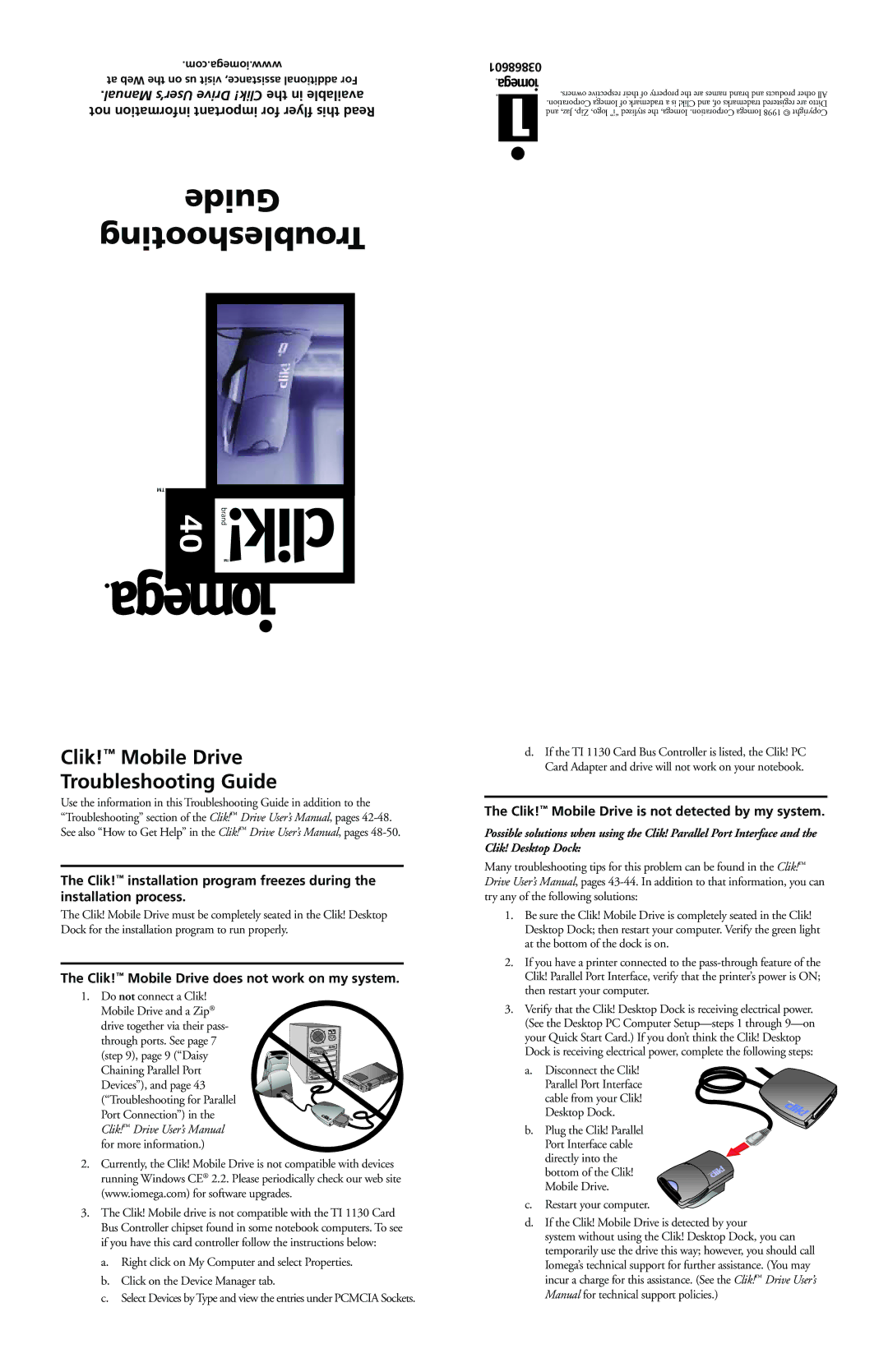3868601 specifications
The Iomega 3868601 is a versatile external storage device that has garnered attention for its innovative features and outstanding performance. Primarily designed to serve as an external drive, it offers a unique blend of functionality, durability, and ease of use, making it suitable for both personal and professional applications.One of the main features of the Iomega 3868601 is its substantial storage capacity. This device typically supports a large amount of data, making it an excellent choice for users who need to back up files, manage multimedia content, or store large datasets. This capacity allows users to keep their essential files secure while providing ample space for new data.
In terms of connectivity, the Iomega 3868601 boasts multiple interface options, including USB and FireWire. This versatility enables users to connect the device to a variety of systems, such as PCs and laptops, regardless of their ports and configurations. The integration of these connectivity standards ensures that file transfer speeds are optimized, allowing for quick data retrieval and backup processes.
Durability is another defining characteristic of the Iomega 3868601. Designed to withstand the rigors of daily use, it features a rugged casing that protects the internal components from physical damage. This characteristic is particularly important for users who may need to transport the drive frequently, ensuring that their data remains safe even in challenging environments.
Moreover, Iomega has integrated various technologies into the 3868601 to enhance user experience. The device often includes built-in encryption and security features, allowing users to protect sensitive information. Additionally, it typically comes bundled with backup software that simplifies the process of data management, making it easy for users to set up automated backups and restore files when necessary.
The Iomega 3868601 is also characterized by its compact design, making it portable and easy to store. This aspect is especially appealing for users on the go who need a lightweight and efficient storage solution. Overall, the Iomega 3868601 stands out for its combination of high storage capacity, versatile connectivity options, durability, enhanced security features, and user-friendly software, making it an ideal choice for anyone seeking reliable external storage.