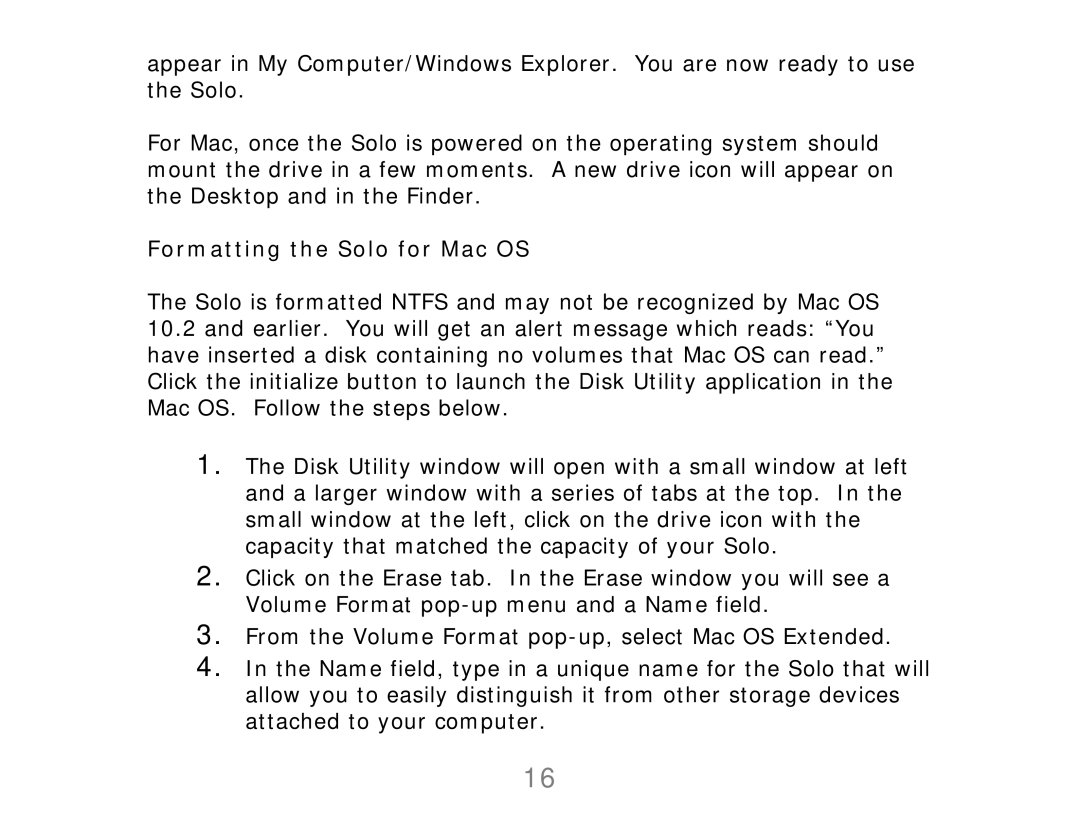appear in My Computer/Windows Explorer. You are now ready to use the Solo.
For Mac, once the Solo is powered on the operating system should mount the drive in a few moments. A new drive icon will appear on the Desktop and in the Finder.
Formatting the Solo for Mac OS
The Solo is formatted NTFS and may not be recognized by Mac OS
10.2and earlier. You will get an alert message which reads: “You have inserted a disk containing no volumes that Mac OS can read.” Click the initialize button to launch the Disk Utility application in the Mac OS. Follow the steps below.
1.The Disk Utility window will open with a small window at left and a larger window with a series of tabs at the top. In the small window at the left, click on the drive icon with the capacity that matched the capacity of your Solo.
2.Click on the Erase tab. In the Erase window you will see a Volume Format
3.From the Volume Format
4.In the Name field, type in a unique name for the Solo that will allow you to easily distinguish it from other storage devices attached to your computer.
16