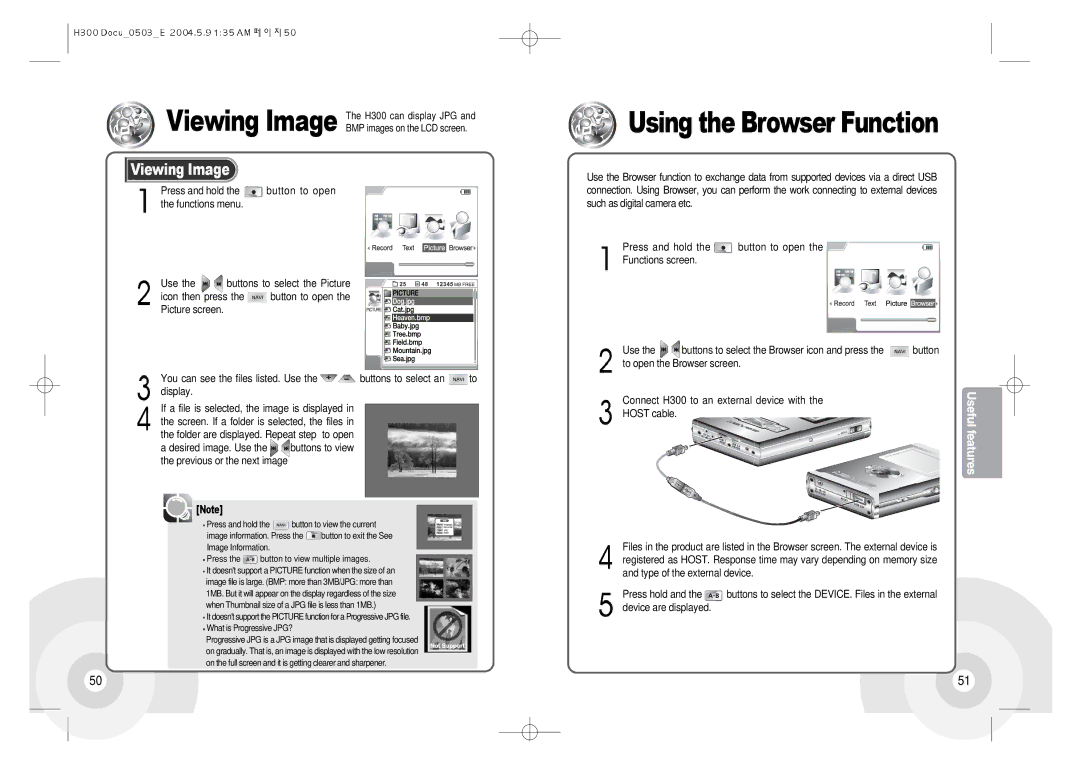H300 specifications
The iRiver H300 series, released in the early 2000s, represents a significant leap in portable audio technology, appealing to audiophiles and casual listeners alike. The lineup included models such as the H300, H320, and H340, showcasing a range of features that would set benchmarks for future portable media players.One of the standout features of the iRiver H300 series was its impressive sound quality. It utilized a high-quality DAC (Digital-to-Analog Converter) that delivered crystal clear audio reproduction, making it a favorite among music enthusiasts. The player supported various audio formats, including MP3, WMA, and Ogg Vorbis, which allowed users to enjoy their music collection in multiple formats without compromising sound fidelity.
The H300 series also introduced a unique and user-friendly interface. Its bright 2.5-inch LCD screen displayed album art and song information, enhancing the user experience. The intuitive navigation system allowed users to easily browse their music libraries, create playlists, and shuffle tracks, catering to both beginner and advanced users.
Storage capacity was another advanced feature of the iRiver H300. It initially came with up to 20GB of internal storage, with options for expansion through external CompactFlash or Microdrive cards. This capability meant that users could carry an extensive music library without worrying about running out of space, a significant advancement at a time when most portable players had limited storage options.
Moreover, the H300 series boasted an impressive battery life, providing up to 16 hours of continuous playback on a single charge. This was crucial for users who wanted to enjoy their music on long journeys or during outdoor activities without the need to frequently recharge their device.
Another defining characteristic was the player’s support for recording features. Users could record audio directly from external sources via line-in or microphone inputs, making it a versatile tool for recording live performances or capturing memorable moments.
With its ergonomic design, robust build quality, and innovative features, the iRiver H300 series left a lasting impact on the market. It set a precedent for future digital audio players with its commitment to sound quality and user experience, making it a cherished device for many music lovers. Today, it remains a nostalgic symbol of early 2000s portable music technology, reflected in the continued interest and respect from collectors and enthusiasts.