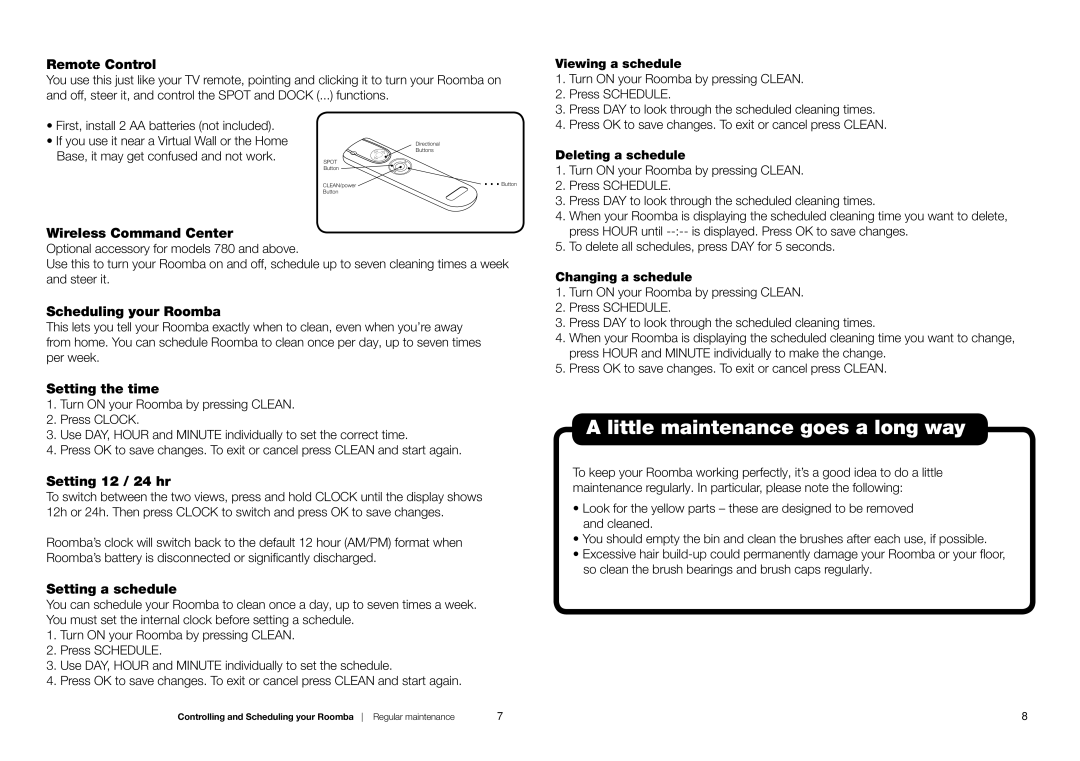74520 specifications
iRobot 74520 is a cutting-edge robotic vacuum cleaner that embodies innovation and convenience in home cleaning. Designed for modern households, this smart device combines advanced technology with a user-friendly interface, making it one of the top choices for anyone looking to maintain a pristine living environment effortlessly.One of the standout features of the iRobot 74520 is its superior navigation system. Equipped with iAdapt technology, this vacuum has the ability to navigate and adapt to multiple floor types, including hardwood, carpet, and tile. It smartly maneuvers around furniture and other obstacles, ensuring it covers every inch of your space. The vacuum utilizes a series of sensors that help it map the area, avoiding falls down stairs and other hazards while cleaning.
The vacuum is also distinguished by its robust suction power. The 74520 employs a three-stage cleaning system that consists of dual multi-surface brushes, aPowerful suction, and a high-efficiency filter. This combination not only captures dirt and debris but also targets allergens and pet hair, making it an excellent choice for pet owners. The high-efficiency filter works to trap fine dust particles, contributing to a healthier indoor air environment.
Another notable aspect of the iRobot 74520 is its scheduling and control capabilities. Through the iRobot Home app, users can schedule cleanings, monitor cleaning cycles, and even choose specific rooms to be cleaned—all from their smartphones. The vacuum is compatible with smart home assistants, allowing voice commands for added convenience.
The design of the 74520 is both sleek and practical. Its low profile allows it to access tight spaces under furniture, while its dirt detection technology ensures deeper cleaning in high-traffic areas by sensing dirtier spots and focusing on them. The vacuum also features a self-charging capability, returning to its base station to recharge when needed, thus ensuring it's always ready for the next cleaning session.
Overall, the iRobot 74520 encapsulates the essence of modern cleaning appliances. Its combination of smart technology, powerful suction, and ease of use makes it a worthy investment for anyone aiming to enhance their home cleaning routine. Whether for busy families or individuals, this robot vacuum stands out as an efficient and effective solution for maintaining cleanliness with minimal effort.