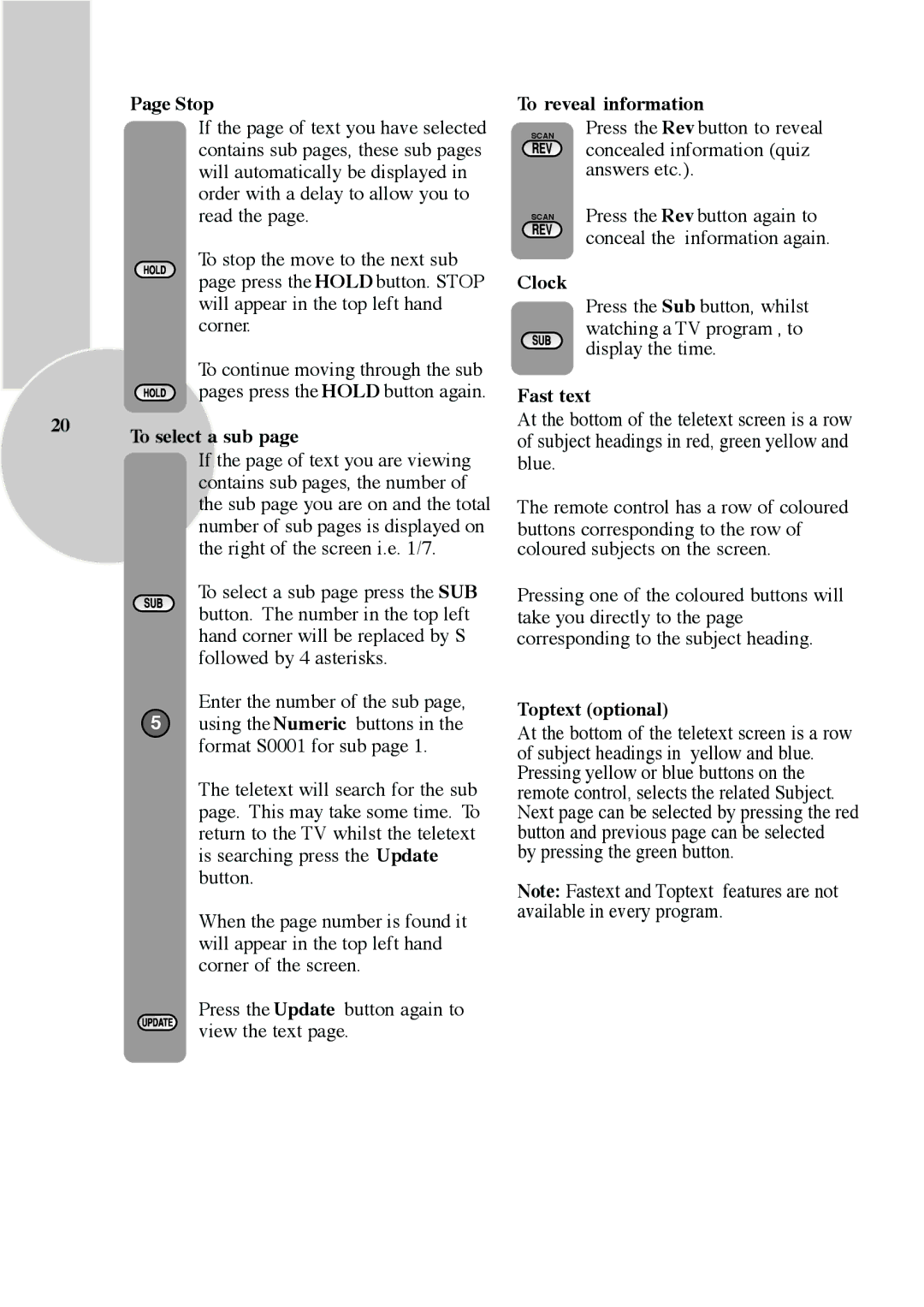| Page Stop | |
| If the page of text you have selected | |
| contains sub pages, these sub pages | |
| will automatically be displayed in | |
| order with a delay to allow you to | |
| read the page. | |
| To stop the move to the next sub | |
| page press the HOLD button. STOP | |
| will appear in the top left hand | |
| corner. | |
| To continue moving through the sub | |
| pages press the HOLD button again. | |
20 | ||
To select a sub page | ||
| ||
| If the page of text you are viewing | |
| contains sub pages, the number of | |
| the sub page you are on and the total | |
| number of sub pages is displayed on | |
| the right of the screen i.e. 1/7. |
To select a sub page press the SUB button. The number in the top left hand corner will be replaced by S followed by 4 asterisks.
Enter the number of the sub page,
5using the Numeric buttons in the format S0001 for sub page 1.
The teletext will search for the sub page. This may take some time. To return to the TV whilst the teletext is searching press the Update button.
When the page number is found it will appear in the top left hand corner of the screen.
Press the Update button again to view the text page.
To reveal information
SCAN Press the Rev button to reveal ![]() concealed information (quiz
concealed information (quiz
answers etc.).
SCAN Press the Rev button again to ![]() conceal the information again.
conceal the information again.
Clock
Press the Sub button, whilst watching a TV program , to display the time.
Fast text
At the bottom of the teletext screen is a row of subject headings in red, green yellow and blue.
The remote control has a row of coloured buttons corresponding to the row of coloured subjects on the screen.
Pressing one of the coloured buttons will take you directly to the page corresponding to the subject heading.
Toptext (optional)
At the bottom of the teletext screen is a row of subject headings in yellow and blue. Pressing yellow or blue buttons on the remote control, selects the related Subject. Next page can be selected by pressing the red button and previous page can be selected by pressing the green button.
Note: Fastext and Toptext features are not available in every program.