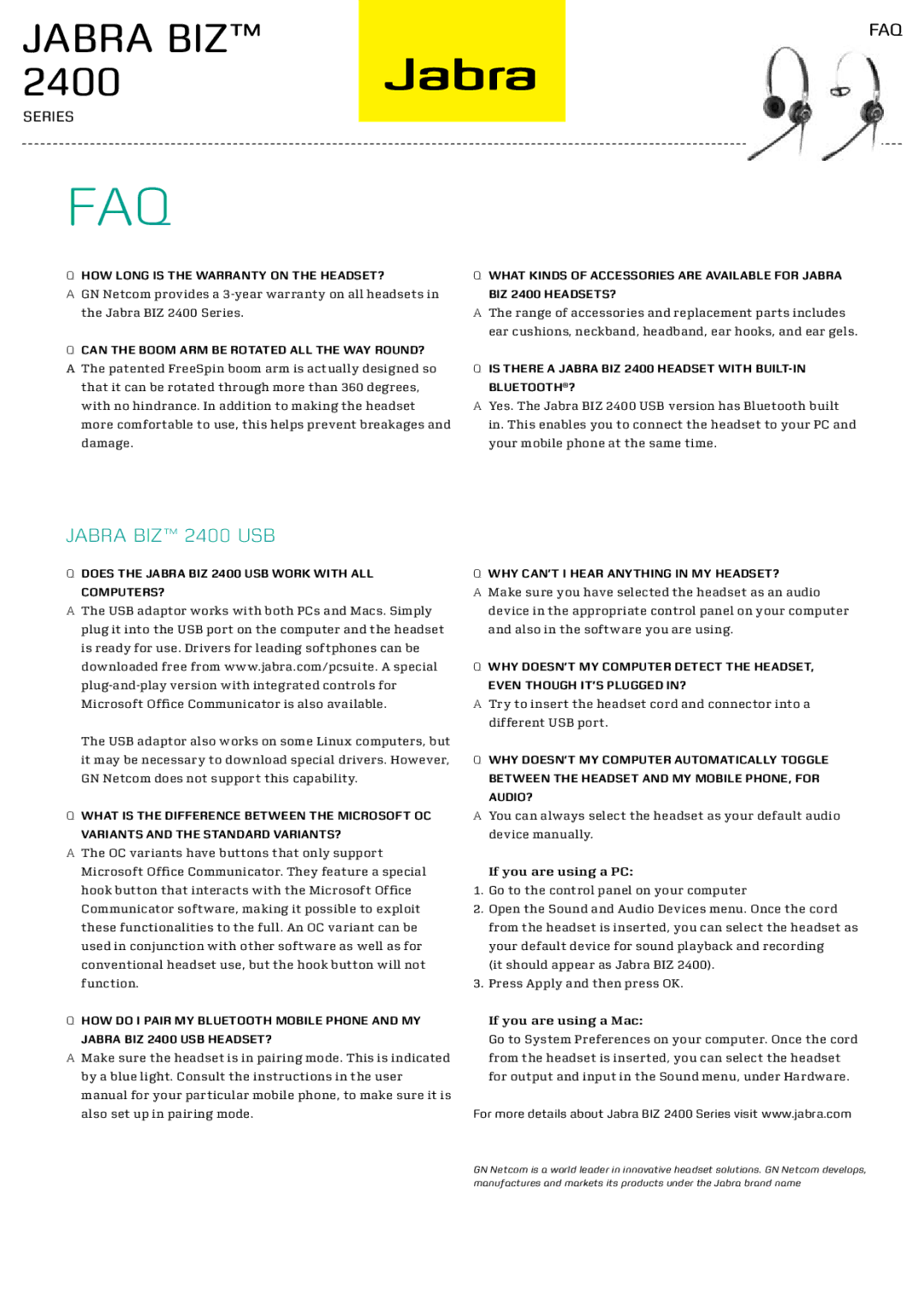Jabra BIZ™ 2400
FAQ
Series
FAQ
QHow long is the warranty on the headset?
AGN Netcom provides a
QCan the boom arm be rotated all the way round?
A The patented FreeSpin boom arm is actually designed so that it can be rotated through more than 360 degrees, with no hindrance. In addition to making the headset more comfortable to use, this helps prevent breakages and damage.
Jabra BIZ™ 2400 USB
QDoes the Jabra BIZ 2400 USB work with all computers?
AThe USB adaptor works with both PCs and Macs. Simply plug it into the USB port on the computer and the headset is ready for use. Drivers for leading softphones can be downloaded free from www.jabra.com/pcsuite. A special
The USB adaptor also works on some Linux computers, but it may be necessary to download special drivers. However, GN Netcom does not support this capability.
QWhat is the difference between the Microsoft OC variants and the standard variants?
AThe OC variants have buttons that only support Microsoft Office Communicator. They feature a special hook button that interacts with the Microsoft Office Communicator software, making it possible to exploit these functionalities to the full. An OC variant can be used in conjunction with other software as well as for conventional headset use, but the hook button will not function.
QHow do I pair my Bluetooth mobile phone and my Jabra BIZ 2400 USB headset?
AMake sure the headset is in pairing mode. This is indicated by a blue light. Consult the instructions in the user manual for your particular mobile phone, to make sure it is also set up in pairing mode.
QWhat kinds of accessories are available for Jabra BIZ 2400 headsets?
AThe range of accessories and replacement parts includes ear cushions, neckband, headband, ear hooks, and ear gels.
QIs there a Jabra BIZ 2400 headset with built-in Bluetooth®?
AYes. The Jabra BIZ 2400 USB version has Bluetooth built in. This enables you to connect the headset to your PC and your mobile phone at the same time.
QWhy can’t I hear anything in my headset?
AMake sure you have selected the headset as an audio device in the appropriate control panel on your computer and also in the software you are using.
QWhy doesn’t my computer detect the headset, even though it’s plugged in?
ATry to insert the headset cord and connector into a different USB port.
QWhy doesn’t my computer automatically toggle between the headset and my mobile phone, for audio?
AYou can always select the headset as your default audio device manually.
If you are using a PC:
1.Go to the control panel on your computer
2.Open the Sound and Audio Devices menu. Once the cord from the headset is inserted, you can select the headset as your default device for sound playback and recording
(it should appear as Jabra BIZ 2400).
3.Press Apply and then press OK.
If you are using a Mac:
Go to System Preferences on your computer. Once the cord from the headset is inserted, you can select the headset for output and input in the Sound menu, under Hardware.
For more details about Jabra BIZ 2400 Series visit www.jabra.com
GN Netcom is a world leader in innovative headset solutions. GN Netcom develops, manufactures and markets its products under the Jabra brand name