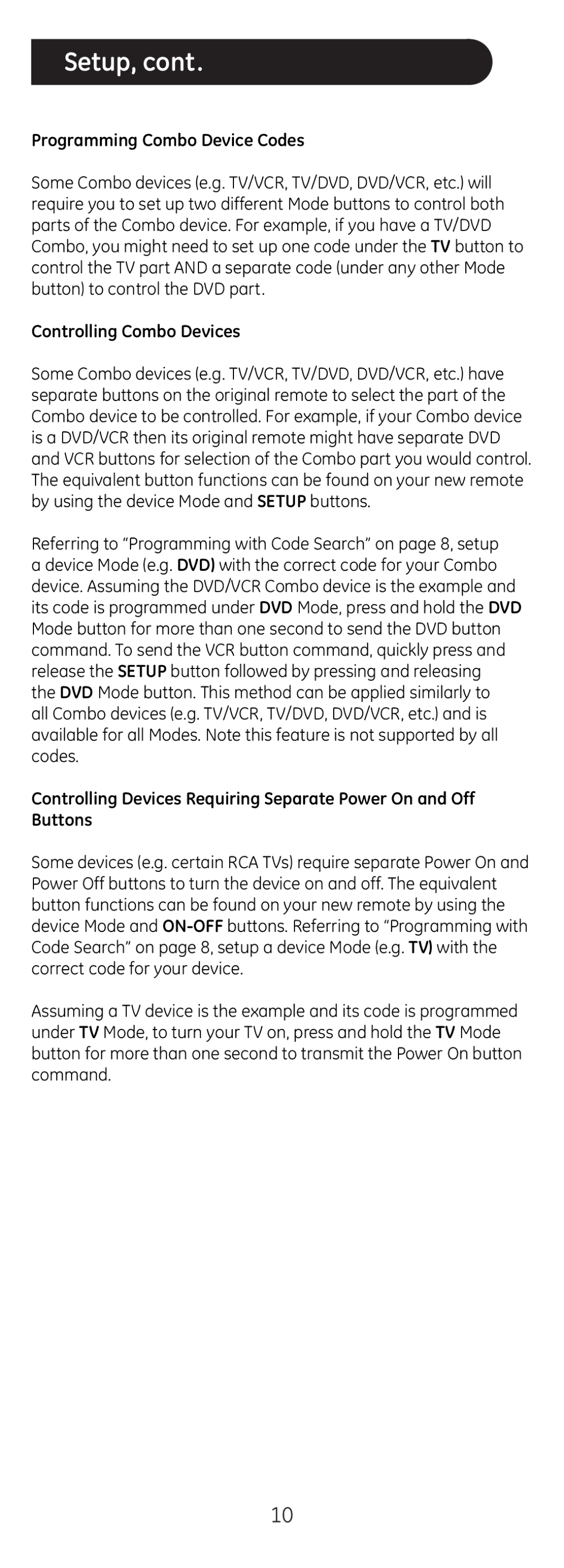Setup, cont.
Programming Combo Device Codes
Some Combo devices (e.g. TV/VCR, TV/DVD, DVD/VCR, etc.) will require you to set up two different Mode buttons to control both parts of the Combo device. For example, if you have a TV/DVD Combo, you might need to set up one code under the TV button to control the TV part AND a separate code (under any other Mode button) to control the DVD part.
Controlling Combo Devices
Some Combo devices (e.g. TV/VCR, TV/DVD, DVD/VCR, etc.) have separate buttons on the original remote to select the part of the Combo device to be controlled. For example, if your Combo device is a DVD/VCR then its original remote might have separate DVD and VCR buttons for selection of the Combo part you would control. The equivalent button functions can be found on your new remote by using the device Mode and SETUP buttons.
Referring to “Programming with Code Search” on page 8, setup a device Mode (e.g. DVD) with the correct code for your Combo device. Assuming the DVD/VCR Combo device is the example and its code is programmed under DVD Mode, press and hold the DVD Mode button for more than one second to send the DVD button command. To send the VCR button command, quickly press and release the SETUP button followed by pressing and releasing the DVD Mode button. This method can be applied similarly to all Combo devices (e.g. TV/VCR, TV/DVD, DVD/VCR, etc.) and is available for all Modes. Note this feature is not supported by all codes.
Controlling Devices Requiring Separate Power On and Off Buttons
Some devices (e.g. certain RCA TVs) require separate Power On and Power Off buttons to turn the device on and off. The equivalent button functions can be found on your new remote by using the device Mode and
Assuming a TV device is the example and its code is programmed under TV Mode, to turn your TV on, press and hold the TV Mode button for more than one second to transmit the Power On button command.
10