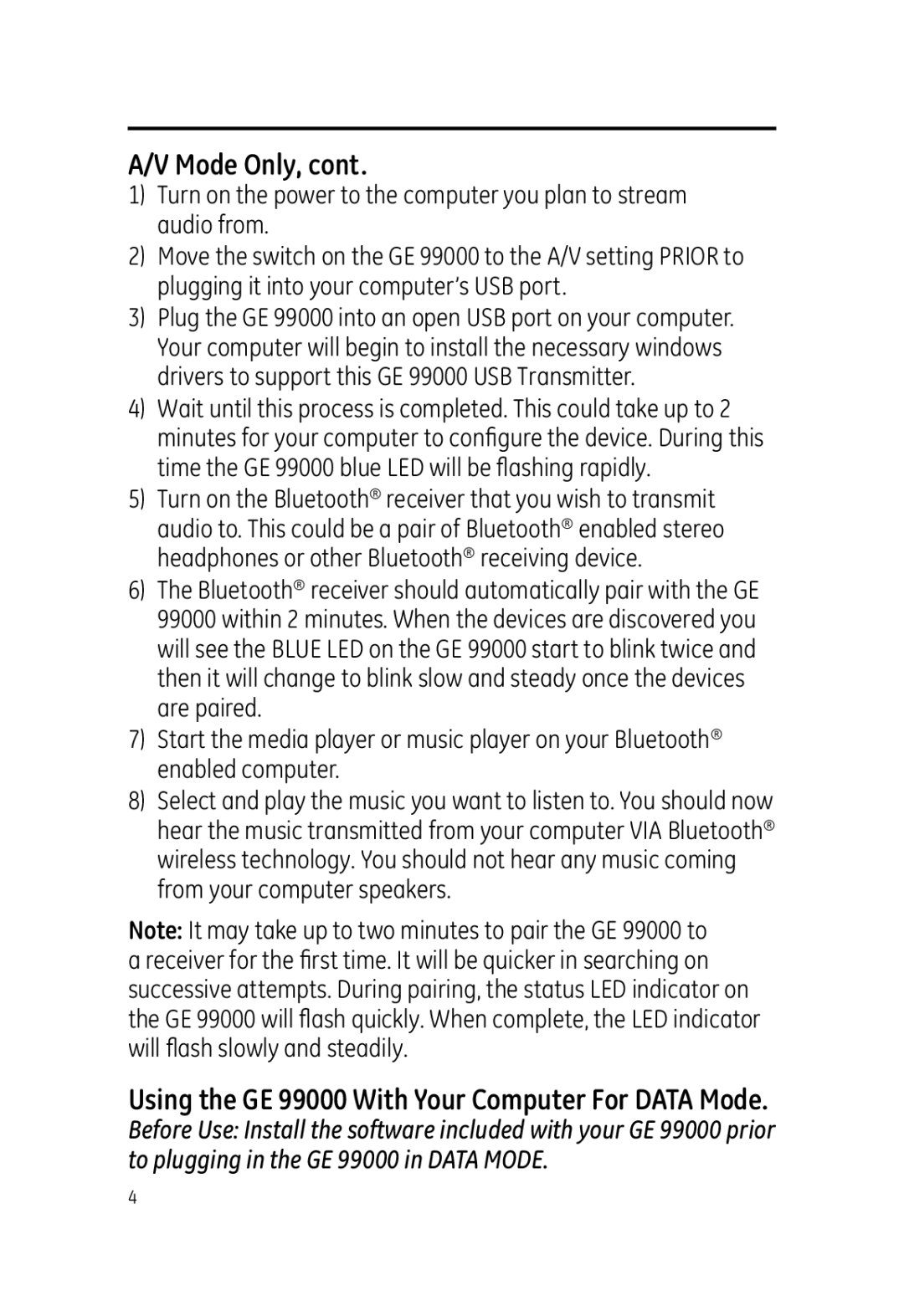99000 specifications
The Jasco 99000 is a state-of-the-art spectrofluorometer designed to meet the analytical needs of researchers and professionals in various fields, including chemistry, biology, and environmental science. Its advanced features and technologies make it an essential tool for studying the optical properties of molecules.One of the main features of the Jasco 99000 is its high sensitivity and wide dynamic range. This spectrofluorometer can detect low concentrations of fluorescent species, which is crucial for applications such as trace analysis and environmental monitoring. The advanced optical design and sophisticated detection systems enable users to achieve reliable and reproducible results, even with challenging samples.
Another notable characteristic of the Jasco 99000 is its versatile wavelength range. It includes a broad spectrum of excitation and emission wavelengths, allowing for the analysis of a wide variety of fluorescent compounds. This flexibility opens up new possibilities for research and application, enabling users to explore the photophysical properties of complex molecular systems.
The user-friendly interface of the Jasco 99000 is designed to enhance workflow efficiency. It features an intuitive software platform that simplifies data acquisition and analysis. Users can easily set up experiments, collect data, and process results with minimal training. The comprehensive software also supports advanced features such as multi-wavelength analysis, time-resolved fluorescence, and quantum yield calculations.
In addition to its exceptional performance, the Jasco 99000 incorporates cutting-edge technologies, including solid-state light sources for stability and longevity. This technology reduces the need for frequent lamp replacements and minimizes maintenance costs. The spectrofluorometer also employs state-of-the-art photomultiplier tubes for enhanced detection capabilities, ensuring precise and accurate measurements.
Furthermore, the Jasco 99000 is designed with modularity in mind. Users can expand its capabilities by integrating additional accessories, such as temperature control units, sample holders, and flow cells, to accommodate specific experimental needs. This adaptability makes the spectrofluorometer a valuable asset for laboratories seeking to conduct a diverse range of analyses.
Overall, the Jasco 99000 stands out as a powerful and versatile tool in the realm of spectrofluorometry. Its combination of high sensitivity, flexible wavelength selection, user-friendly software, and advanced technologies make it an indispensable instrument for researchers dedicated to exploring the intricate world of fluorescence. Whether for routine analysis or complex research applications, the Jasco 99000 is poised to deliver unparalleled performance and reliability.