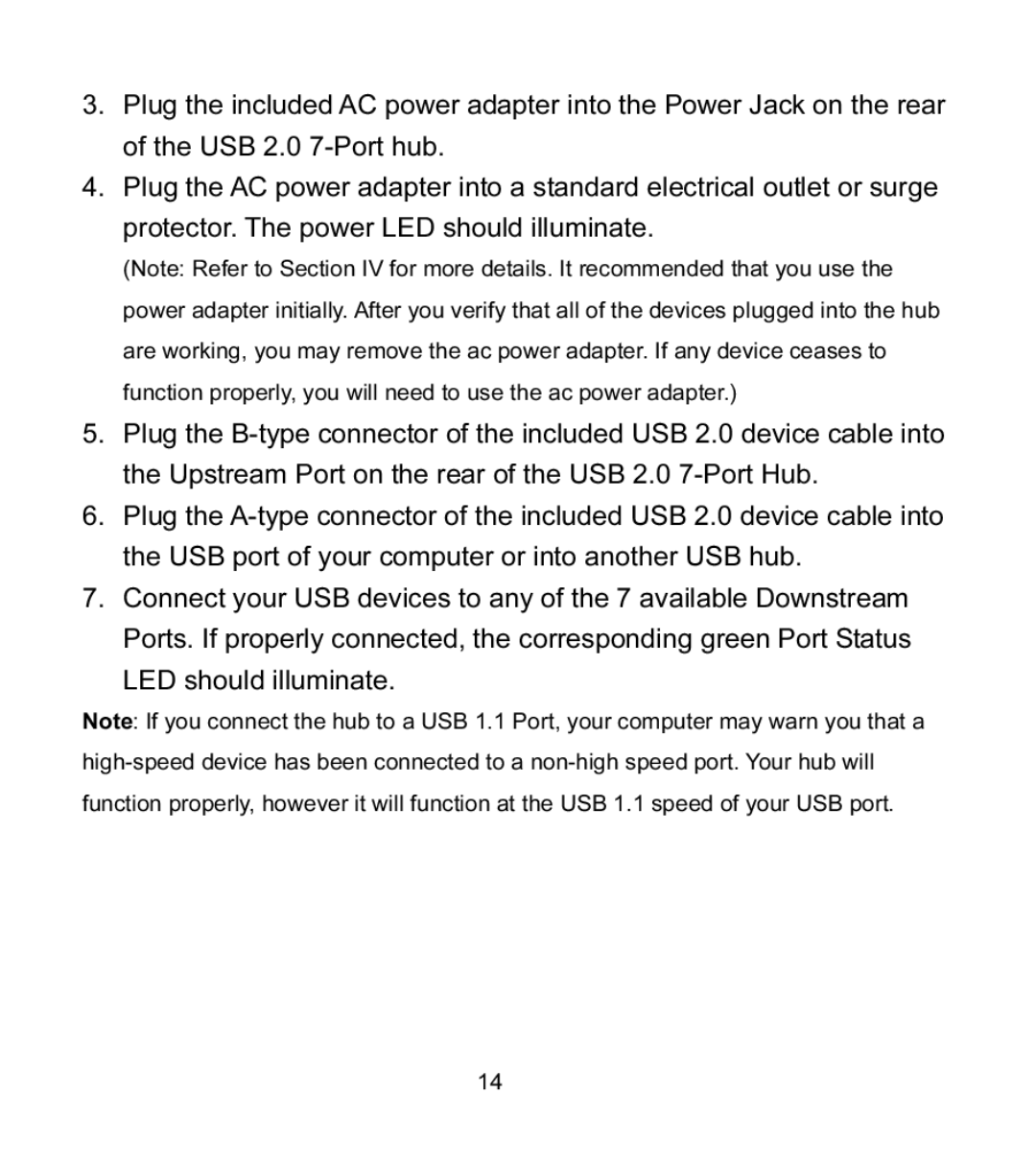HO97916 specifications
The Jasco HO97916 is a versatile and powerful tool designed to meet the needs of both amateur and professional hobbyists. This high-quality product stands out due to its impressive performance and advanced features, delivering reliable results for various applications.At the core of the Jasco HO97916 is its innovative design, which allows for enhanced usability and comfort. The ergonomic handle provides a secure grip, minimizing hand fatigue during extended use. This focus on user comfort is complemented by the tool's lightweight construction, making it easy to maneuver, even in tight spaces.
One of the standout features of the Jasco HO97916 is its adjustable speed control. This function allows users to customize the tool's performance based on the specific requirements of their project. Whether working with delicate materials that require a gentle touch or tougher surfaces that need a more robust approach, the speed control feature ensures optimal results across various tasks.
The Jasco HO97916 is equipped with a powerful motor that delivers impressive torque and efficiency. This allows it to tackle a wide range of materials, including wood, plastic, and metal. The motor's durability is enhanced by its high-quality construction, ensuring long-lasting performance even under demanding conditions.
Another notable technology integrated into the Jasco HO97916 is its precision cutting capabilities. The tool is designed to make clean, accurate cuts, allowing for precise fitting and finishing in any project. This level of accuracy is especially beneficial for intricate tasks where attention to detail is crucial.
Furthermore, the Jasco HO97916 supports a variety of attachments, adding to its versatility. Users can easily switch between different bits and accessories to adapt the tool for drilling, sanding, or polishing, making it an all-in-one solution for various needs. The quick-release system simplifies this process, allowing for swift changes without the need for additional tools.
In summary, the Jasco HO97916 is a robust and feature-rich tool tailored for hobbyists and professionals alike. Its ergonomic design, adjustable speed control, powerful motor, precision cutting capabilities, and versatility through interchangeable attachments make it an invaluable addition to any toolkit. Whether tackling DIY projects at home or working on professional endeavors, the Jasco HO97916 is engineered to deliver exceptional performance and reliability.