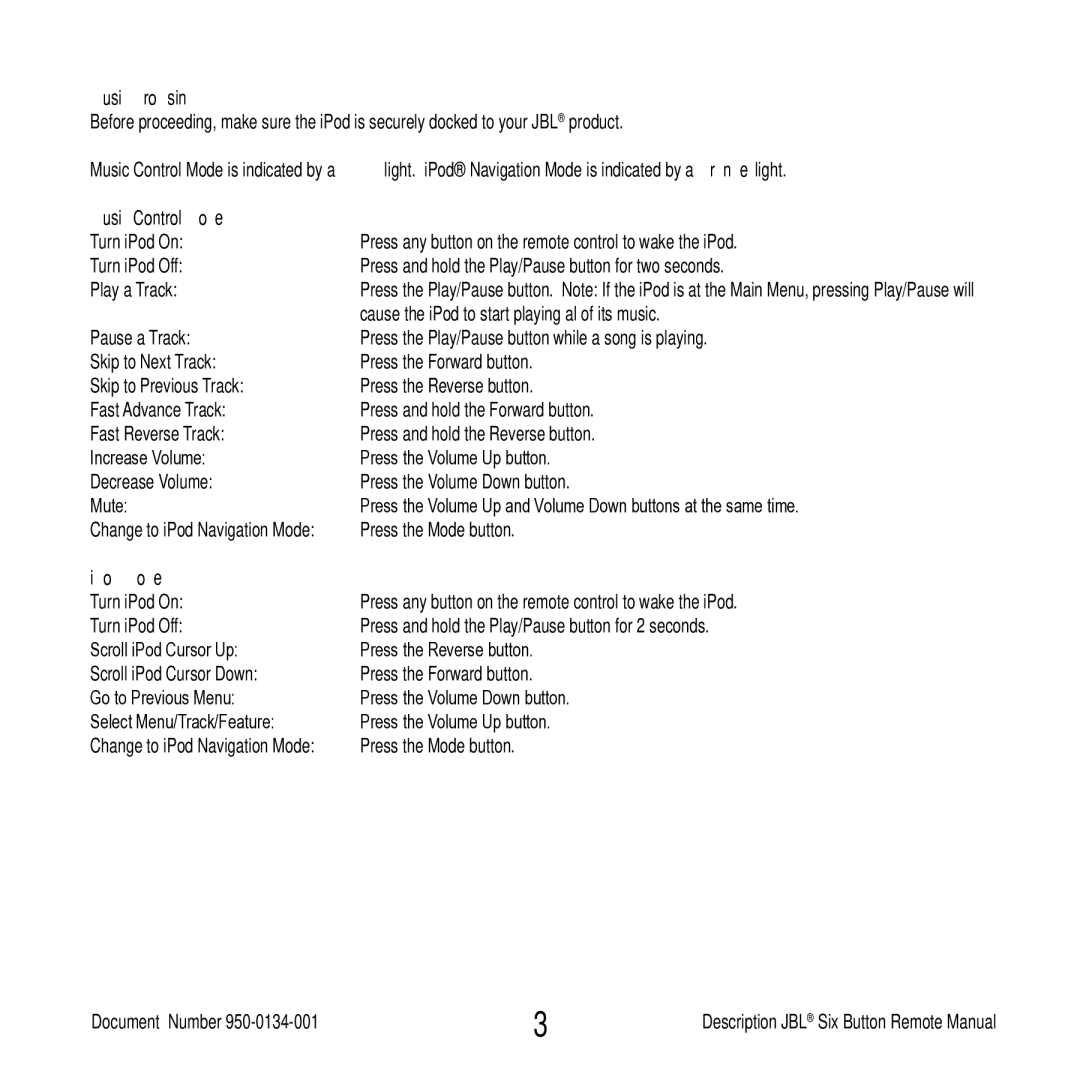Music Browsing
Before proceeding, make sure the iPod is securely docked to your JBL® product.
Music Control Mode is indicated by a BLUE light. iPod® Navigation Mode is indicated by a Orange light.
Music Control Mode |
|
Turn iPod On: | Press any button on the remote control to wake the iPod. |
Turn iPod Off: | Press and hold the Play/Pause button for two seconds. |
Play a Track: | Press the Play/Pause button. Note: If the iPod is at the Main Menu, pressing Play/Pause will |
| cause the iPod to start playing al of its music. |
Pause a Track: | Press the Play/Pause button while a song is playing. |
Skip to Next Track: | Press the Forward button. |
Skip to Previous Track: | Press the Reverse button. |
Fast Advance Track: | Press and hold the Forward button. |
Fast Reverse Track: | Press and hold the Reverse button. |
Increase Volume: | Press the Volume Up button. |
Decrease Volume: | Press the Volume Down button. |
Mute: | Press the Volume Up and Volume Down buttons at the same time. |
Change to iPod Navigation Mode: | Press the Mode button. |
iPod Mode |
|
Turn iPod On: | Press any button on the remote control to wake the iPod. |
Turn iPod Off: | Press and hold the Play/Pause button for 2 seconds. |
Scroll iPod Cursor Up: | Press the Reverse button. |
Scroll iPod Cursor Down: | Press the Forward button. |
Go to Previous Menu: | Press the Volume Down button. |
Select Menu/Track/Feature: | Press the Volume Up button. |
Change to iPod Navigation Mode: | Press the Mode button. |
Document Number | Description JBL® Six Button Remote Manual |