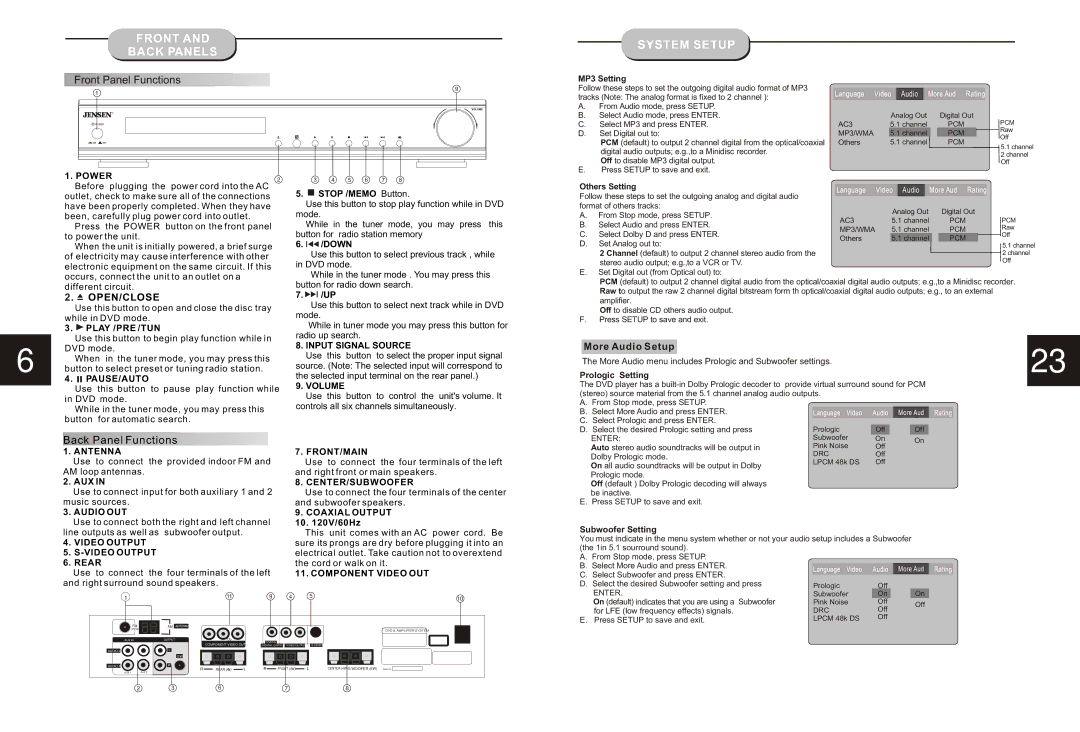JHT350 specifications
The Jensen JHT350 is a noteworthy addition to the world of portable power generators, designed to provide reliable energy solutions for various applications. This compact generator combines advanced technologies and robust features to cater to both residential and recreational energy needs.One of the standout characteristics of the JHT350 is its potent engine, delivering a maximum output of 3500 watts. This makes it suitable for powering a variety of devices, from home appliances to camping equipment. The generator is equipped with a high-performance engine that ensures fuel efficiency and extended run time. Its ability to operate continuously for hours on a single tank of fuel makes it an ideal choice for both emergency backup and outdoor adventures.
The JHT350 features a lightweight and portable design, with an ergonomic handle and sturdy wheels, allowing users to transport it easily. This mobility is complemented by its compact dimensions, making it perfect for storage in tight spaces or for use on the go. Whether it's for tailgating, camping trips, or providing backup during power outages, the Jensen JHT350 is designed for versatility.
In terms of technology, the JHT350 is equipped with an advanced inverter system. This technology ensures that the power generated is stable and clean, suitable for sensitive electronics like laptops, smartphones, and medical devices. The inverter system is also designed to minimize noise, making the generator less intrusive in quiet environments.
Safety features are also a priority in the design of the JHT350. It comes with an automatic shut-off mechanism that prevents overheating and overload, ensuring safe operation even during extended use. Additionally, the generator includes multiple outlets, providing users with the convenience of powering multiple devices at once, including standard AC outlets and USB ports.
Overall, the Jensen JHT350 is a feature-rich generator that combines performance, portability, and safety. Its blend of high output, advanced inverter technology, and user-friendly design makes it an excellent choice for anyone in need of reliable power, whether at home or on the road. With the JHT350, users can enjoy peace of mind knowing they have a dependable energy source wherever they go.