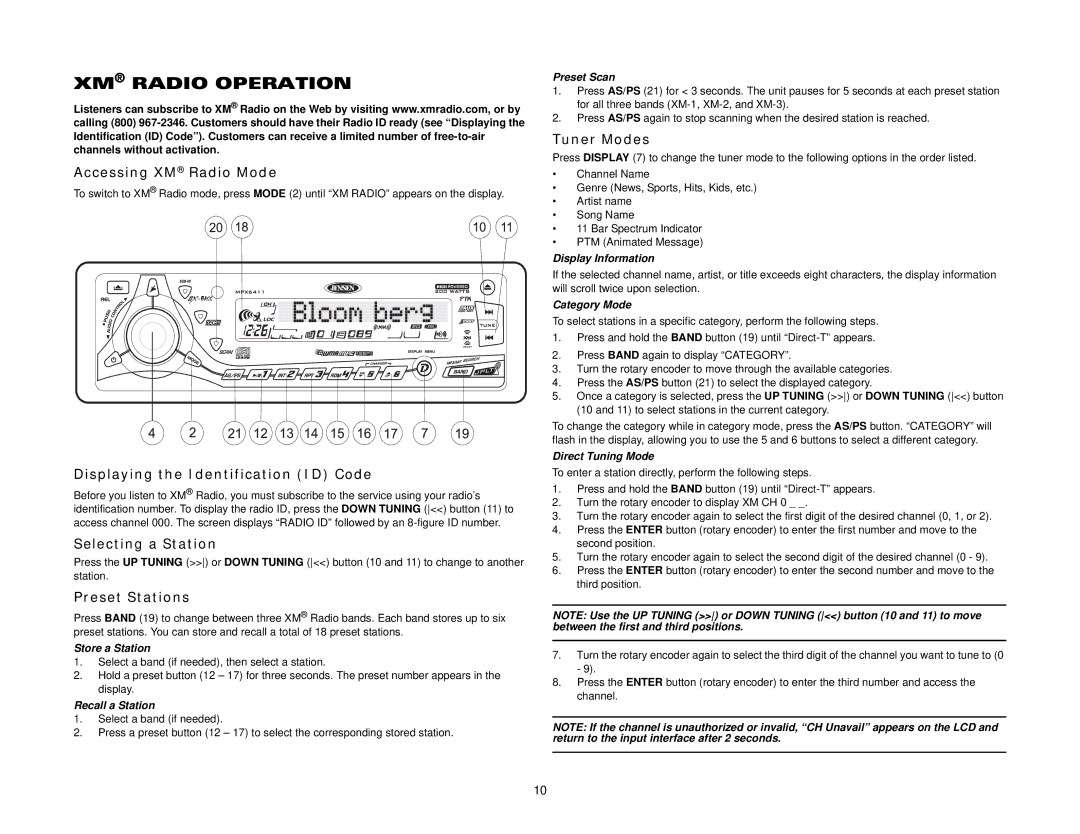XM® RADIO OPERATION
Listeners can subscribe to XM® Radio on the Web by visiting www.xmradio.com, or by calling (800)
Accessing XM® Radio Mode
To switch to XM® Radio mode, press MODE (2) until “XM RADIO” appears on the display.
Displaying the Identification (ID) Code
Before you listen to XM® Radio, you must subscribe to the service using your radio’s identification number. To display the radio ID, press the DOWN TUNING (<<) button (11) to access channel 000. The screen displays “RADIO ID” followed by an
Selecting a Station
Press the UP TUNING (>>) or DOWN TUNING (<<) button (10 and 11) to change to another station.
Preset Stations
Press BAND (19) to change between three XM® Radio bands. Each band stores up to six preset stations. You can store and recall a total of 18 preset stations.
Store a Station
1.Select a band (if needed), then select a station.
2.Hold a preset button (12 – 17) for three seconds. The preset number appears in the display.
Recall a Station
1.Select a band (if needed).
2.Press a preset button (12 – 17) to select the corresponding stored station.
MPX6411
Preset Scan
1.Press AS/PS (21) for < 3 seconds. The unit pauses for 5 seconds at each preset station for all three bands
2.Press AS/PS again to stop scanning when the desired station is reached.
Tuner Modes
Press DISPLAY (7) to change the tuner mode to the following options in the order listed.
•Channel Name
•Genre (News, Sports, Hits, Kids, etc.)
•Artist name
•Song Name
•11 Bar Spectrum Indicator
•PTM (Animated Message)
Display Information
If the selected channel name, artist, or title exceeds eight characters, the display information will scroll twice upon selection.
Category Mode
To select stations in a specific category, perform the following steps.
1.Press and hold the BAND button (19) until
2.Press BAND again to display “CATEGORY”.
3.Turn the rotary encoder to move through the available categories.
4.Press the AS/PS button (21) to select the displayed category.
5.Once a category is selected, press the UP TUNING (>>) or DOWN TUNING (<<) button (10 and 11) to select stations in the current category.
To change the category while in category mode, press the AS/PS button. “CATEGORY” will flash in the display, allowing you to use the 5 and 6 buttons to select a different category.
Direct Tuning Mode
To enter a station directly, perform the following steps.
1.Press and hold the BAND button (19) until
2.Turn the rotary encoder to display XM CH 0 _ _.
3.Turn the rotary encoder again to select the first digit of the desired channel (0, 1, or 2).
4.Press the ENTER button (rotary encoder) to enter the first number and move to the second position.
5.Turn the rotary encoder again to select the second digit of the desired channel (0 - 9).
6.Press the ENTER button (rotary encoder) to enter the second number and move to the third position.
NOTE: Use the UP TUNING (>>) or DOWN TUNING (<<) button (10 and 11) to move between the first and third positions.
7.Turn the rotary encoder again to select the third digit of the channel you want to tune to (0 - 9).
8.Press the ENTER button (rotary encoder) to enter the third number and access the channel.
NOTE: If the channel is unauthorized or invalid, “CH Unavail” appears on the LCD and return to the input interface after 2 seconds.
10