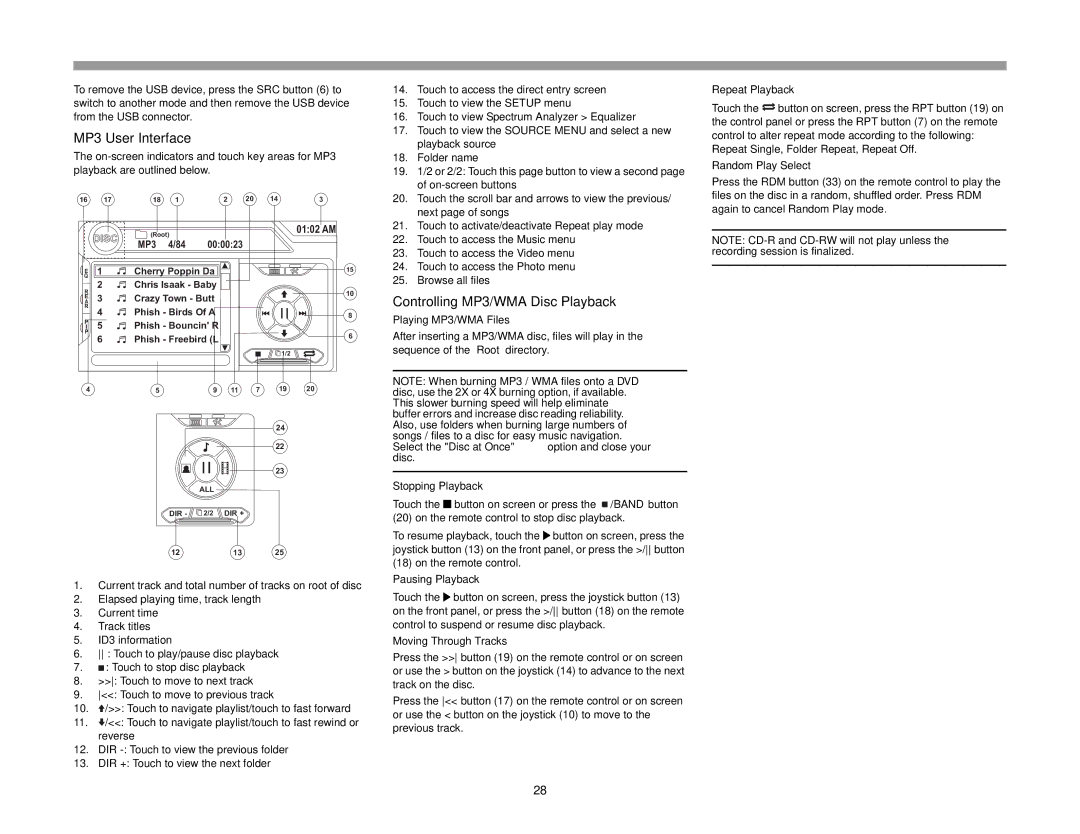VM9022HD
To remove the USB device, press the SRC button (6) to switch to another mode and then remove the USB device from the USB connector.
MP3 User Interface
The
16 1718 12 20 143
DISC | (Root) | 01:02 AM | |
| |||
MP3 4/84 | 00:00:23 | ||
|
14. | Touch to access the direct entry screen |
15. | Touch to view the SETUP menu |
16. | Touch to view Spectrum Analyzer > Equalizer |
17. | Touch to view the SOURCE MENU and select a new |
| playback source |
18. | Folder name |
19. | 1/2 or 2/2: Touch this page button to view a second page |
| of |
20. | Touch the scroll bar and arrows to view the previous/ |
| next page of songs |
21. | Touch to activate/deactivate Repeat play mode |
22. | Touch to access the Music menu |
23. | Touch to access the Video menu |
24. | Touch to access the Photo menu |
Repeat Playback
Touch the ![]() button on screen, press the RPT button (19) on the control panel or press the RPT button (7) on the remote control to alter repeat mode according to the following: Repeat Single, Folder Repeat, Repeat Off.
button on screen, press the RPT button (19) on the control panel or press the RPT button (7) on the remote control to alter repeat mode according to the following: Repeat Single, Folder Repeat, Repeat Off.
Random Play Select
Press the RDM button (33) on the remote control to play the files on the disc in a random, shuffled order. Press RDM again to cancel Random Play mode.
NOTE:
E | 1 | Cherry Poppin Da |
Q |
|
|
R | 2 | Chris Isaak - Baby |
|
| |
EA | 3 | Crazy Town - Butt |
R | 4 | Phish - Birds Of A |
| ||
P | 5 | Phish - Bouncin' R |
I | ||
P |
|
|
| 6 | Phish - Freebird (L |
15
10
8
6
![]()
![]()
![]() 1/2
1/2
25. Browse all files |
Controlling MP3/WMA Disc Playback
Playing MP3/WMA Files
After inserting a MP3/WMA disc, files will play in the sequence of the “Root’ directory.
459 11 7 19 20
|
| 24 |
|
| 22 |
|
| 23 |
| ALL |
|
DIR - | 2/2 DIR + |
|
12 | 13 | 25 |
1.Current track and total number of tracks on root of disc
2.Elapsed playing time, track length
3.Current time
4.Track titles
5.ID3 information
6.: Touch to play/pause disc playback
7.![]() : Touch to stop disc playback
: Touch to stop disc playback
8.>>: Touch to move to next track
9.<<: Touch to move to previous track
10.![]() />>: Touch to navigate playlist/touch to fast forward
/>>: Touch to navigate playlist/touch to fast forward
11.![]() /<<: Touch to navigate playlist/touch to fast rewind or reverse
/<<: Touch to navigate playlist/touch to fast rewind or reverse
12.DIR
13.DIR +: Touch to view the next folder
NOTE: When burning MP3 / WMA files onto a DVD disc, use the 2X or 4X burning option, if available. This slower burning speed will help eliminate buffer errors and increase disc reading reliability. Also, use folders when burning large numbers of songs / files to a disc for easy music navigation. Select the "Disc at Once" option and close your disc.
Stopping Playback
Touch the ![]()
![]() button on screen or press the
button on screen or press the ![]() /BAND button (20) on the remote control to stop disc playback.
/BAND button (20) on the remote control to stop disc playback.
To resume playback, touch the ![]() button on screen, press the joystick button (13) on the front panel, or press the >/ button
button on screen, press the joystick button (13) on the front panel, or press the >/ button
(18)on the remote control.
Pausing Playback
Touch the ![]() button on screen, press the joystick button (13) on the front panel, or press the >/ button (18) on the remote control to suspend or resume disc playback.
button on screen, press the joystick button (13) on the front panel, or press the >/ button (18) on the remote control to suspend or resume disc playback.
Moving Through Tracks
Press the >> button (19) on the remote control or on screen or use the > button on the joystick (14) to advance to the next track on the disc.
Press the << button (17) on the remote control or on screen or use the < button on the joystick (10) to move to the previous track.
28